2 operate display – INFICON IC/5 Thin Film Deposition Controller User Manual
Page 61
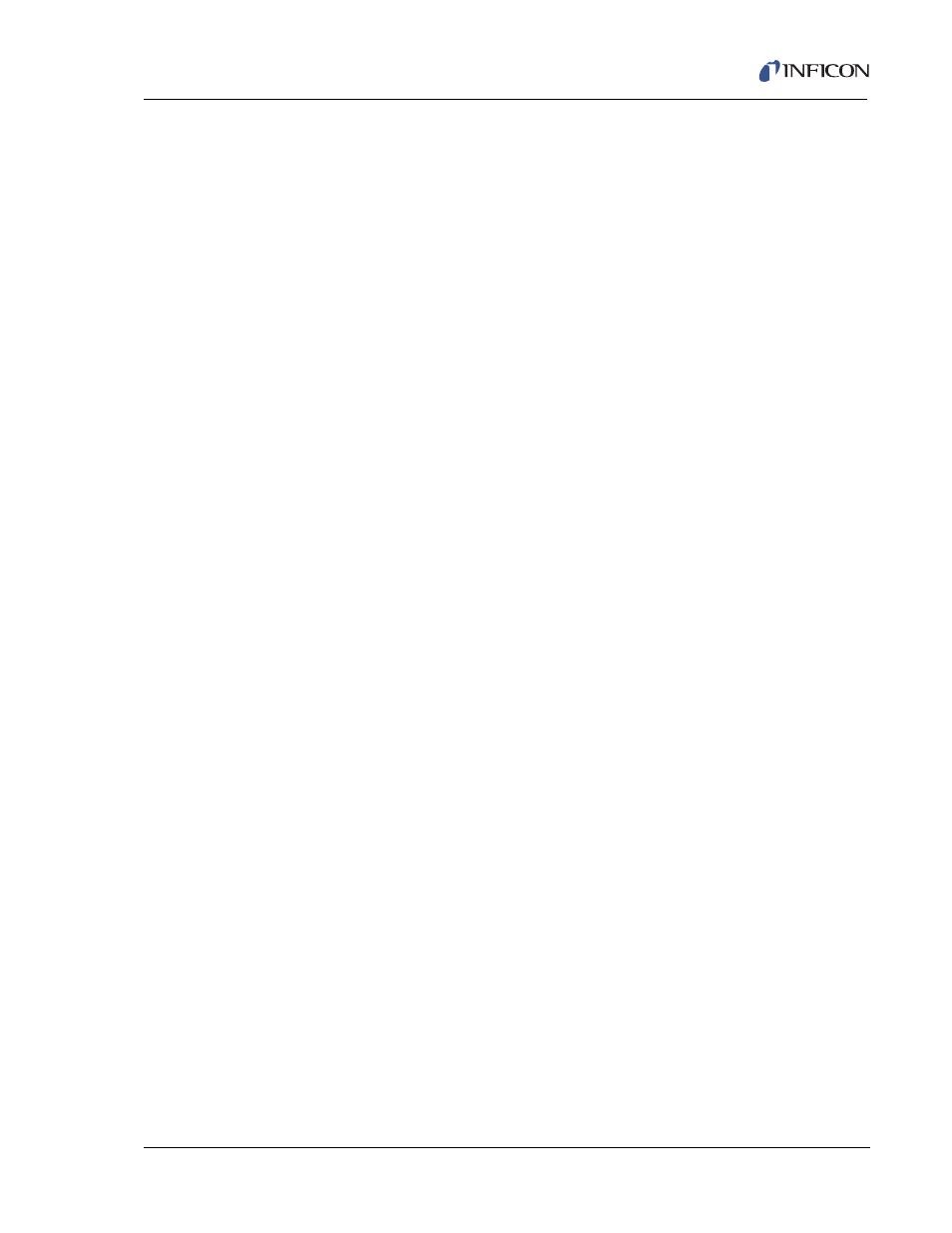
3 - 9
IP
N 07
4-
23
7A
E
IC/5 Operating Manual
You can move to any of the instrument’s displays by positioning the cursor at the
desired display and pressing the MENU key on the front panel. A second pressing
of the MENU key returns the user to the MENU TREE.
The following displays cannot be accessed through the MENU TREE: AutoTune,
Cross Talk Calibrate, Logic Statement Editing, Layer Editing, and I/O Map Editing
Display. To access these displays, use the functions keys. The “Menu Unavailable”
message is displayed when trying to access the MENU TREE from one of these
displays.
3.3.2 Operate Display
The OPERATE display (shown in
) provides information about the
current layer(s) in process. This includes the layer #, material, source #, and sensor
# currently in process. The rate, thickness, power level, state, state time, layer time,
and process time are all updated once a second.
Near the bottom of the display is a graph which gives an analog display of the rate
deviation from the desired rate, while depositing. Alternatively, the graph can
display the percent power being output during a process. Use the UTILITY display
to set parameters that control the meaning, scaling and speed of the graph. (See
On the bottom right of the display is a status area. This area displays error
messages, custom user messages and system status information, such as
indicating the instrument is in TEST mode. For a complete list of error and status
messages, see
.
