Konica Minolta Printgroove User Manual
Page 98
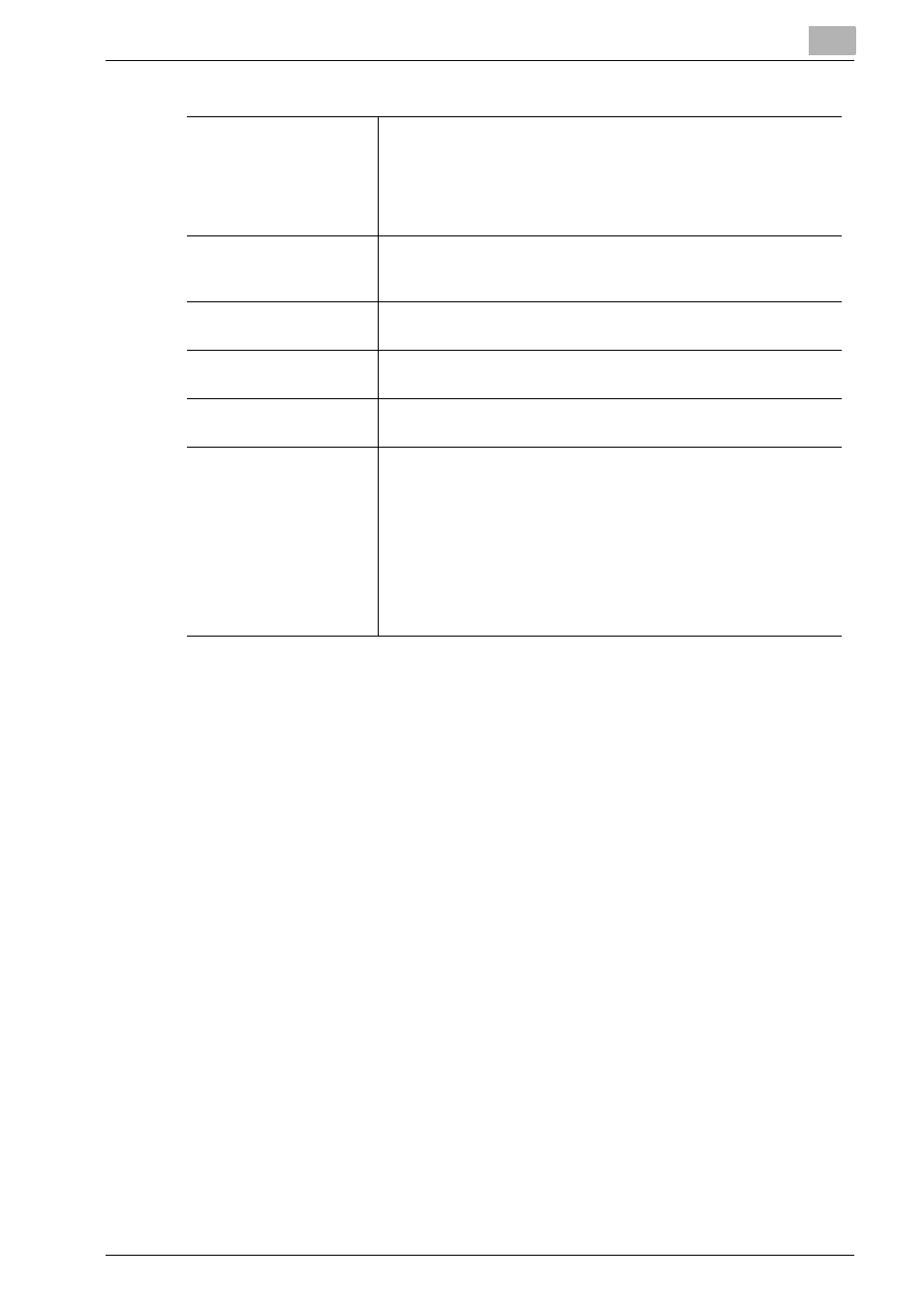
Printgroove POD Queue Tools
5
Printgroove POD Queue
5-27
Page Numbers
Specify the pages to which the selected settings apply. You can
specify which pages you want to print on the front side of a sheet
when using Duplex or Booklet printing. When specifying page
numbers, you may list single page numbers and separate them
with commas (1,2,3,4) or may specify page ranges, each range
separated by a dash (1-5, 6-9).
Print Type
There are three options from the drop-down menu: [Insert Blank
Page], [Print Single-Sided] and [Print Double-Sided]. [Insert Blank
Page] is the default setting. The setting may be changed.
Paper Source
Select a tray from the drop-down list. By default, [Same as Body]
is selected. The setting may be changed.
Staple
Select a setting from the drop-down list. By default, [Same as
Body] is selected. The setting may be changed.
Finish Stapling
If only a range of pages are to be stapled, the range must be spec-
ified in the [Page Numbers] field and this checkbox selected.
Hole Punch
Select a setting from the drop-down list. By default, [Same as
Body] is selected. The setting may be changed. When [On] is se-
lected, you may specify the number of punch holes in the [Per
Page Hole Punch Setting] drop-down menu. This menu is to the
right of the [Per Page Settings] checkbox.
Note: Same as Body means the setting will match the job ticket
setting. For example, if the job ticket has Staple selected, select-
ing Same as Body in the Per Page Settings Staple field means that
all pages in your per page range will also be stapled.
