Konica Minolta Printgroove User Manual
Page 41
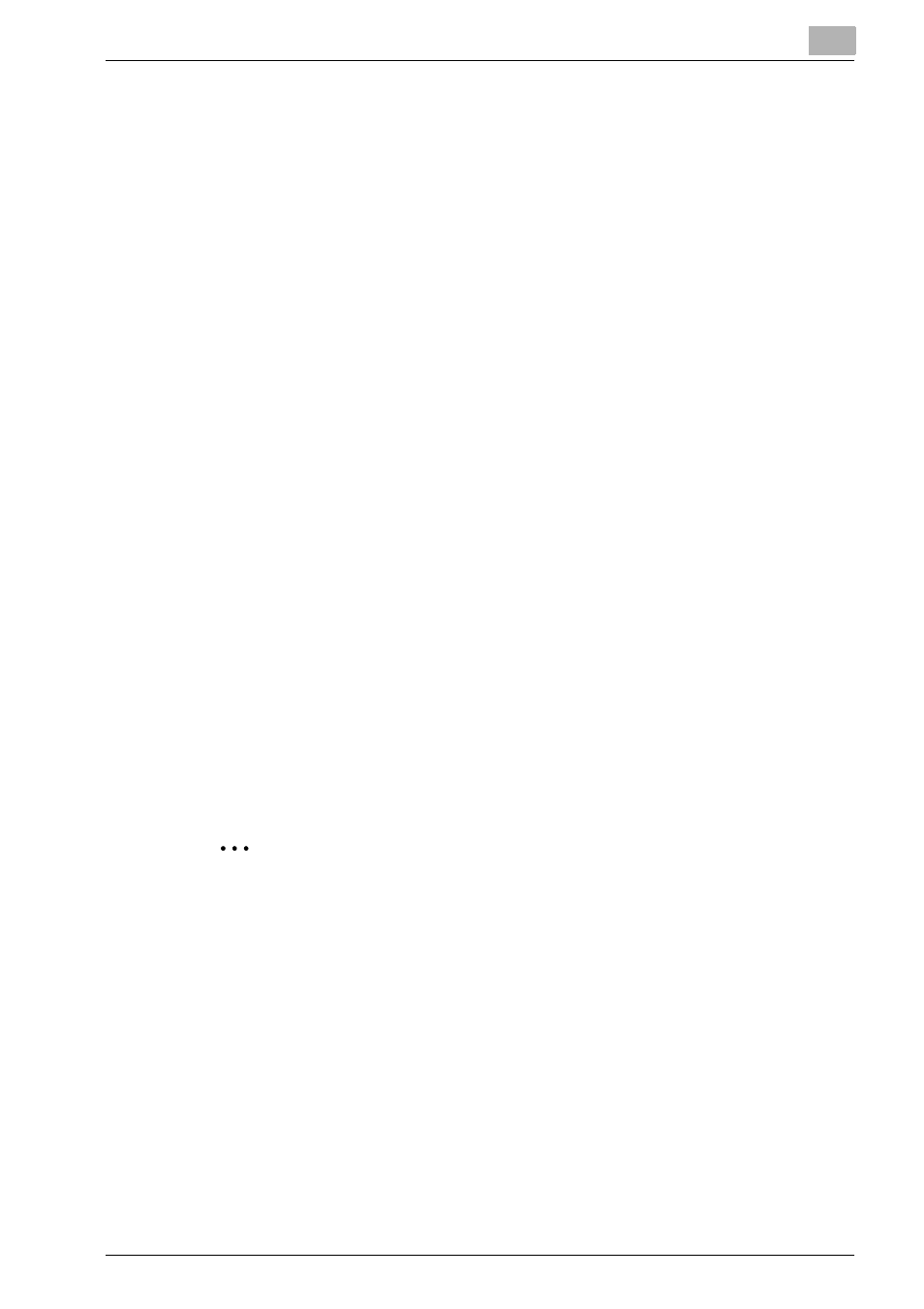
Configuring Printgroove POD Queue
3
Printgroove POD Queue
3-20
Banner Page Language Support
By default, the Banner Page values print in English. You may translate these
values so that the Banner Page prints in your local language. Only a Admin-
istrator-level user may modify these settings.
To localize the Banner Page, follow these steps:
1
From the menu select [Configuration] --> [Operation Setup] --> [Banner
Page Options]. The Banner Page Options screen opens.
2
Click the [Export] button. On the screen that opens, navigate to the
place you want to store the Banner Page string table. Assign a mean-
ingful name to the file then click the [Save] button. The string table is
saved as a .txt-type file.
3
Close the [Operation Setup] screen.
4
Locate the .txt-type file exported in Step 2 above. Open the file and
translate all the values that appear to the right of the equal (=) sign. Do
not modify anything to the left of the equal sign, do not delete the equal
sign and do not add or remove lines since these actions may corrupt
the file.
5
Save and close the translated file.
6
Repeat Step 1 above then click the [Import] button. On the screen that
opens, navigate to the translated .txt-type file, select it then click the
[Open] button. The translated file is uploaded to Printgroove POD
Queue.
2
Note
Thought the file is uploaded it will not be applied to the Banner Page until
the Printgroove POD server is restarted.
For the uploaded file to display properly, you must also upload a font that
supports the character set. There are two types of data in the uploaded file:
Headers and Body text. Headers are bold and are used for the title of the
Banner Page and the section divisions. All other text is Body text and is not
bold. A Header and a Body font must be uploaded to Printgroove POD
Queue.
