5 cluster editor, Cluster editor -54 – Konica Minolta Printgroove User Manual
Page 125
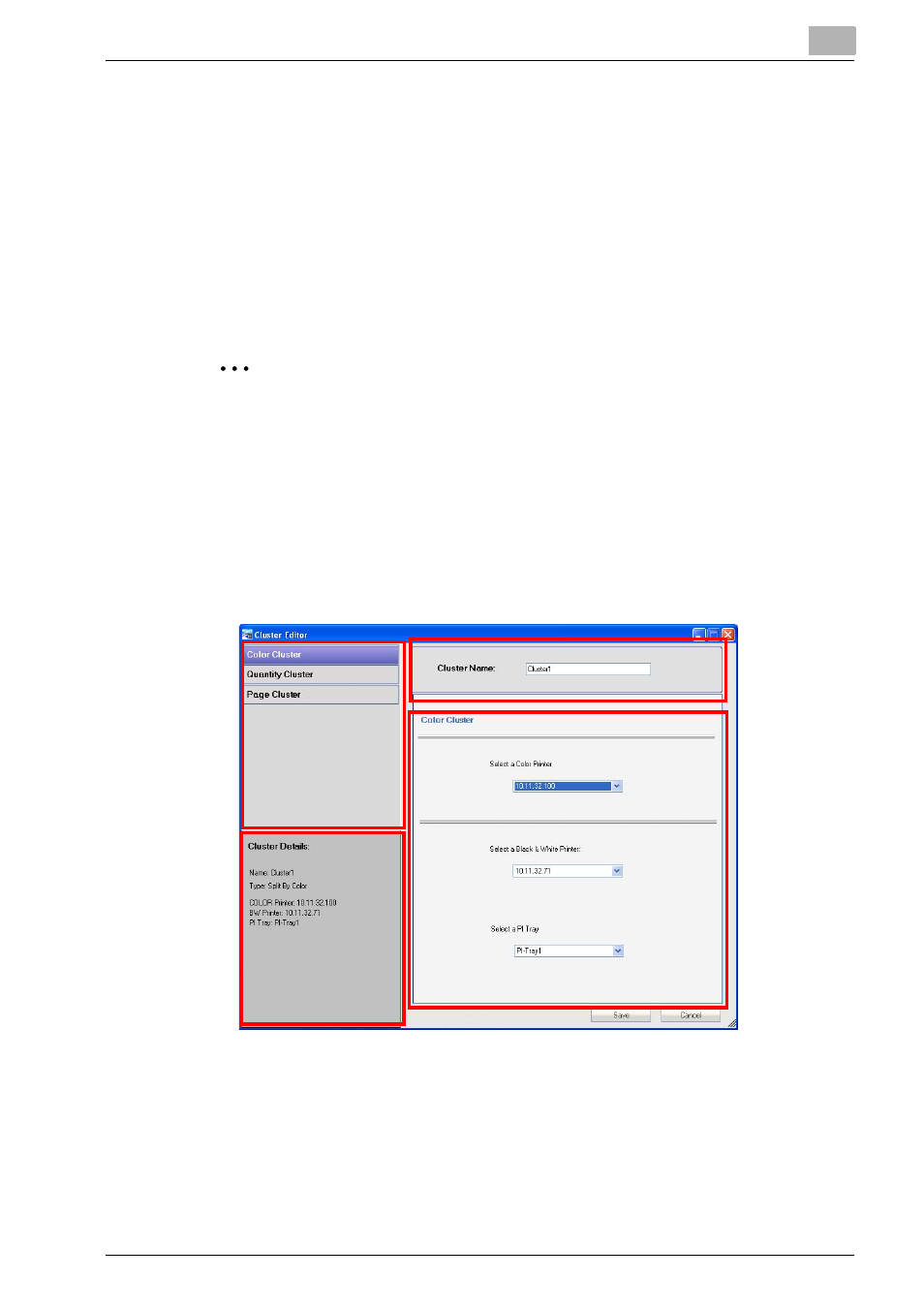
Printgroove POD Queue Tools
5
Printgroove POD Queue
5-54
5.5
Cluster Editor
In Printgroove POD Queue, a Cluster is a user-defined link between two or
more printers. When created, this link allows the clustered printers to share
the work of a single print job.
If Auto Mode is on, Printgroove POD Queue will search for a Group match. If
a Group match is not found, POD Queue will look for a printer or Cluster
match. If a Cluster match is found, Printgroove POD Queue will assign a job
to the matched Cluster.
2
Note
This section provides detailed information about the Cluster Editor.
Please see “Cluster Jobs” on page 6-22 for detailed information about
how Cluster jobs process as well as instructions for cancelling a Cluster
job and recovering a Color Cluster job after a print error.
The Cluster Editor is the tool that allows you to Create and Edit a Cluster.
To open the Cluster Editor, right-click a Cluster icon in the Destination panel
and select [Edit] from the drop-down menu or double-click the Cluster icon.
The [Cluster Editor] is divided into four sections.
Section 1: Setting Options
There are three buttons. Each represents a different type of cluster. Click on
a button to specify the cluster settings.
4
3
1
2
