Konica Minolta Printgroove User Manual
Page 67
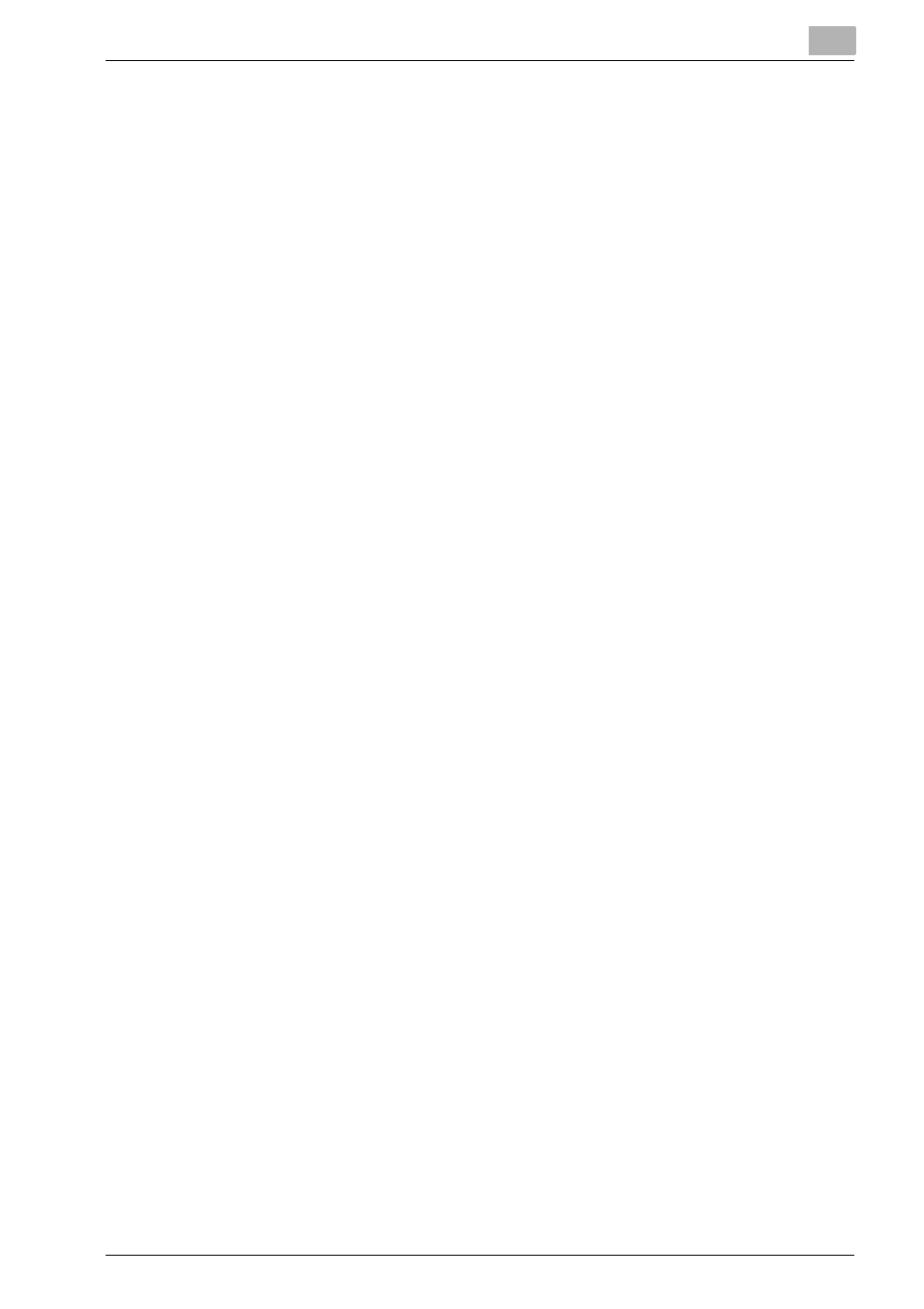
Overview: Printgroove POD Queue
4
Printgroove POD Queue
4-12
Customize Sub-Header Column Position and Size
Each column has a default value. This may not be enough space to display
the full text of a column’s sub-header. You may increase or decrease this
width by following this procedure:
1
Use the mouse to position the cursor over a sub-header’s edge. A
Move icon appears.
2
Click and hold down the mouse on the Move icon and drag the column
edge until the desired width is reached.
3
Release the mouse.
4
To resize all column widths so that the full column text is displayed,
right-click on a sub-header row then select [Auto Size] from the drop-
down menu.
The position and size of each of the columns may be modified from the de-
fault layout by following this procedure:
1
Click on the column’s sub-header you wish to move to a new location
and hold down the mouse. You may now move this column.
2
Red arrows indicate the insert position. Release the mouse when the
arrows indicate the correct location.
3
To increase or decrease the column width, position the mouse over the
column edge, click and hold down the mouse.
4
Drag the column to its new width then release the mouse.
