7 title bar, 8 system status, Title bar -16 – Konica Minolta Printgroove User Manual
Page 71: System status -16
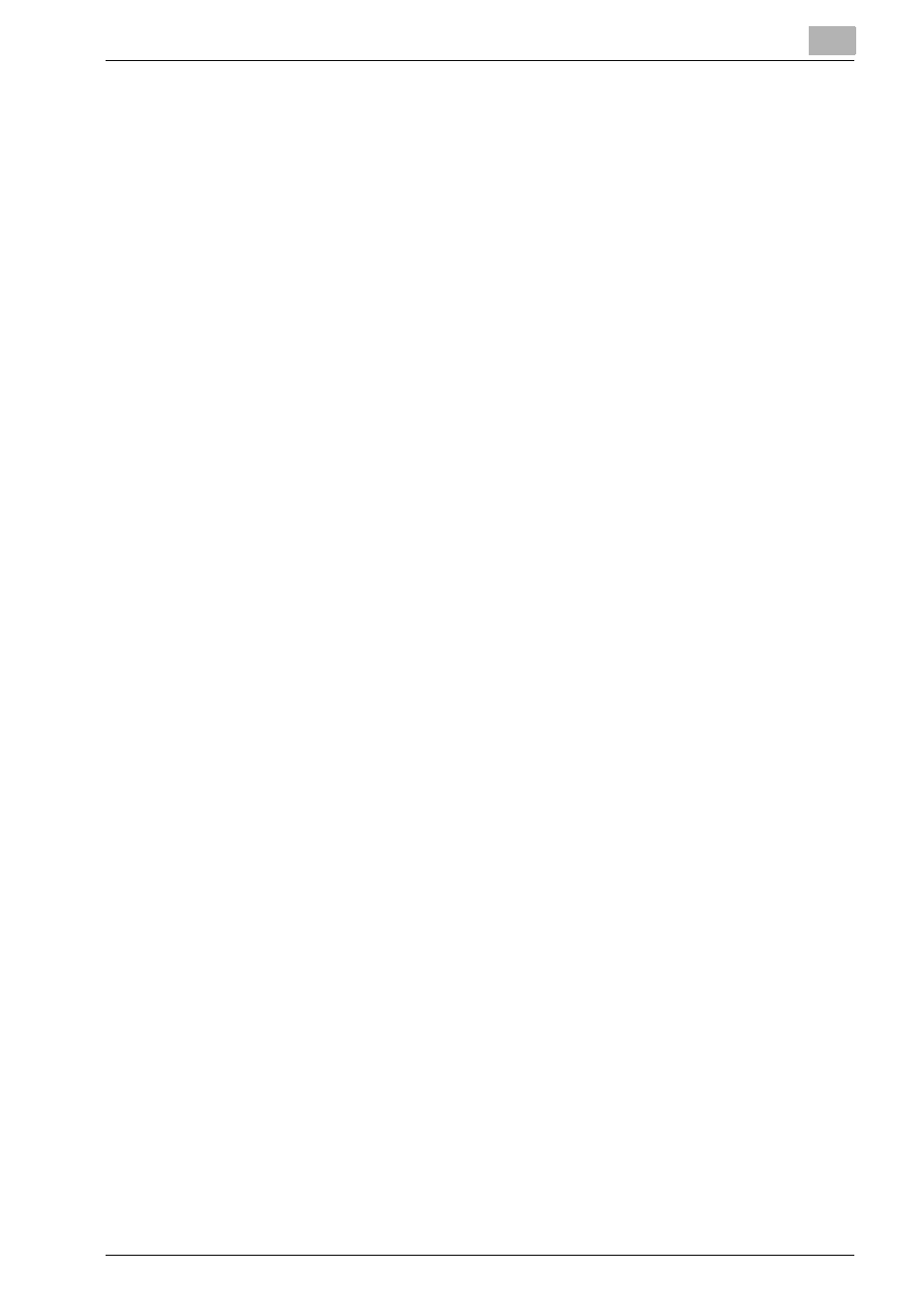
Overview: Printgroove POD Queue
4
Printgroove POD Queue
4-16
4.7
Title Bar
Located at the top of the Main screen, the Title bar lists the current operator’s
[User Name] and their [User Level] (Administrator, Manager, Operator,
Guest).
4.8
System Status
Located at the bottom of the Main screen, the System Status bar displays
the following system information:
-
Cluster Supported:
YES or NO
-
Maximum Device Supported:
Numeric value, the number of printers you may Enable.
-
Maximum Jobs Supported:
If a numeric value other than 0 appears, it represents the number
of jobs that can be managed by your version of Printgroove POD
Queue. If the value is 0, this means that you are running a fully-
licensed version and the number of jobs is unlimited.
-
Limited Version:
If a numeric value other than 0 appears, it represents the number
of days remaining until your version of Printgroove POD Queue
times out and can no longer be used. If value is 0, this means
that you are running a fully-licensed version and it will never time
out.
-
Maximum Users Supported:
Numeric value, the number of simultaneous users your version
of Printgroove POD Queue supports.
-
Auto Mode Settings:
AUTO MODE: ON (Green) or AUTO MODE: OFF (Gray)
