Resolving recommend issues -45, 3 resolving recommend issues – Konica Minolta Printgroove User Manual
Page 116
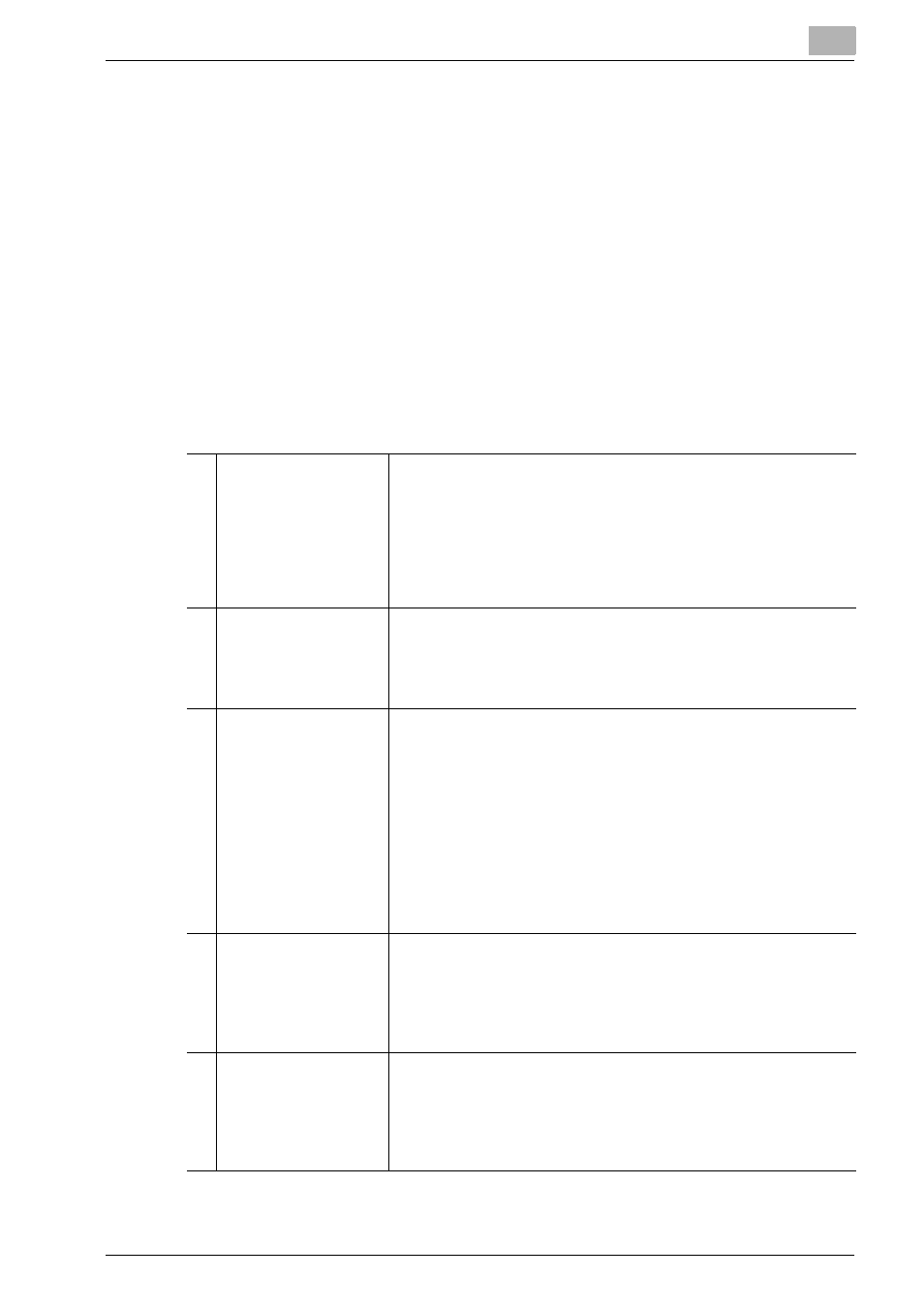
Printgroove POD Queue Tools
5
Printgroove POD Queue
5-45
5.3.3
Resolving Recommend Issues
Printer and Cluster header rows use color-coding to indicate the level of sup-
port each provides for the selected print job. There are four levels of support:
-
Green: Perfect Match: all required Job Ticket criteria are supported by
the printer or by all printers in a Cluster.
-
Yellow: Job can be printed but the printer (or one or more of the printers
in a Cluster) require attention.
-
Red:
Job cannot be printed until constraints are resolved.
-
Gray:
Job cannot be printed.
The following options may be employed to resolve Gray, Red and Yellow rec-
ommends.
1
Gray Recommend
The printer (or one or more printers in a Cluster) does not currently
support a basic setting (Color Intent, Paper Size, Paper Weight,
Paper Type or Layout). The job cannot be printed. Double-click on
any gray printer or Cluster’s header row in the Lower panel. If this
type of situation exists, a tool tip message provides information
about the unsupported settings. If the print job allows, you may
modify these settings using the Job Ticket Editor to resolve the
gray recommend.
2
Red Recommend (Job
Ticket Constraint)
The Job Ticket contains an internal conflict. Double-click on any
red printer or Cluster’s header row in the Lower panel. If this type
of situation exists, a tool tip message provides information about
the conflicting settings. You must modify these settings using the
Job Ticket Editor to resolve the red recommend.
3
Red Recommend
(Printer Constraint)
The printer (or one or more printers in a Cluster) do not currently
support one or more of the Job Ticket’s settings. Double-click on
any red printer or Cluster’s header row in the Lower panel. If this
type of situation exists, a tool tip message provides information
about the unsupported settings. (By default, tool tips only remain
open for five seconds.) You may ignore these unsupported set-
tings and print the job. If the print job allows, you may modify these
settings using the Job Ticket Editor, to resolve the red recom-
mend. If it is a finishing option, you may process the job and com-
plete the finishing option off-line. Any setting that is not supported
by a printer is noted on the print job’s Banner page if you choose
to print the job.
4
Red Recommend (PM
Count)
The printer (or one or more printers in a Cluster) cannot process the
job without exceeding the printer’s PM Count. Double-click on any
red printer or Cluster’s header row in the Lower panel. If this type
of situation exists, a tool tip message provides information about
the printer’s PM Count. Please check with your System Adminis-
trator.
5
Yellow Recommend
(Paper Size or Paper
Type)
The printer (or one or more printers in a Cluster) does not currently
have the correct Paper Size and/or Paper Type. If required, expand
the printer’s header row in the Lower panel. The current Paper Siz-
es and Paper Types are noted. Change the paper at the printer or,
if the print job allows, you may modify these settings using the Job
Ticket Editor.
