Konica Minolta Printgroove User Manual
Page 159
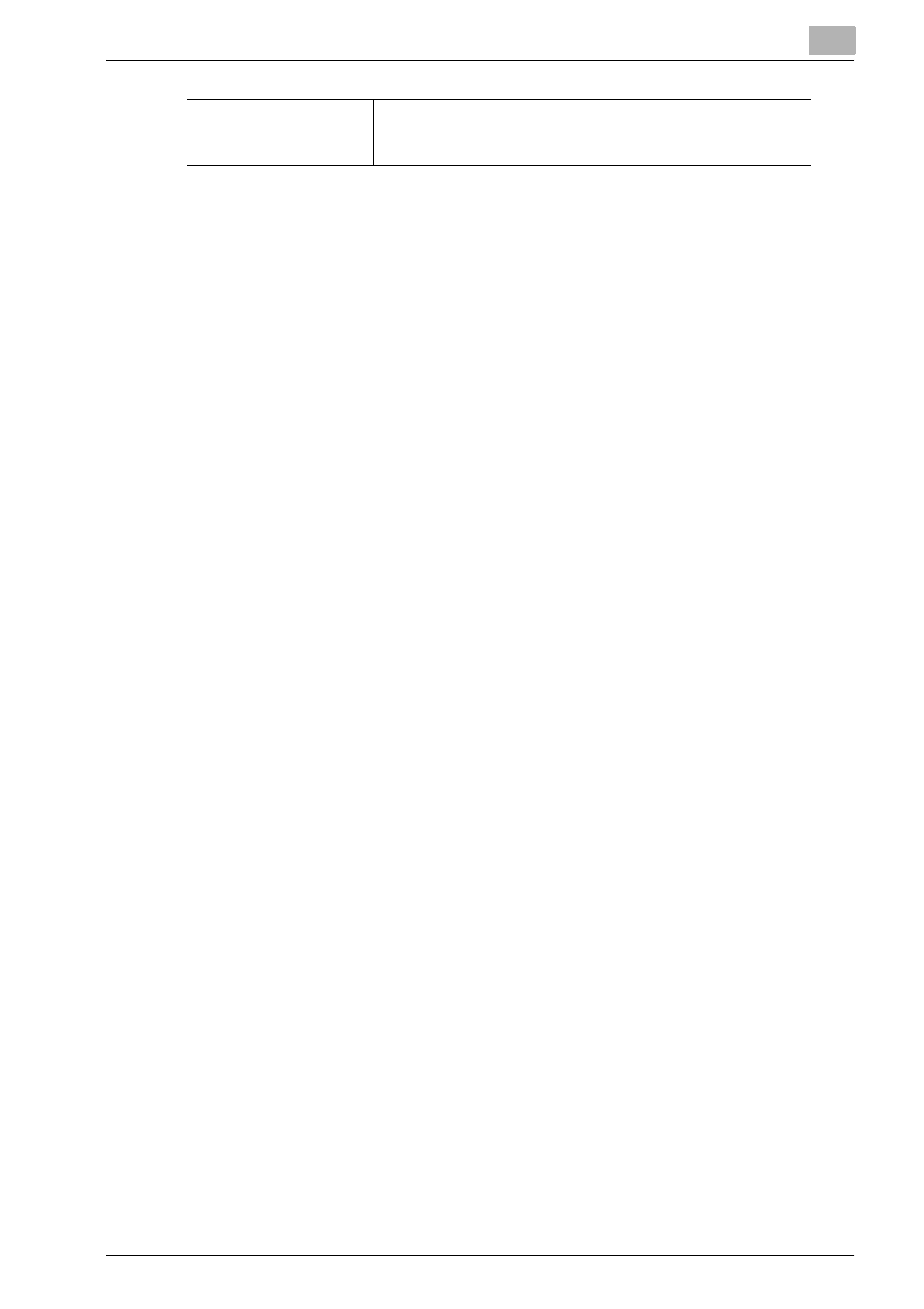
Printgroove POD Queue Tools
5
Printgroove POD Queue
5-88
3. Output Method
Select one of the following radio button: [No Value Set], [Print], [Save in User
Box], [Save in User Box & Print], [Wait] or [Proof & Print]. Any job that match-
es the selected option is considered when you initiate your search.
Layout Settings
Layout Settings
has two settings:
1. 2-in-1
Select a value from the drop-down menu. Any job that matches the selected
option is considered when you initiate your search.
2. Print Type
Select a value from the drop-down menu. Any job that matches the selected
option is considered when you initiate your search.
Cover Sheet Settings
Cover Sheet Settings
has no sub-menus. There are two settings:
1. Front Cover
There are three values in the [Front Cover] drop-down menu: [No Value Set],
[On], [Off]. If [On] is selected, all print jobs that have any [Front Cover] settings
specified are considered when you initiate your search. If [Off] is selected, all
print jobs that lack [Front Cover] settings are considered when you initiate
your search.
2. Back Cover
There are three values in the [Back Cover] drop-down menu: [No Value Set],
[On], [Off]. If [On] is selected, all print jobs that have any [Back Cover] settings
specified are considered when you initiate your search. If [Off] is selected, all
print jobs that lack [Back Cover] settings are considered when you initiate
your search.
Use Perforated Paper
Select a [Use Perforated Paper] setting from the drop-down
menu. Any job that matches the selected setting is considered
when you initiate your search.
