Uninstalling a manually added printer -27 – Konica Minolta Printgroove User Manual
Page 48
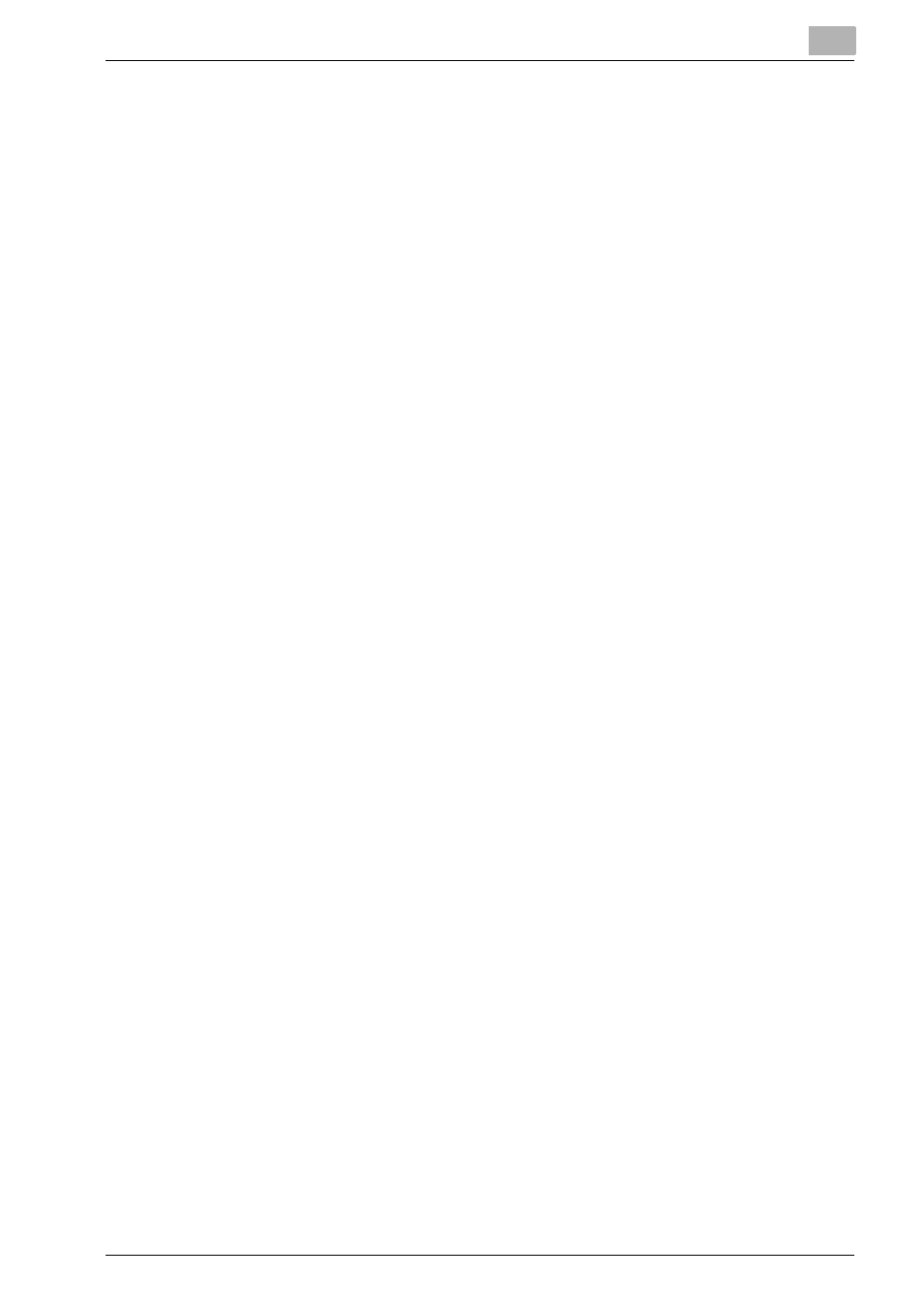
Configuring Printgroove POD Queue
3
Printgroove POD Queue
3-27
!
Detail
This setting must be manually activated by a Printgroove POD operator.
See “Special Feature: Booklet Shrink to Fit” on page 5-82 for details.
3.7.4
Installed Feature: High Chroma Printing Support
Printgroove POD Queue supports the bizhub PRO C65hc, a printer that pro-
vides more complex Color Management settings. In order to ensure that print
jobs that require these settings get to the correct printer, Printgroove POD
Queue has added a new Installed Feature High Chroma setting (see “Job
Settings” on page 5-7 for details about setting this value in a job ticket).
This setting must be manually activated by a Printgroove POD operator. See
“Installed Feature: High Chroma Printing” on page 5-82 for details.
3.7.5
Uninstalling a Manually Added Printer
1
If the printer is currently Enabled, right-click on the printer’s icon in the
Destination panel and select Disable from the drop-down menu.
2
Right-click on the printer’s icon in the Destination panel and select Un-
install from the drop-down menu. The Uninstall Printer screen opens to
verify your request.
3
Click the [OK] button to uninstall the printer or the [Cancel] button to
cancel the request. If the [OK] button is clicked, the printer is removed
from Printgroove POD Queue. The icon is removed from the Destina-
tion panel. If a value was added to the SNMP Discovery Range table, it
will also be removed.
