Configuring printgroove pod queue, Printgroove pod queue 3-7 – Konica Minolta Printgroove User Manual
Page 28
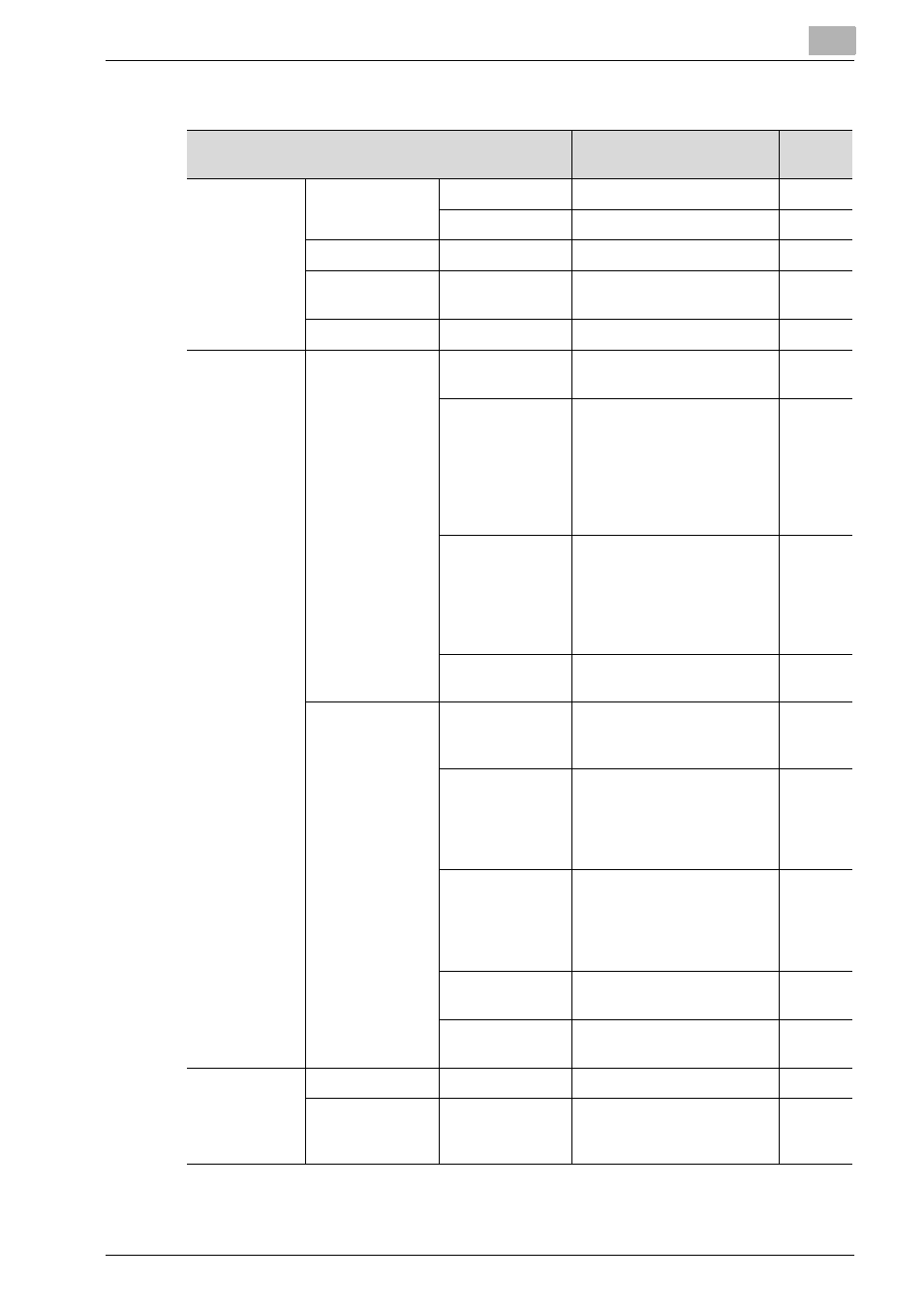
Configuring Printgroove POD Queue
3
Printgroove POD Queue
3-7
View
Text Size
Larger
Increase font size.
AMOG
Smaller
Decrease font size.
AMOG
Refresh
Click to refresh GUI display.
AMOG
Restore Defaults
Restore Main screen to five
panel, initial launch view.
AMOG
Logs
Displays the Logs panel.
A
Configuration
Server Setup
SNMP
Define SNMP range for dis-
covering devices.
A
Printgroove POD
Connectivity
Define connections for
Printgroove POD Serve,
Guide, and Ready. Since all
applications are currently
on a single server, this fea-
ture is not required so is in-
active.
A
NIC Setup
Select the IP Address Print-
groove POD Queue will use
to bind to the POD server
(this connection then sup-
ports SNMP polling/discov-
ery).
A
PDF Profile
Select and Upload a PDF
Profile to POD Queue.
A
Operation Setup
Completed Jobs
Options
Set storage options for jobs
in the Completed Jobs pan-
el.
AMO
Auto Mode
When “On” is selected, au-
tomatic routing of incoming
jobs is enabled. When “Off”
is selected, jobs must be
manually routed.
AMO
Banner Page
Options
Set Banner Page Options:
Off, Cluster Jobs Only, All
Jobs.
Localize the Banner Page
and select fonts.
A
Overage Set-
tings
Specify default overage val-
ues for print jobs.
AM
Manage Users
Add, Edit and Delete Users
to Printgroove POD Queue.
AM
Help
Help File
CHM-based Help file.
AMOG
About Print-
groove POD
Queue
Product Version informa-
tion.
AMOG
Printgroove POD Queue Menu bar
Menu
Items
Description
User
Level
