Konica Minolta Printgroove User Manual
Page 177
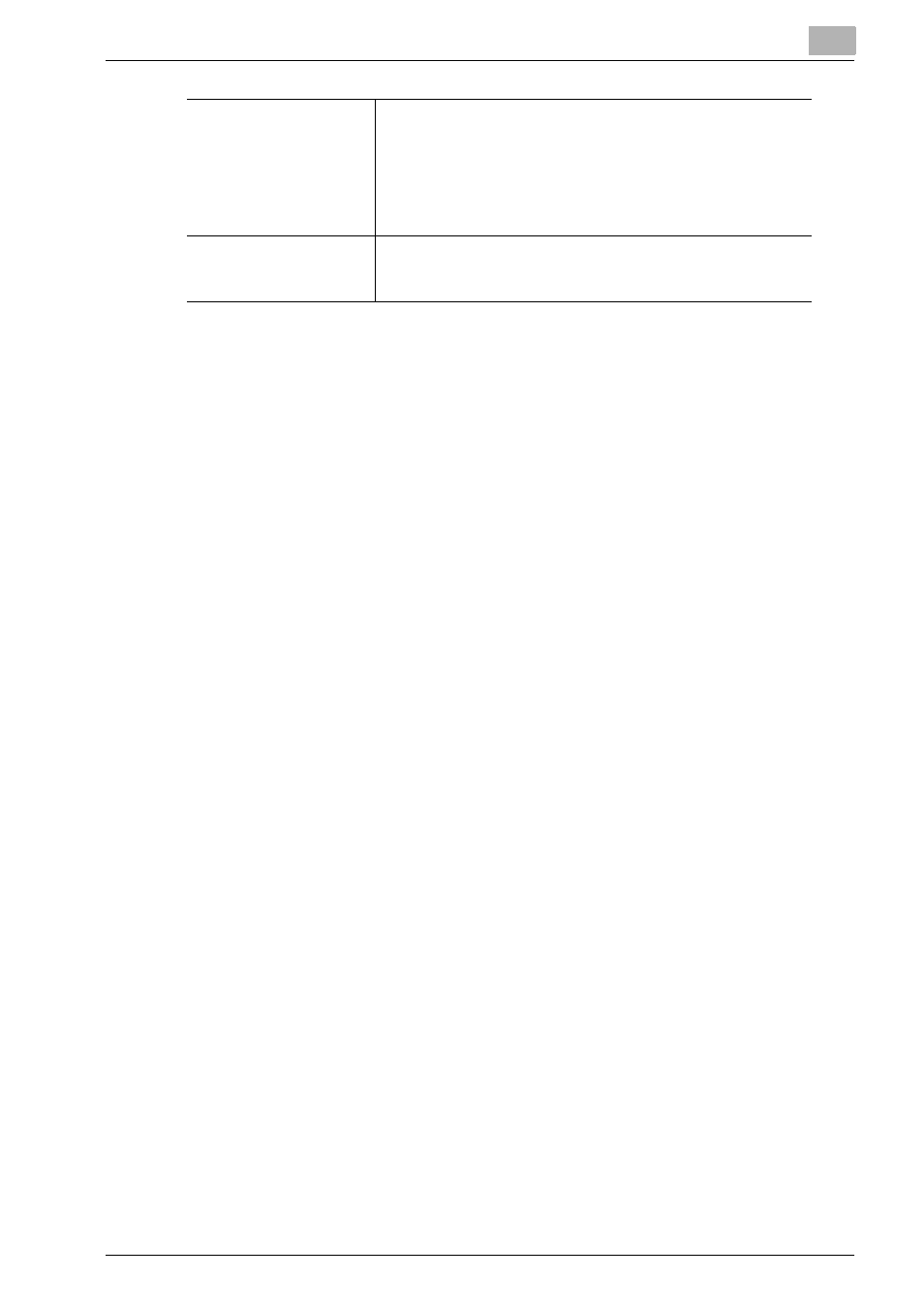
Using Printgroove POD Queue
6
Printgroove POD Queue
6-11
Manual Completion
If a copy job was intentionally sent to Printgroove POD Queue without a doc-
ument attached, you should move the job ticket from the Inbox to the Com-
pleted Jobs panel, once the job finishes printing.
1
Click on the job to select it.
2
Right-click and the drop-down menu opens. Select [Complete]. The
job is moved from the Inbox to the Completed Jobs panel. The job sta-
tus changes to [Complete] after the move.
Save in User Box, Wait or Print & Proof
There are several [Printer Output] settings that may be required for a partic-
ular print job: [Save in User Box], [Save in User Box and Print], [Wait] and
[Print & Proof]. These options may have been selected by the person submit-
ting the print job or may need to be added based on your requirements as a
reprographics department operator.
1
Click on a job to select it.
2
Double-click to open the Job Ticket Editor.
3
Click on [Basic Settings] then select the [Output Method] sub-menu.
4
The main panel displays all [Output Methods]. Select a radio button
and fill out additional fields as required. (For a discussion about these
options, please see “6. Output Method” on page 5-18.)
5
When complete, click [Save] to apply the settings.
Sending to a Printer (Move or Drag-&-Drop)
After removing jobs that cannot or should not be processed, after assigning
any special output settings, all remaining jobs in the Inbox panel may be
moved to a printer and processed.
Cancel:
Use this option to move the job from the Inbox to the Com-
pleted Jobs panel. The job status changes to Cancel after the
move. If Printgroove POD Queue is a stand-alone application,
the job may be later moved back to the Inbox panel and print-
ed. If Printgroove POD Guide is active, the job is sent back to
Printgroove POD Guide and must be resubmitted for printing
to occur.
Delete:
Use this option to remove the print job completely from Print-
groove POD Queue. No record of the job remains in the Com-
pleted Job panel. The job must be resubmitted for printing.
