7 printer management, Printer management -24 – Konica Minolta Printgroove User Manual
Page 45
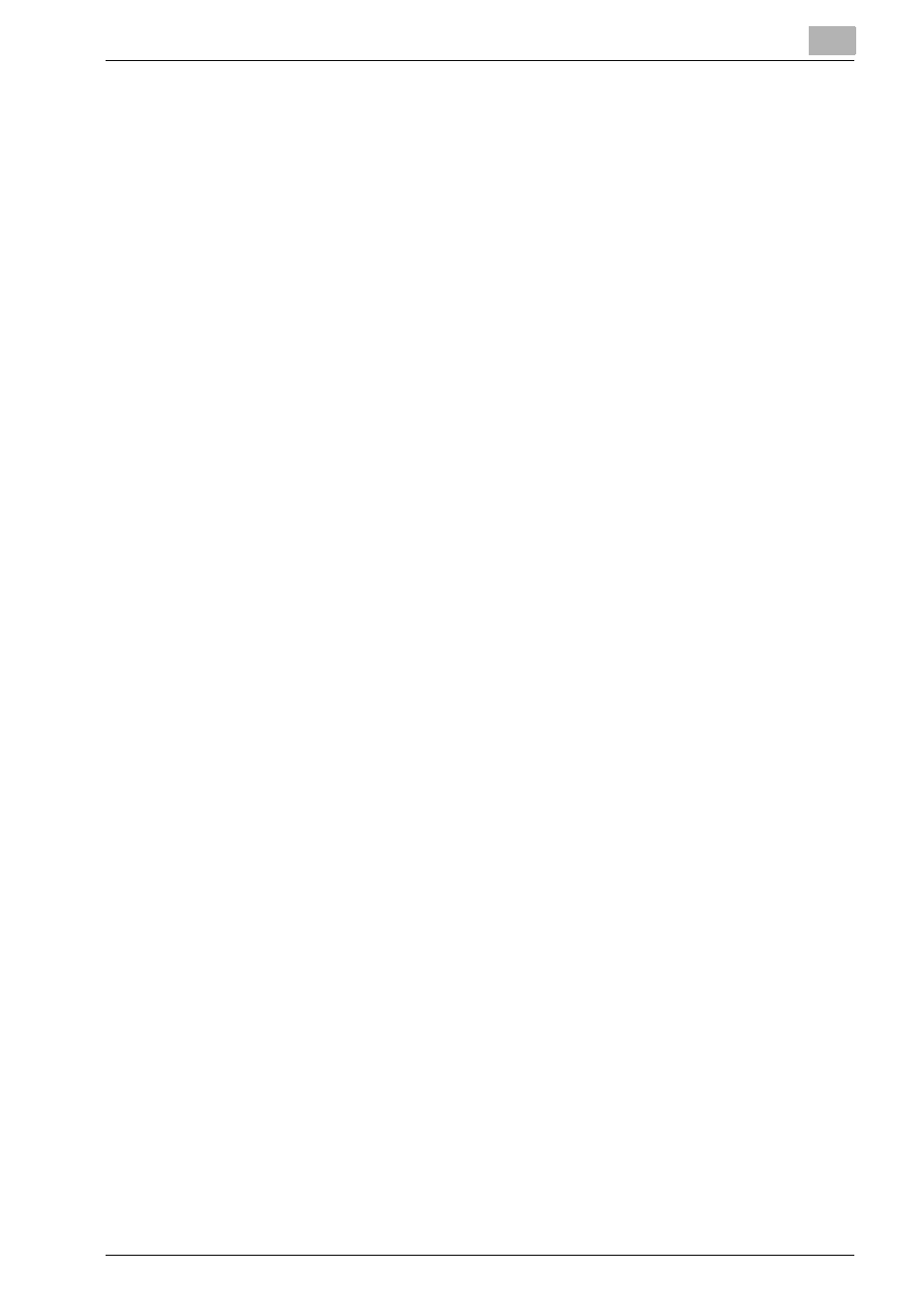
Configuring Printgroove POD Queue
3
Printgroove POD Queue
3-24
3.7
Printer Management
The Printers section of the Destination panel lists all the printers available for
use with Printgroove POD Queue. If you are automatically discovering print-
ers via SNMP, this list is populated automatically and may include KONICA
MINOLTA printers or any supported third-party printer. If you are manually
adding printers, this list is populated as you add those printers. You may use
SNMP Discovery and manually add printers (please see “SNMP Settings” on
page 3-8 for details).
While an unlimited number of printers can appear in the Destination panel,
Printgroove POD Queue limits the number of printers that can be actively
monitored and to which print jobs may be sent. By default, this number is
five. Should you wish to add additional devices, please see your Konica Mi-
nolta Sales Representative.
From the selection of printers that appear in the Destination panel, you must
select and actively
Enable
the five (or more, if licensed) printers you wish to
monitor and use to print jobs. You need to do this before Printgroove POD
Queue can be used.
You may change these settings regularly. If an
Enabled
printer experiences
a fatal error and is off-line, or if an
Enabled
printer must stop for a PM, those
printers can be
Disabled
and other printers
Enabled
so that Printgroove
POD Queue operates with the maximum allowed printers.
All but
Guest
-level users may
Enable
or
Disable
printers.
Procedures for
Manually Adding
and
Uninstalling
printers and
Enabling
or
Disabling
printers follow.
