Konica Minolta Printgroove User Manual
Page 66
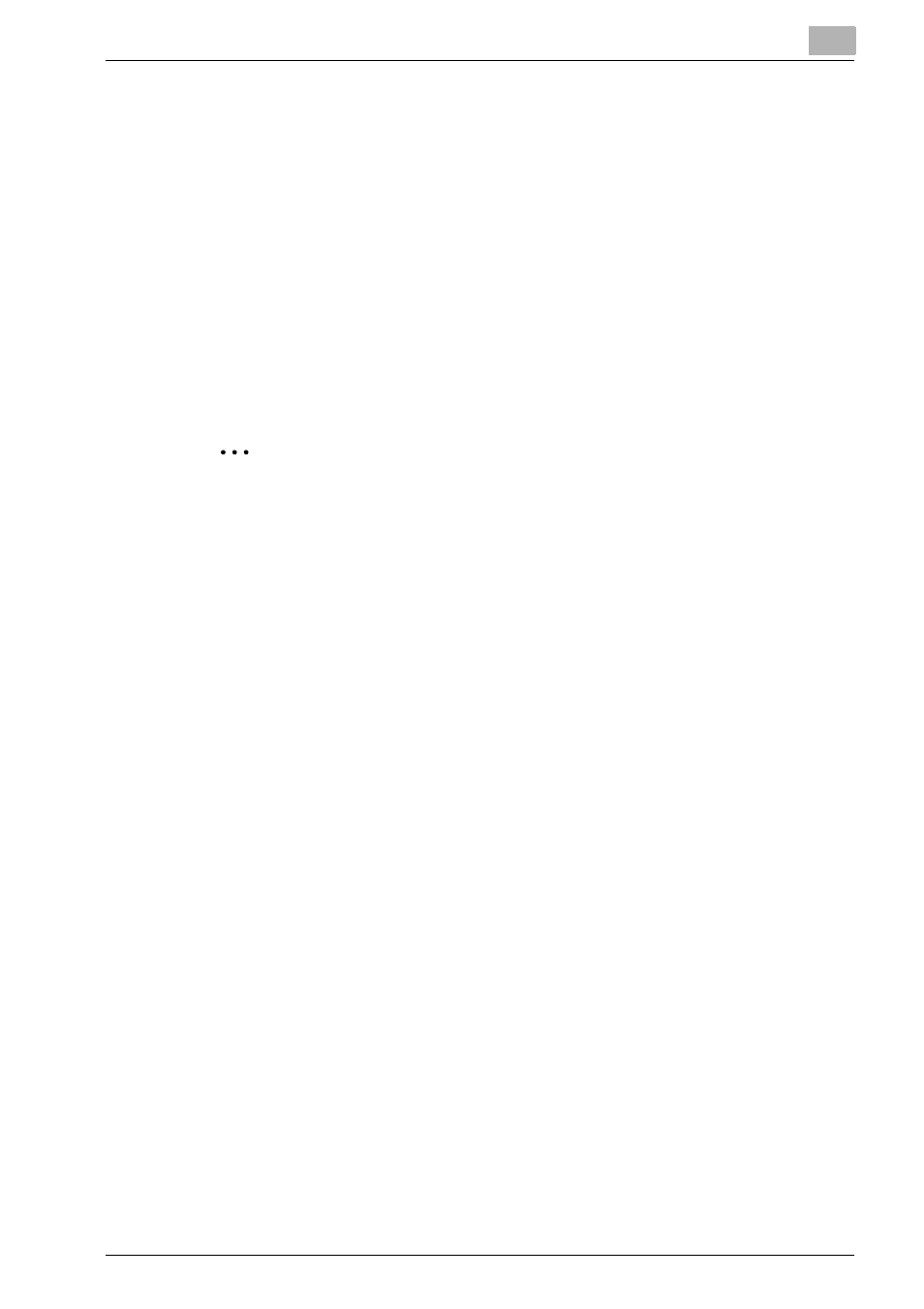
Overview: Printgroove POD Queue
4
Printgroove POD Queue
4-11
Full descriptions of the right-click functions are discussed in Chapter 5 and
6.
Sort Jobs
The Inbox, Printer Jobs and Completed Jobs panels are divided into col-
umns, each of which displays information relevant to the print job. The col-
umn names appear in the sub-header row. Click on a column name and all
jobs sort according to the selected column. An [Up/Down] arrow appears in
the column’s sub-header row to indicate the current sort selection. A [Up] ar-
row indicates that the data is sorted either alphabetically--from A to Z--or nu-
merically, from the lowest to the highest number. Click the same sub-header
a second time, the [Down] arrow appears and the sort order reverses.
2
Note
Jobs in Printer or Group folders are sorted within those folders.
Customize Columns Displayed
The Inbox, Printer Jobs and Completed Jobs panels have multiple columns.
A sub-header row contains the column names. By default, all columns are
displayed. You may decrease that number by following this procedure:
1
Right-click anywhere on the sub-header row. A drop-down menu
opens.
2
Select [Columns] from the menu. The Columns menu opens. This lists
all available sub-headers.
3
Deselect a checkbox to remove the sub-header and its column from
the Inbox panel display. Repeat steps 1-3 as required.
4
Select a checkbox to add it back into the display.
5
To return to the original column layout, click the [Default] option in the
drop-down menu.
