Konica Minolta Printgroove User Manual
Page 129
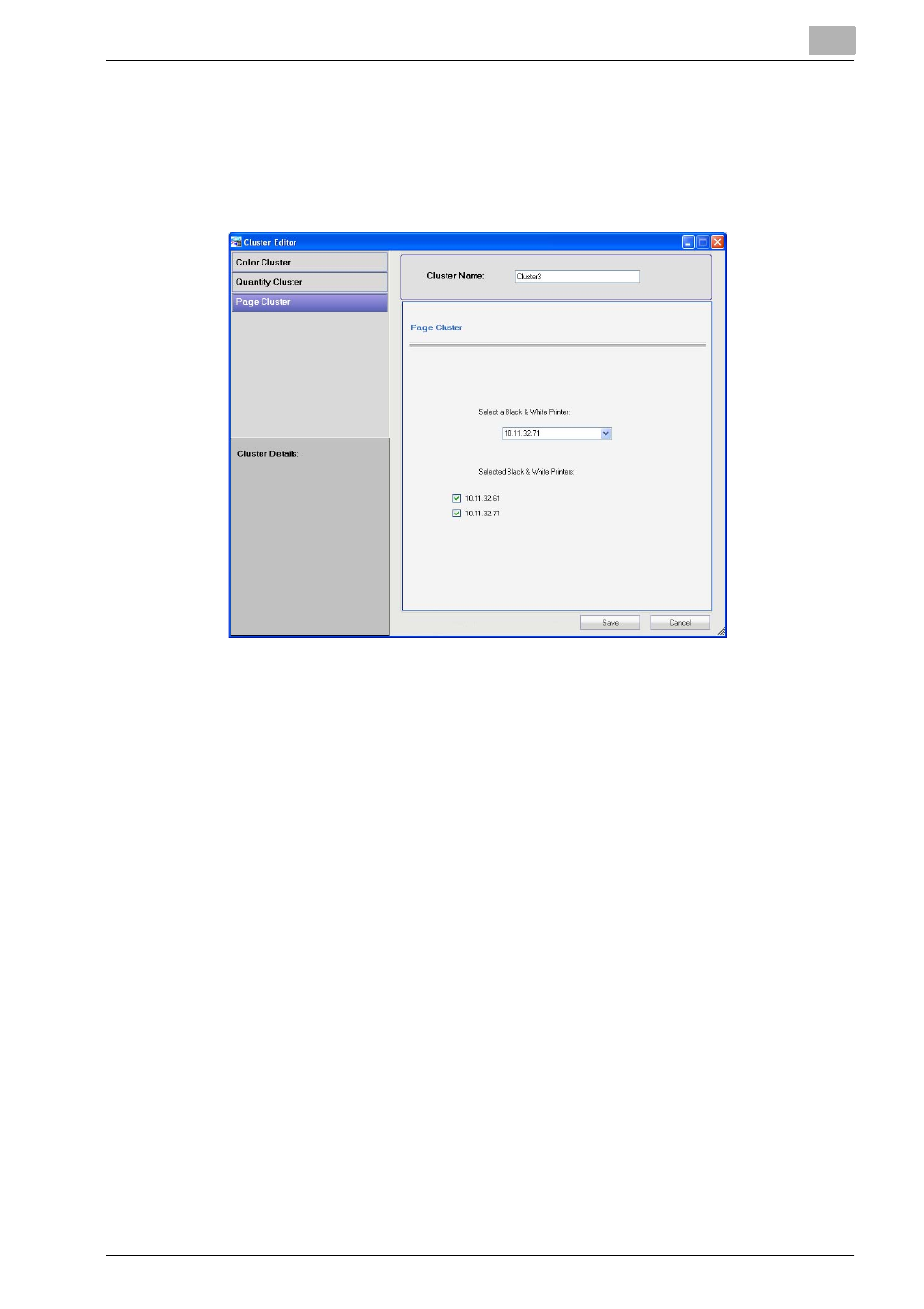
Printgroove POD Queue Tools
5
Printgroove POD Queue
5-58
Page Cluster
Use for print jobs that have only one copy with a large page count. Print jobs
assigned to this type of Cluster are split evenly between two or more printers.
Only black & white printers may be used for this type of Cluster.
The drop-down menu contains all Enabled black & white printers. To add a
printer to the Cluster, select it from the drop-down menu. A selected check-
box and the printer’s name will appear under the Selected Printers field. To
remove a printer, deselect the checkbox. The printer’s name and the check-
box are removed. Any remaining checkboxes and printer names move up if
a blank space is created.
When a print job is dragged to a Page Cluster, two constraint checks are
conducted. During the first check, Printgroove POD Queue checks the Job
Ticket for any of the following illegal settings:
-
Print Job = 1 page
-
Color Intent = Color or Mixed
-
Chapter
-
Booklet
-
Adhesive Binding
-
Staple
-
Sheet Insert
-
Cover Settings
-
Per Page Settings
-
Perfect Binding
Because a Page Cluster splits a single print job between multiple black &
white printers, these settings cannot be properly supported. If detected,
Printgroove POD Queue will open a constraint message that notes the illegal
