Konica Minolta Printgroove User Manual
Page 40
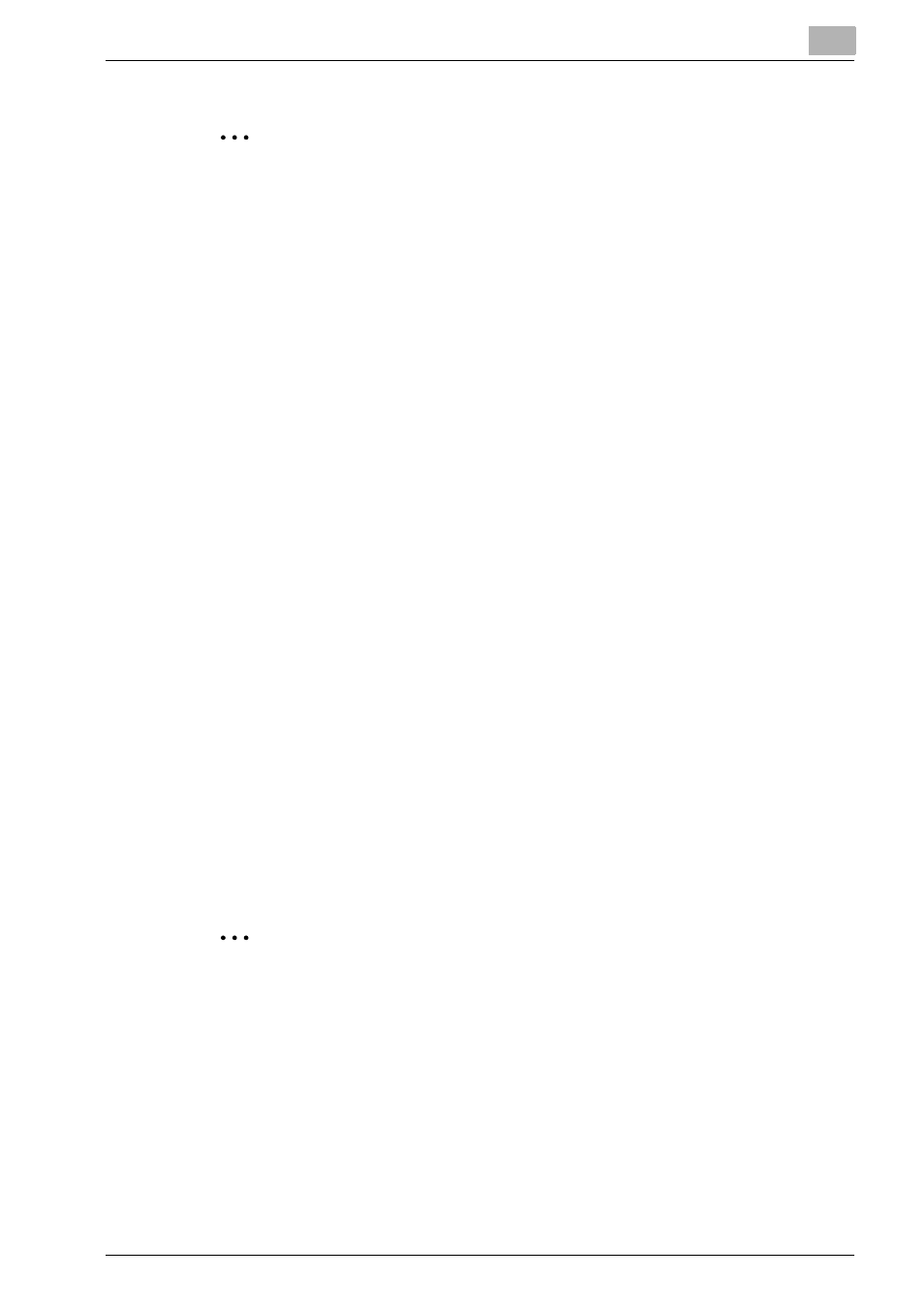
Configuring Printgroove POD Queue
3
Printgroove POD Queue
3-19
2
Note
The Printgroove POD server must be restarted for these changes to take
effect.
3.6.5
Banner Page Options
Whenever a job is sent to a printer, Printgroove POD Queue prints a Banner
page. The Banner page notes Job Ticket Settings and Customer Information
as well as Constraint and Non-Supported Settings details. You may disable
this feature, meaning jobs will print without Banner pages. You may also limit
the feature so that a Banner page prints for Cluster jobs only. The latter op-
tion makes it easier to identify and recombine the individually printed seg-
ments of split jobs.
After Server Setup is complete and user accounts are created, Banner Page
Options may be modified via this screen. Anyone with an Operator or higher
user-level can modify this setting.
1
From the menu select [Configuration] --> [Operation Setup] --> [Banner
Page Options].
The Banner Page Options screen opens.
2
By default, the [All Jobs] radio button is selected. To disable the Banner
page function, select the [Off] radio button. To have Printgroove POD
Queue only print a Banner page for jobs processed through a Cluster,
select the [Cluster Jobs Only] radio button.
3
Click the [Save] button to apply the settings. If [Cancel] is selected, no
new value will be saved.
2
Note
The Printgroove POD server must be restarted for these changes to take
effect.
