2 job ticket editor, Job ticket editor -5 – Konica Minolta Printgroove User Manual
Page 76
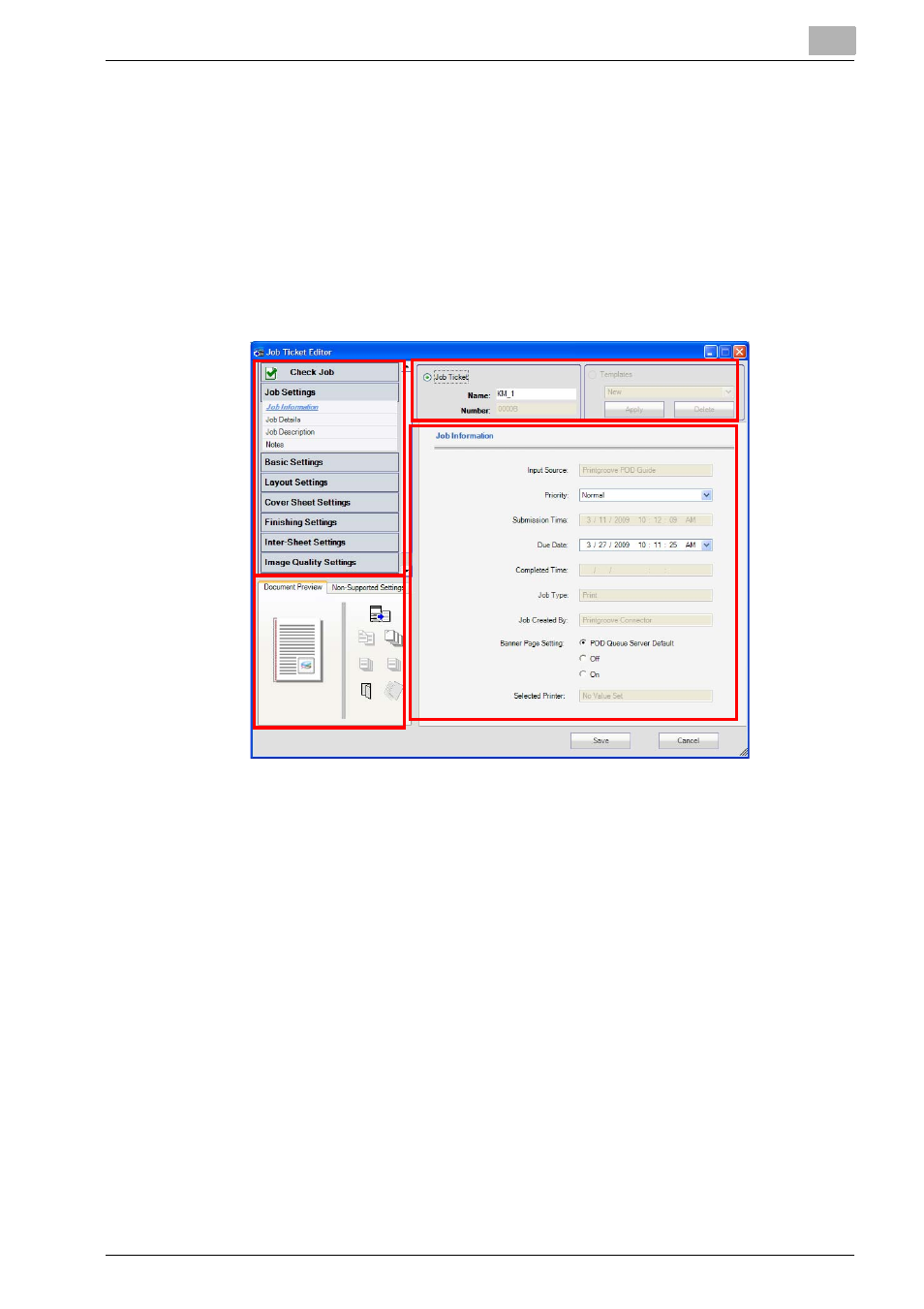
Printgroove POD Queue Tools
5
Printgroove POD Queue
5-5
5.2
Job Ticket Editor
The
Job Ticket Editor
provides a view of all settings for a selected Job Tick-
et and allows you to edit these settings. Job Ticket Templates may be creat-
ed using this tool, saved and later applied to other Job Tickets. You may also
use the Job Ticket Editor to create a new Job Ticket.
To open the
Job Ticket Editor
, double-click a job in the Inbox panel, a
Group, a Box job in the Printer Jobs panel or a job in the Completed Jobs
panel.
The
Job Ticket Editor
is divided into four sections. An overview of each sec-
tion follows.
Section 1: Setting Options
There are eight buttons. Each represents a large setting category. Click on a
button. If there are sub-settings, the button expands and the sub-setting
menu opens. By default,
Job Settings
is expanded and all the other options
are collapsed.
The Check Job indicator appears at the top of the Setting Options section.
In normal processing the section is gray will a green check box is displayed.
In certain situations, the section is highlighted and contains a red check
mark. Roll the cursor over the Check Job area. A pop-up message will ex-
plain the problem. When the red check box appears, the condition must be
resolved before the job can print. (Please see “Verify "Check Job" Column”
on page 6-3 for a list of the situations and the actions required to resolve
them.)
1
3
4
2
