Reprint a stored job -20, Delete a stored job -20 – Konica Minolta Printgroove User Manual
Page 186
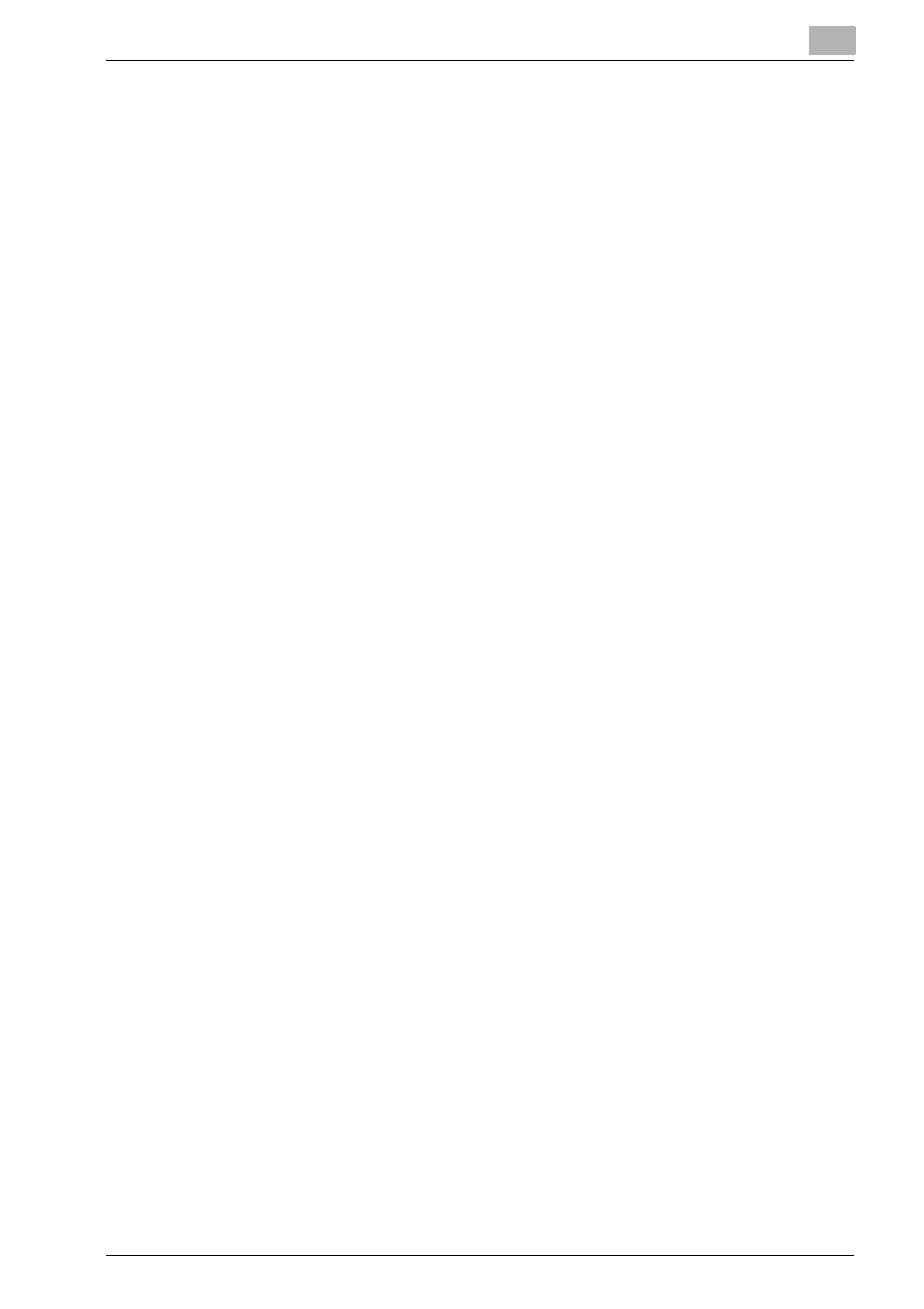
Using Printgroove POD Queue
6
Printgroove POD Queue
6-20
6.3.7
Reprint a Stored Job
To reprint a job stored in the Completed Jobs panel, follow this procedure:
1
Right-click on the job to select it.
2
Select [Move] from the drop-down menu. The Move Jobs pop-up
screen opens.
3
[Inbox] is automatically selected in the [Category] drop-down menu.
You cannot modify this selection.
4
Click the [OK] button. The pop-up closes.
5
Printgroove POD Queue processes your request. A new job ticket is
created and sent to the Inbox. A new job ticket number is created for
the job.
6
A pop-up screen opens. It lists the number of the new job ticket. Click
the [OK] button to close the pop-up screen.
7
Process the new job normally.
6.3.8
Delete a Stored Job
To delete a job stored in the Completed Jobs panel, follow this procedure:
1
Right-click on the job to select it.
2
Select [Delete] from the drop-down menu. A verification screen opens.
3
Click the [OK] button to delete the job. Click [Cancel] to keep the job.
The pop-up closes.
