Adding support for third-party devices -26, Special feature: booklet shrink to fit -26 – Konica Minolta Printgroove User Manual
Page 47
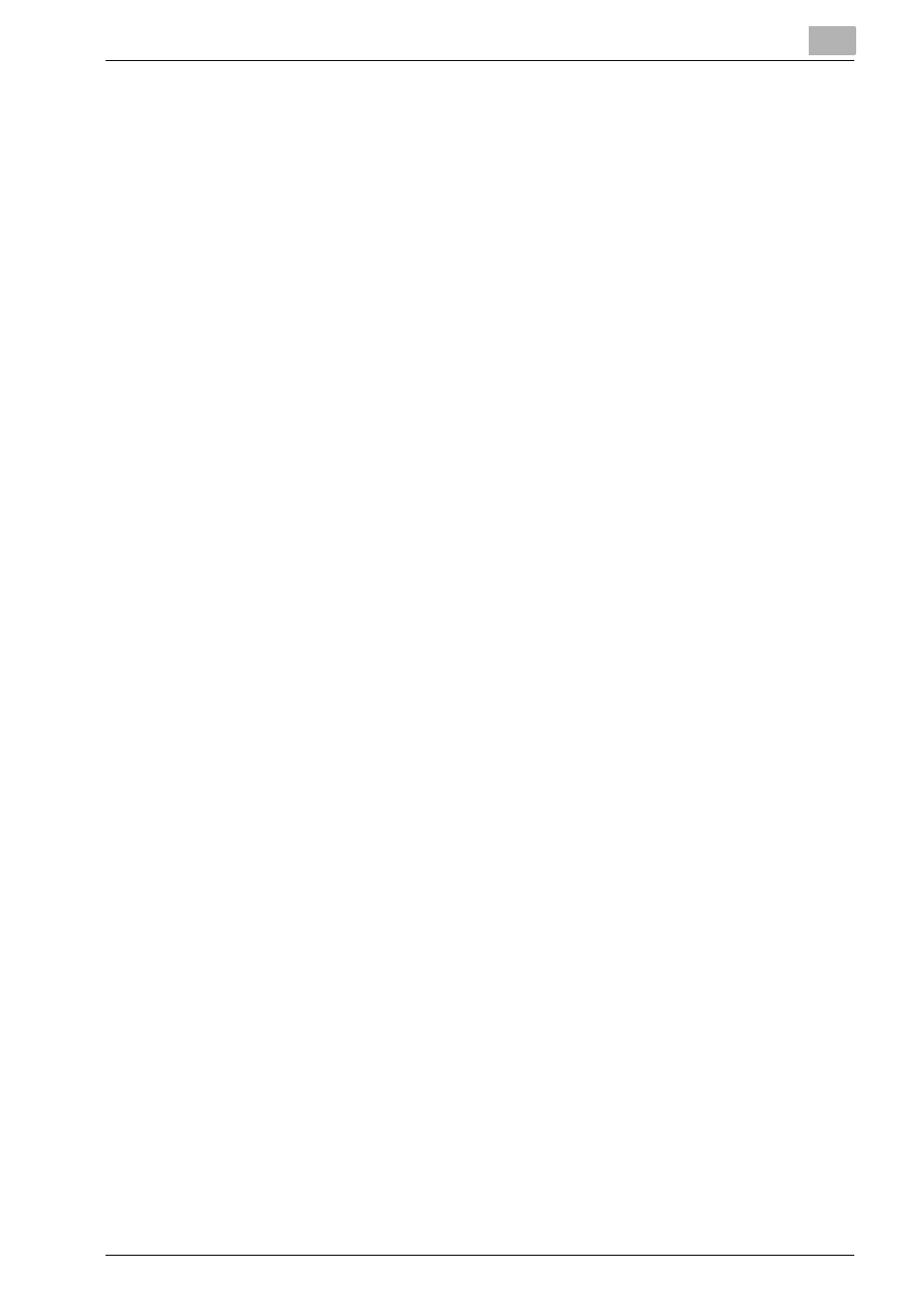
Configuring Printgroove POD Queue
3
Printgroove POD Queue
3-26
tual status of the printer. If the printer is Enabled, its Status will always be
Ready, indicated by a green icon.
The server polling rate for manually added printers is 60 seconds. The de-
fault Printer Status Update Interval is 60 seconds. This may be modified
(please see “Set the Printer Status Update Interval” on page 3-9 for de-
tails).
3.7.2
Adding Support for Third-Party Devices
Printgroove POD Queue provides limited support for several third-party de-
vices. For a list of these devices and complete instructions regarding their
use, please see your Konica Minolta Sales Representative.
3.7.3
Special Feature: Booklet Shrink to Fit
A patch and a Firmware update are required for this option to work properly.
Please see your Konica Minolta Sales Representative for more information
including a list of supported printers.
Once the patch/update are installed, the printer will provide the Special Fea-
ture Booklet Shrink to Fit on the supported printers for 5 Paper Sizes: A4, B4,
81/2 x 11, 11 x 17 and A3. The following workflow is then supported:
1
From the Inbox panel the Document Size column of Job a shows a val-
ue of A4. This is the page size value read by Printgroove POD Queue
from the job’s PDF file.
2
Double-click the job to open the Job Ticket Editor. Select [Basic Set-
tings] --> [Paper]--> [Paper Size] and set the value to [A4].
3
Select [Layout Settings] --> [Print Type] and set the value to [Booklet].
4
Close the Job Ticket Editor.
5
When the job is processed on a patched/updated printer, the printer
will shrink the original PDF document size and print pages 1 and 2 of
the PDF file on a single A4 sheet of paper.
