Konica Minolta Printgroove User Manual
Page 32
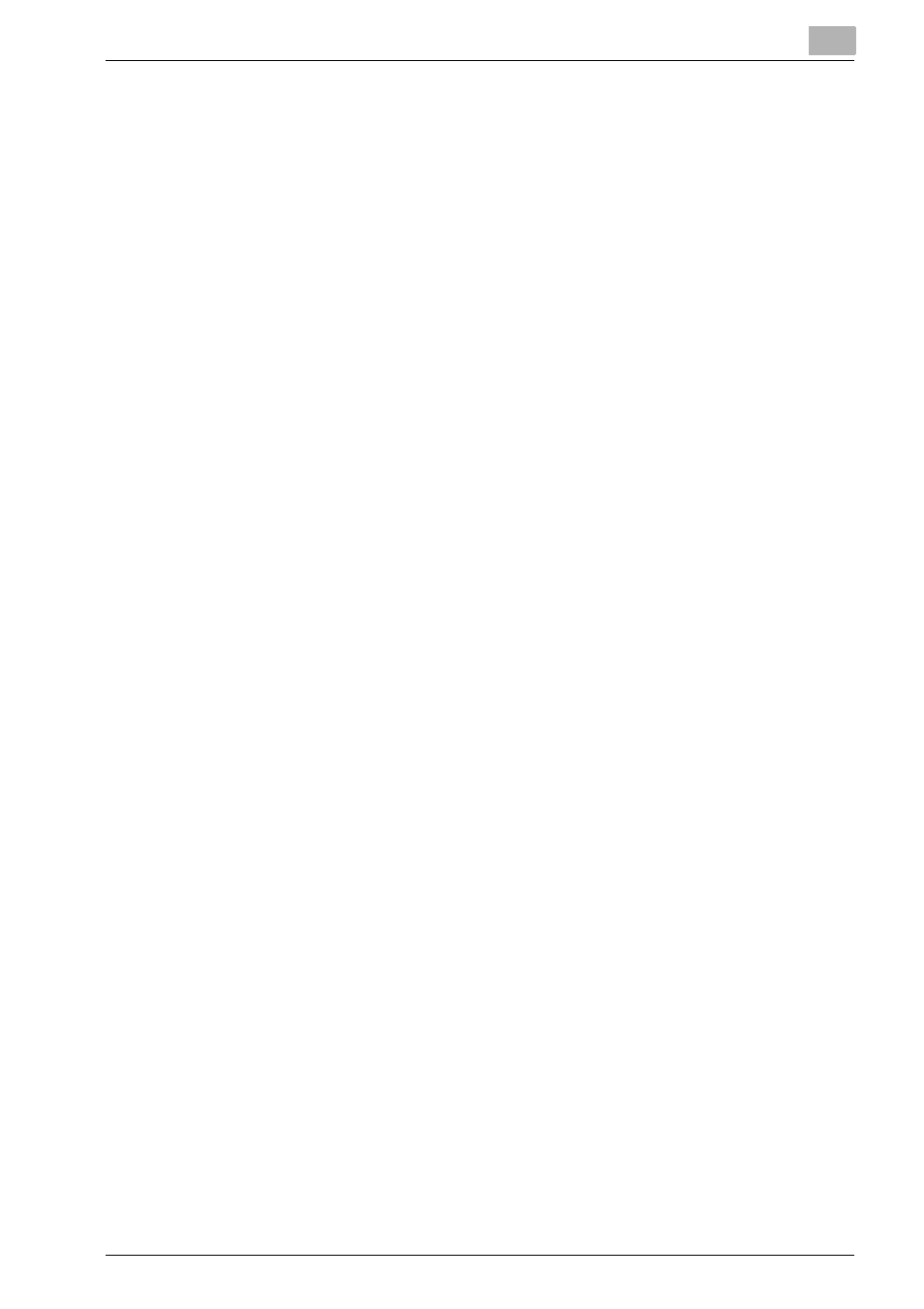
Configuring Printgroove POD Queue
3
Printgroove POD Queue
3-11
Delete an SNMP Discovery Range
1
From the menu select [Configuration] --> [Server Setup] --> [SNMP].
The SNMP Setup screen opens.
2
Select the Range then click the [Delete...] button. The Delete SNMP
Range screen opens.
3
Click the [OK] button. If none of the printers in the selected range are
enabled, the Delete SNMP Range screen closes. (If you receive a pop-
up screen, skip to Step 5 below.)
4
Click the [Save] button to commit the changes. If the [Cancel] button is
selected, the changes will not be saved. If [Save] was selected, the
range is removed from the table and any printer icons associated with
the deleted range are removed from the Destination panel.
5
If one or more of the printers in the selected range are enabled, the
SNMP range cannot be deleted and a pop-up screen will open inform-
ing you of this. The pop-up will also note the IP Address(es) of the en-
abled printers. Note these numbers.
6
Click the [OK] button to close the pop-up message.
7
Click the [Cancel] button to close the Delete SNMP Range screen.
8
Close the Server Setup screen.
9
Go to the Destination panel. Locate the printer(s) noted in the pop-up
message. Right-click on a noted printer and select [Disable] from the
drop-down menu. Repeat, as required, for each printer noted in the
pop-up message.
10
When all printer(s) are disabled, repeat Steps 1-4 above.
