Modify print job or printer -9 – Konica Minolta Printgroove User Manual
Page 175
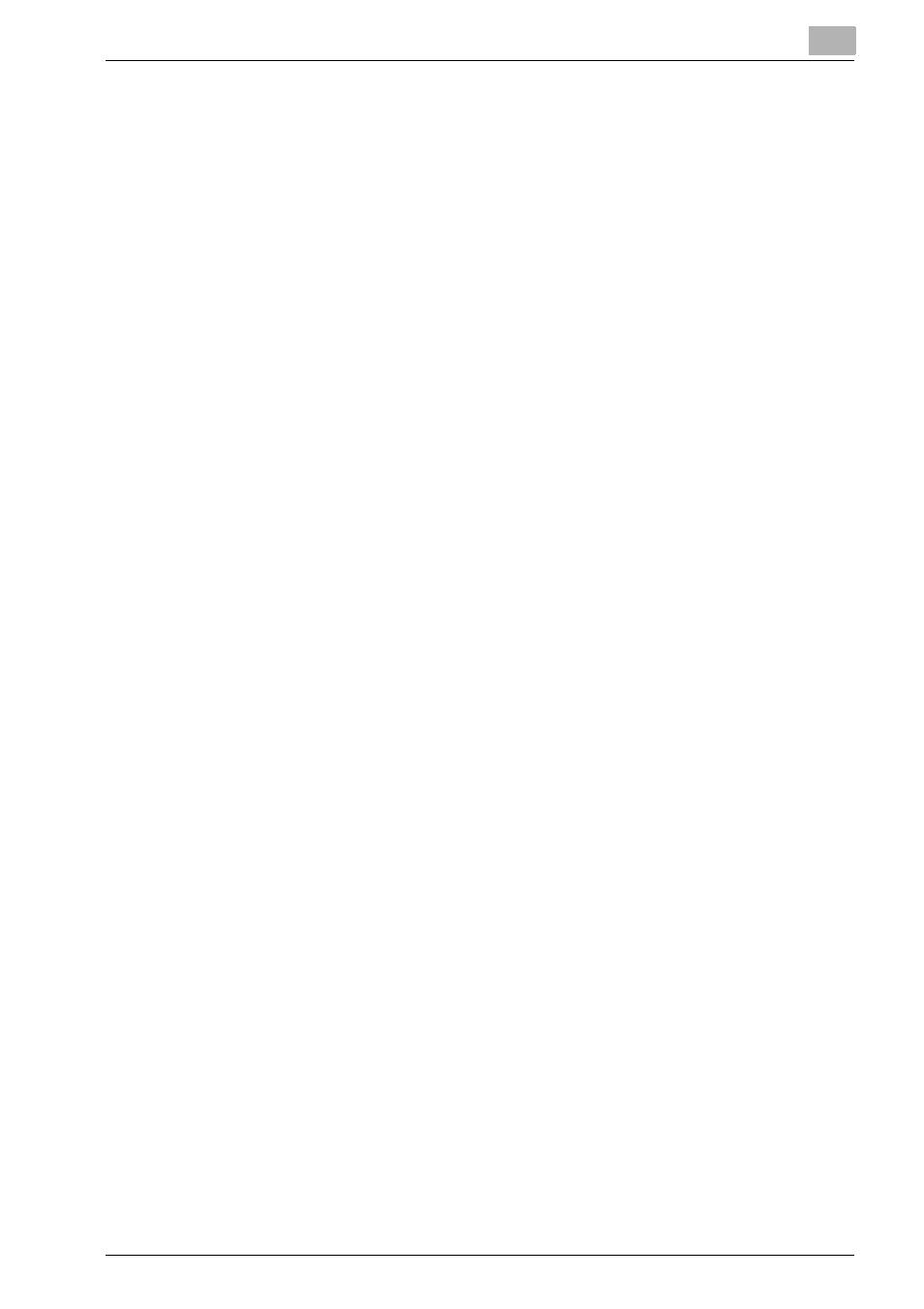
Using Printgroove POD Queue
6
Printgroove POD Queue
6-9
Printer Monitor
If neither the Destination nor the Information panels provide enough informa-
tion about the printer, double-click the printer icon and the Printer Monitor
opens. The Printer Monitor provides the most comprehensive overview of
the selected printer. For complete details about this tool, please see “Printer
Monitor: Setting Options” on page 5-72.
Printer Search
The Destination panel, the Information panel and the Printer Monitor provide
specific information about individual printers. Instead, you may wish to know
which printers support specific functions. The Global Search tool allows you
to specify these parameters and then have Printgroove POD Queue search
for all printers that meet the criteria defined in your search.
Please see “Global Search: Using” on page 5-92 for instructions regarding
the use of this tool.
Selection Panel
If you wish to find a printer that can process an individual print job, use the
Selection panel. The Selection panel compares the selected job to all Ena-
bled printers and Clusters and provides four different recommend levels.
-
Green: Perfect Match: all required Job Ticket criteria are supported by
the printer or by all printers in a Cluster.
-
Yellow: Job can be printed but the printer (or one or more of the printers
in a Cluster) require attention.
-
Red:
Job cannot be printed until constraints are resolved.
-
Gray:
Job cannot be printed.
From the Selection panel, a print job may be sent directly to a selected print-
er.
Please see “Selection Panel” on page 5-40 for instruction regarding the use
of this tool.
6.1.5
Modify Print Job or Printer
During your search for a printer, you may encounter a situation where no
printer can process your job. There are several things you may do in this sit-
uation.
Print Regardless of Settings
Even if Printgroove POD Queue provides a Red recommend for a printer, you
may disregard this and print the job. If required Job Ticket settings are not
supported by the machine, a pop-up informs you if any constraints are de-
tected. If you receive a Mandatory constraint, the job will not print unless the
