Konica Minolta Printgroove User Manual
Page 112
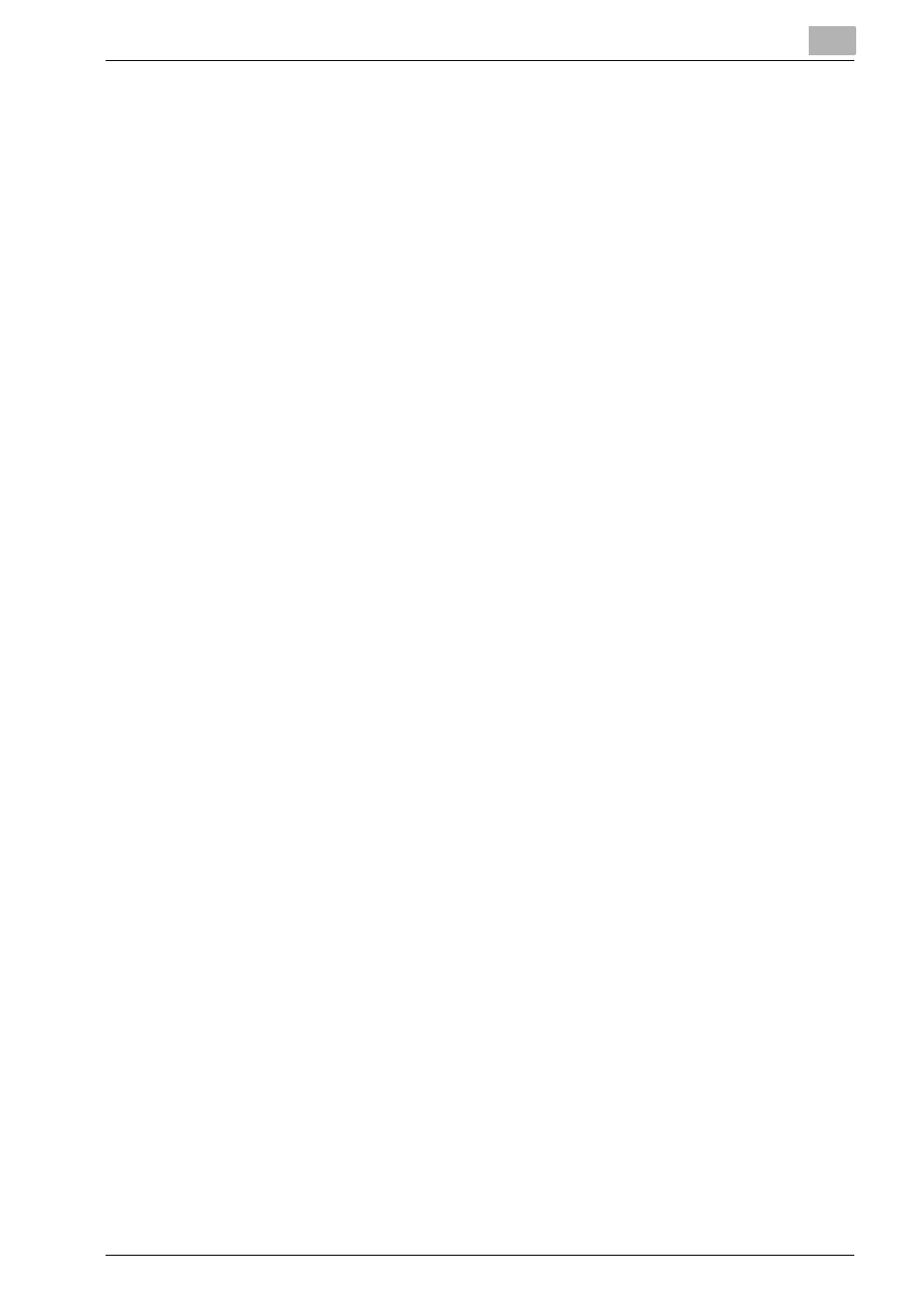
Printgroove POD Queue Tools
5
Printgroove POD Queue
5-41
Section 1: Print Job Identification
The [Job Ticket Number] and [Job Ticket Name] of the selected print job ap-
pear in this section.
Section 2: Print Job Setting Fields
Three tables display specific Job Ticket settings. These are the settings
Printgroove POD Queue considers when recommending a printer or Cluster.
Table 1: Color and Copy Settings
The first table indicates the Color Intent of the print job, the number of Color
and B&W pages of the print job and the Copy count. Color and B&W pages
are added together then multiplied by the Copy count. This provides the To-
tal page count.
Table 2: Layout & Finishing Settings
The second table provides details about Layout, Binding, Punch, Trim and
Fold settings. If the selected print job does not require any of these settings,
the field is blank or the value is No.
Table 3: Paper Settings
The third table provides details about the Document Size (the Width and
Height of the PDF file), Paper Size (if you have modified the Document Size,
the value appears here) and Paper Type required for the print job. If the job
requires more than one Paper Size, multiple entries appear in this field. Mul-
tiple Paper Types are not tracked.
Section 3: Recommended Queues
Printgroove POD Queue takes the information in Tables 1-3 and compares it
to all Enabled printers and user-created Clusters. Printgroove POD Queue
then recommends printers and Clusters that can accommodate the print job.
All recommended printers or Clusters appear in the drop-down menu.
The [Notes] field contains the same information as the Notes field in the Job
Ticket Editor (please see “4. Notes” on page 5-13 for details). This field may
contain important job processing information you need before selecting a
printer or Cluster.
Section 4: Print Button
Select a printer or Cluster from the drop-down menu then click the [Print]
button to send the job to the selected destination.
