6 virtual queue editor, Virtual queue editor -61 – Konica Minolta Printgroove User Manual
Page 132
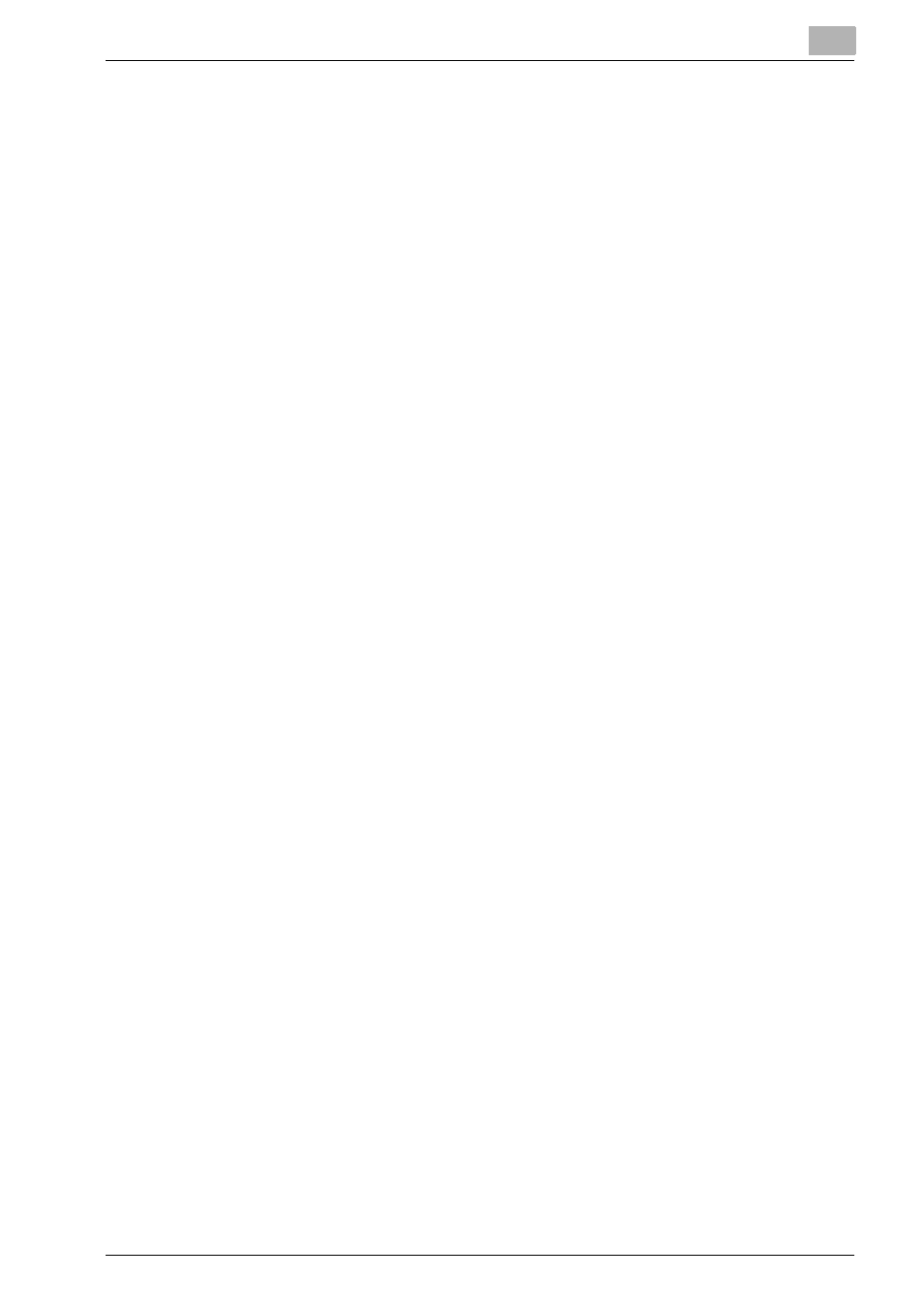
Printgroove POD Queue Tools
5
Printgroove POD Queue
5-61
5.6
Virtual Queue Editor
A Virtual Queue is a user-defined set of Job Ticket settings linked to a printer
that can process all those settings.
When the job enters the Inbox, drag-&-drop it onto a Virtual Queue icon. The
Virtual Queue’s settings are automatically applied to the Job Ticket. This is
similar to the Job Ticket Editor’s Template function except that once a job is
assigned to a Virtual Queue, it is automatically assigned to a printer and
moves directly to the print queue.
When a print job is dragged onto a Virtual Queue icon, the Virtual Queue’s
Job Tickets settings are applied to the job. All original Job Ticket settings are
overwritten with three exceptions.
1. Job Settings
Job Information, Job Details and Notes settings remain intact and can be
viewed by opening the print job in the Job Ticket Editor.
2. Customer Information
These fields also remain intact and can be viewed by opening the print job in
the Job Ticket Editor.
3. Inter-Sheet Settings
If the original job ticket contains any Inter-Sheet Settings, a pop-up message
opens and informs you that this job cannot be placed onto a Virtual Queue.
Printgroove POD Queue will not over-write these settings.
If a certain type of job is regularly processed through Printgroove POD
Queue, a Virtual Queue may be created in order to streamline processing.
When the job enters the reprographics department, it may be sent to Print-
groove POD Queue without defining the Job Ticket settings.
The
Virtual Queue Editor
is the tool that allows you to Create and Edit a Vir-
tual Queue.
To open the Virtual Queue Editor, double-click a Virtual Queue icon in the
Destination panel or right-click the icon and select Edit from the drop-down
menu.
