Global search: using -92 – Konica Minolta Printgroove User Manual
Page 163
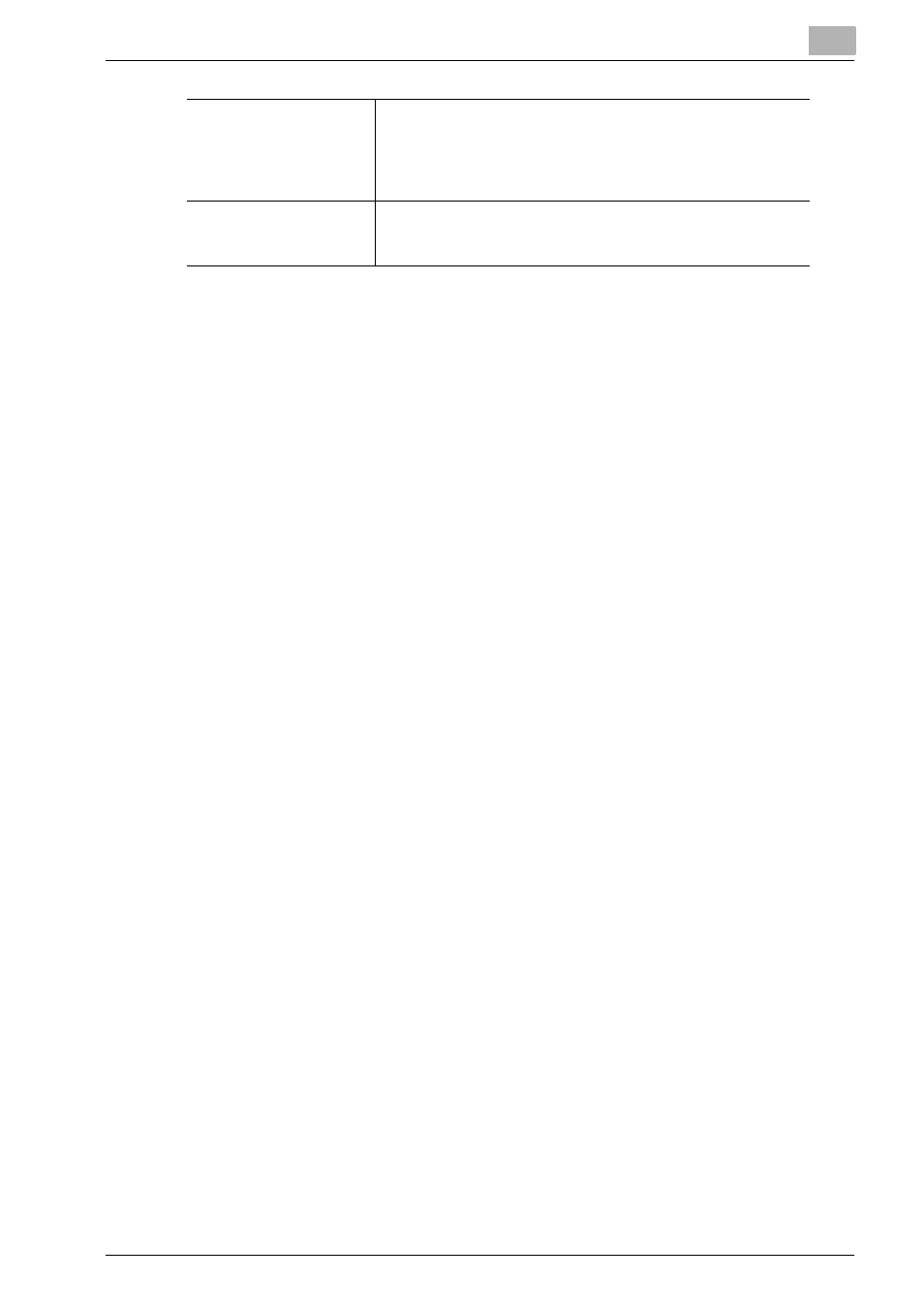
Printgroove POD Queue Tools
5
Printgroove POD Queue
5-92
5.8.3
Global Search: Using
Search for a Job Ticket
1
Click the [Global Search] icon in the Icon Bar. The Global Search
screen opens.
2
Select the [Job Ticket] radio button.
3
Use the [Setting Option] menu to select the search criteria.
4
Click the [Search] button. Printgroove POD Queue processes your
search request. Search Results open in the Main panel. Job Tickets are
subject to all Main screen functionality and may be dragged-&-
dropped to the Destination panel or modified using the right-click
menu.
5
Click [Close (X)] in the upper-right corner of the Search Results panel
to close it. The Main panel returns.
–
NOTE: If Printgroove POD Queue receives a notification from the
Printgroove POD Server, the Search screen may minimize into the
Windows task bar.
6
The Global Search screen remains open. Modify the criteria if you wish
to conduct another search or click the [Cancel] button if your search is
completed. The Global Search screen closes.
Search for a Printer
1
Click the [Global Search] icon in the Icon Bar. The Global Search
screen opens.
2
Select the [Printer] radio button.
3
Click either the [Printer Settings] or [Printer Input Setting Option]. The
unselected option is grayed out. Printer searches are limited to one op-
tion or the other but not both.
Paper Weight
Select one of the following criteria from the Paper Weight
drop-down menu: More Than, Less Than or Equal to. Enter a
value in the spin box. Any job that matches the settings spec-
ified in this section is considered when you initiate your
search.
Paper Color
Select an option from the drop-down menu. Any printer that
currently has the specified [Paper Color] loaded in a tray is
considered when you initiate your search.
