Konica Minolta Printgroove User Manual
Page 137
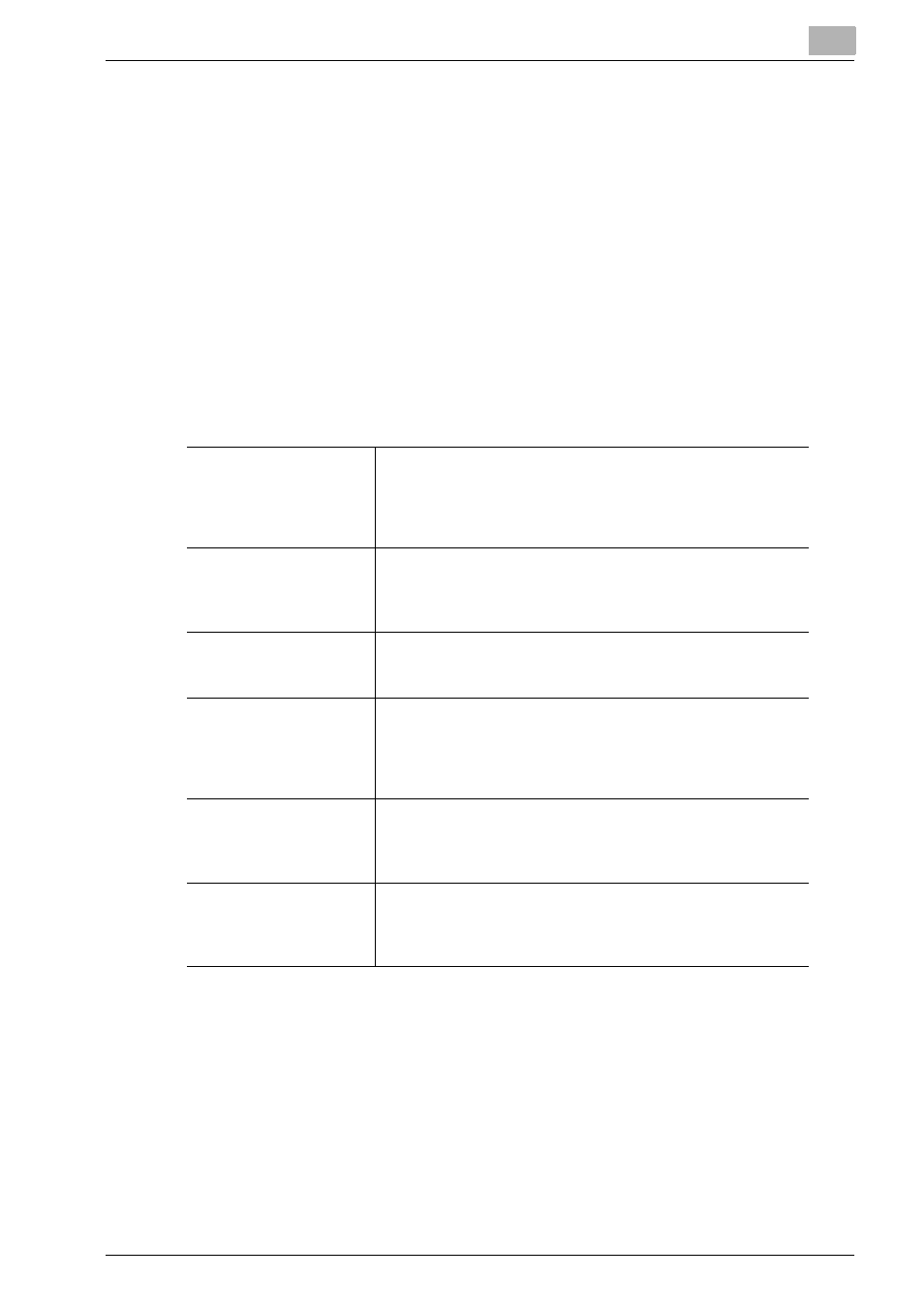
Printgroove POD Queue Tools
5
Printgroove POD Queue
5-66
4. PI Back Cover
Select the checkbox to activate the [PI Back Cover]. Select the PI Back Cov-
er tray from the drop-down menu. The number of sheets appears in the text
field. The number you enter in this field is the number of sheets that are
pulled from the PI Tray and inserted at the end of each document. If a value
is selected, all jobs added to the Virtual Queue print according to this selec-
tion regardless of the [PI Back Cover] settings of the original document.
Finishing Settings
Finishing Settings
has three sub-menus:
1. Paper
2. Perfect Binding
Select the checkbox to activate [Perfect Binding]. Once selected, the setting
options are displayed. Please see “2. Perfect Binding” on page 5-23 for a de-
scription of these settings. All jobs added to the Virtual Queue print accord-
ing to these settings regardless of the [Perfect Binding] setting of the original
document.
Binding
Select the checkbox to activate the [Binding Position]. Select
a position from the drop-down menu. ([Auto] is the default.) All
jobs added to the Virtual Queue print according to this selec-
tion regardless of the [Binding Position] setting of the original
document.
Saddle Stitch
Select the checkbox to activate [Saddle Stitch]. All jobs add-
ed to the Virtual Queue print according to this selection re-
gardless of the [Saddle Stitch] setting of the original
document.
Trim
Select the checkbox to activate [Trim]. All jobs added to the
Virtual Queue print according to this selection regardless of
the [Trim] setting of the original document.
Staple
Select the checkbox to activate [Staple]. Select the number of
staples from the drop-down menu. Available values change
based upon the selected Binding Position value. All jobs add-
ed to the Virtual Queue print according to this selection re-
gardless of the [Staple] setting of the original document.
Punch
Select the checkbox to activate [Punch]. Select the number of
punch holes from the drop-down menu. All jobs added to the
Virtual Queue print according to this selection regardless of
the [Punch] setting of the original document.
Folding
Select the checkbox to activate [Folding]. Select the fold-type
from the drop-down menu. All jobs added to the Virtual
Queue print according to this selection regardless of the
[Folding] setting of the original document.
