Printgroove pod queue tools, Printgroove pod queue 5-24 3. output settings – Konica Minolta Printgroove User Manual
Page 95
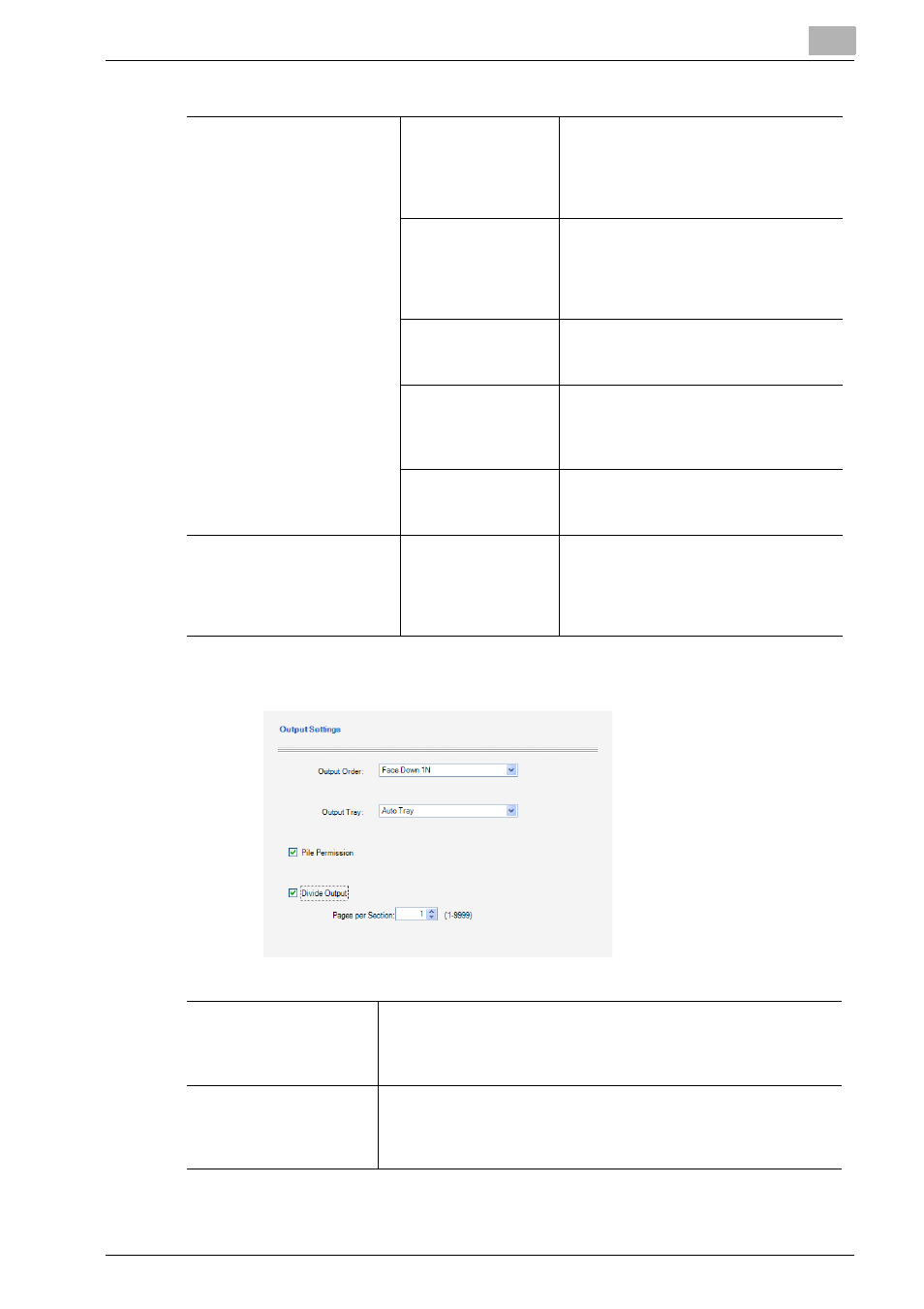
Printgroove POD Queue Tools
5
Printgroove POD Queue
5-24
3. Output Settings
Mode Settings
Cover Print Mode
The
Cover Print Mode
setting for the
print job appears in the drop-down
menu. You may change the selection.
All available options are selectable
from the drop-down menu.
Cover Tray
The
Cover Tray
setting for the print job
appears in the drop-down menu. You
may change the selection. All available
options are selectable from the drop-
down menu.
Cover Duplex
If the checkbox is selected, the option
is active. You may deselect the check-
box.
Cover Size
Two drop-down menus are provided in
which you may specify the cover’s
Width (139 - 307mm) and Length (279 -
472 mm)
Trim
If the checkbox is selected, the option
is active. You may deselect the check-
box.
Back Cover Settings
Spine Width
This field is only active when [Cover
Print Mode 2-in-1] or [Cover Print Mode
3-in-1] is selected. The width may be
set between 10 and 300. The setting is
in 0.1 mm units.
Output Order
The
Output Order
setting for the print job appears in the drop-
down menu. By default, [Face Down 1N] is selected. You may
change the selection. All available options are selectable from the
drop-down menu.
Output Tray
The
Output Tray
setting for the print job appears in the drop-
down menu. By default, [Auto] is selected. You may change the
selection. All available options are selectable from the drop-down
menu.
