Check new jobs for special settings -3 – Konica Minolta Printgroove User Manual
Page 169
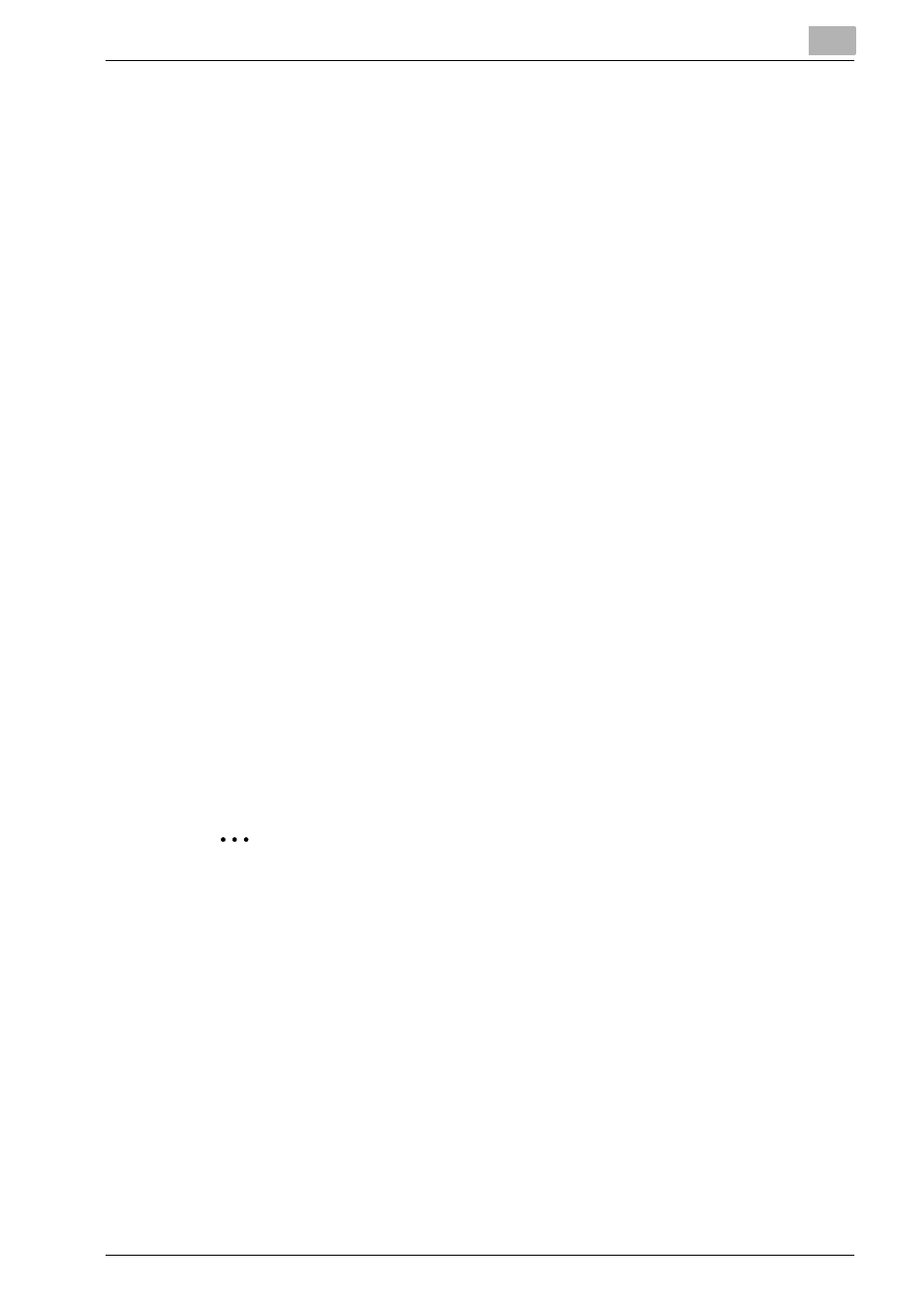
Using Printgroove POD Queue
6
Printgroove POD Queue
6-3
For more information, please see “Global Search: Using” on page 5-92. This
section provides complete details about the Global Search tool and its use.
Batch Jobs Using Groups
After searching for jobs that share characteristics, you may wish to batch
those jobs. Groups are places where like jobs may be stored. To add a job
to a Group, click on the job and drag-&-drop it to the Group. When you are
ready to process jobs stored in a Group, they may all be moved simultane-
ously to a single location by right-clicking on the Group’s header row and se-
lecting Move from the drop-down menu.
The Group Editor Tool allows you to create and edit Groups. For complete
information about this tool, please see “Group Editor: Using” on page 5-52.
6.1.2
Check New Jobs for Special Settings
While organizing and batching jobs, there are three important things you
should check first: the [Priority] column, [Late Jobs] and the [Check Job] col-
umn.
Check "Priority" Column
There are two values for this column: [Normal] and [Rush]. If [Rush] is select-
ed, process these jobs first.
Check "Late" Jobs
If the current date and time are beyond the values specified in the [Due Date]
field of the Job Ticket, the entire job row turns red. You may wish to change
the [Priority] of these jobs to [Rush] and process them first.
2
Note
Changing the Priority to Rush has no effect on the print job’s order once
it is sent to a Queue. See “Change Print Order of Jobs” on page 6-14 for
information about assigning print priority to Rush jobs.
Verify "Check Job" Column
If the [Check Job] column reads [Yes], and the cell is red, it means that the
print job requires special handling. When the value is [Yes], the [View Rec-
ommends] icon is grayed out and cannot be selected. This is because spe-
cial handling is required. Printgroove POD Queue cannot provide a
recommend for the print job since you must decide how to resolve the spe-
cial handling issues first. If [Auto Mode] is On, these jobs are placed in the
Inbox panel and must be processed manually.
