Information panel -9 – Konica Minolta Printgroove User Manual
Page 64
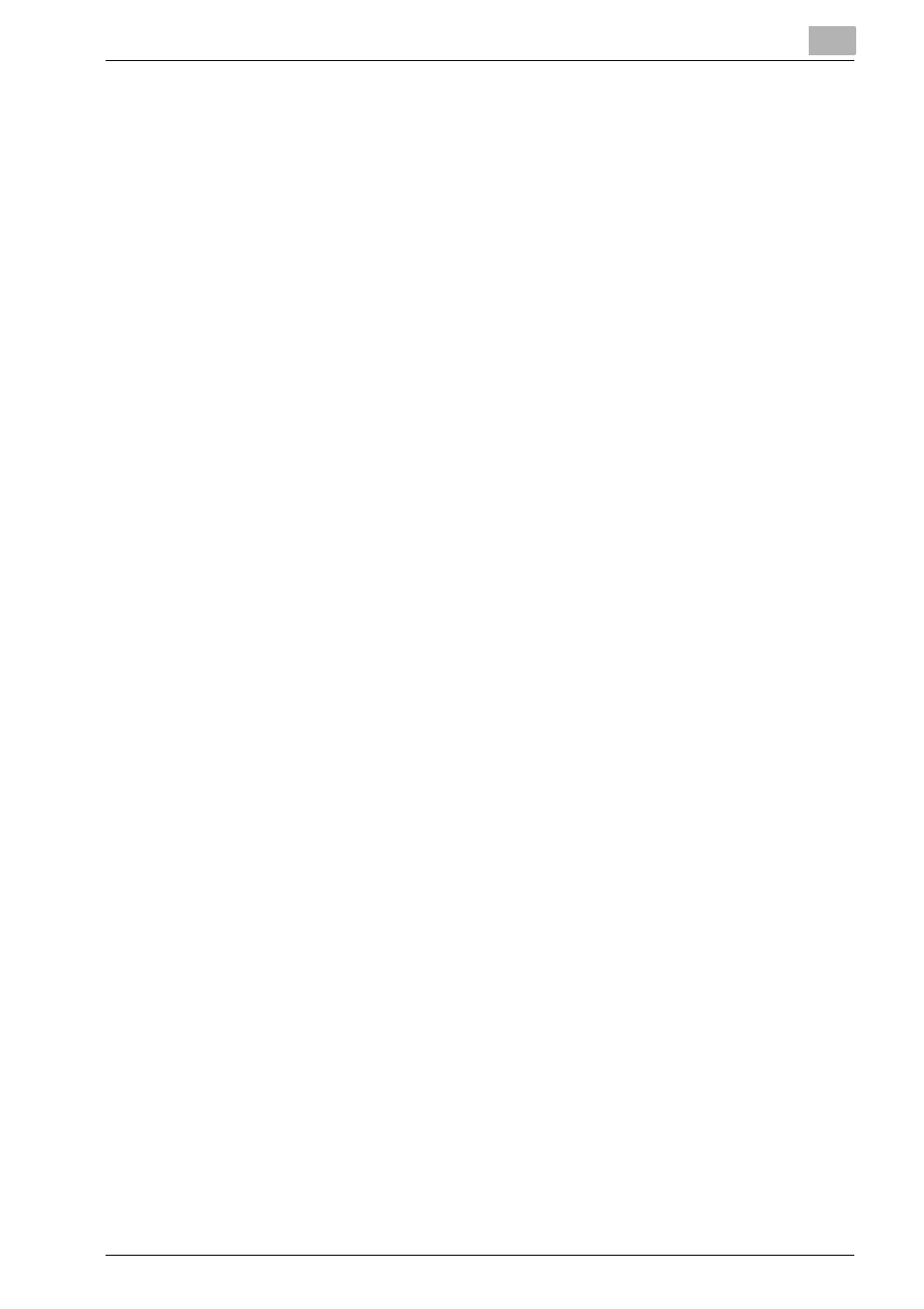
Overview: Printgroove POD Queue
4
Printgroove POD Queue
4-9
-
Red:
the printer has a critical error and jobs cannot be processed until
this situation is resolved.
-
Yellow: the printer has a warning condition. Jobs may continue process-
ing.
-
Gray:
the printer is Disabled. Jobs cannot be sent until the printer is
Enabled.
In addition to the status icons, each printer’s name is also noted underneath
the printer image. Printer names are assigned via a printer’s Host Utility. For
complete details, please see “Host Utility” on page 5-84. If a name has not
been assigned, the printer’s IP address appears instead.
Double-clicking an icon opens a secondary editing feature, the Printer Mon-
itor, the Cluster Editor or the Virtual Queue Editor. For complete details,
please see “Printgroove POD Queue Tools” on page 5-1.
If Printgroove POD Queue has been purchased with a basic license, Clusters
are not supported. If this is the case, the Clusters section and the Cluster Ed-
itor are unavailable for use.
4.4.6
Information Panel
The Information panel provides more details about selected Print Jobs,
Groups, Printers, Clusters or Virtual Queues. Click on any of the items men-
tioned and relevant data appears in the Information panel.
