Nic setup -12 – Konica Minolta Printgroove User Manual
Page 33
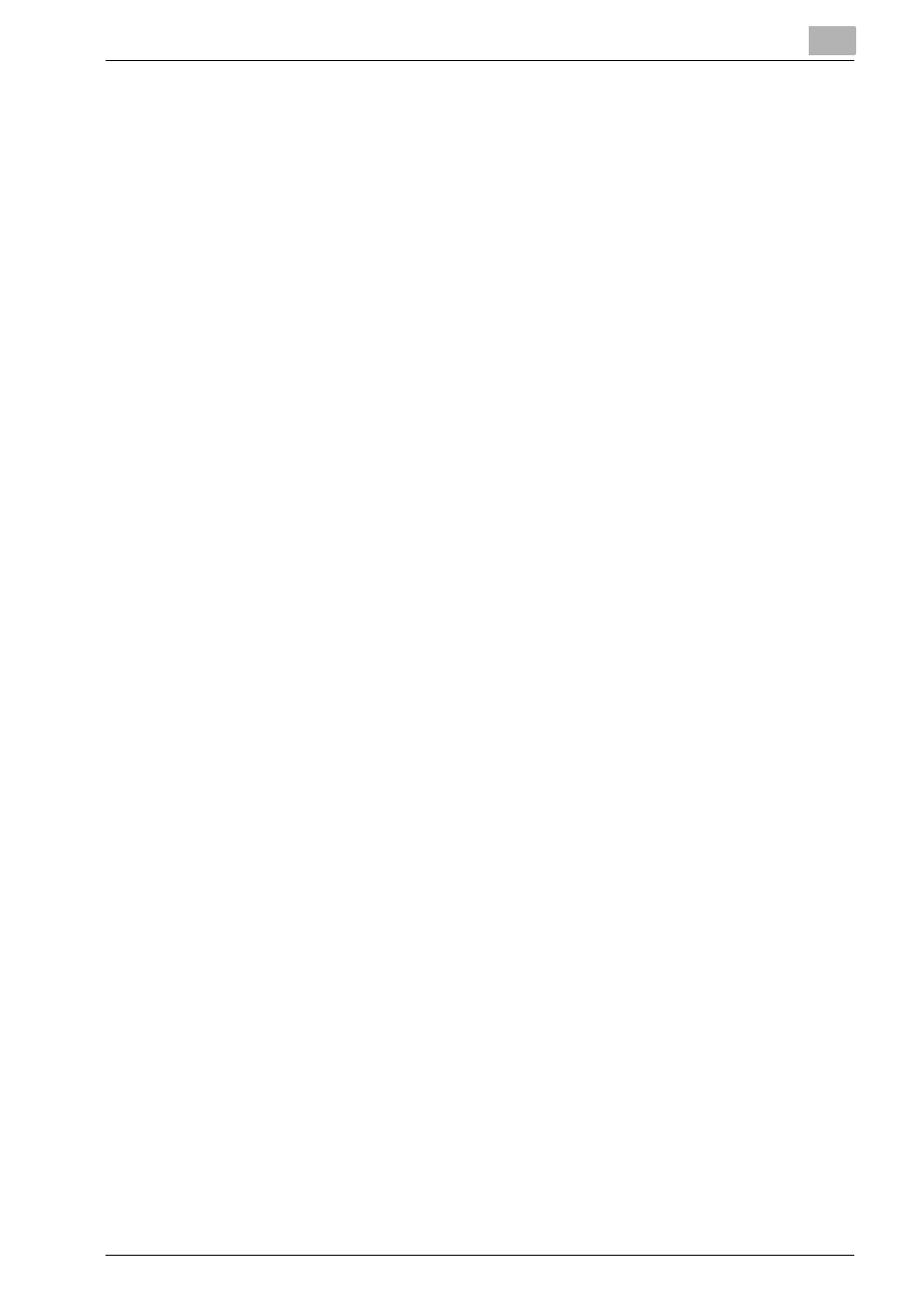
Configuring Printgroove POD Queue
3
Printgroove POD Queue
3-12
Add a Single Printer Manually
Up to ten Discovery Ranges may be specified. There is no limit to the number
of Manually Added printers that can appear in the Discovery Range table.
For complete instructions about Manually Adding a printer, please see “Man-
ually Adding a Printer” on page 3-20. If the Manually Added printer’s IP Ad-
dress is not within an existing range, a new entry will appear in the Discovery
Range table once the Manual Addition process has completed. The Start and
End ranges of this entry will be identical, indicating that a single printer has
been specified.
Delete a Manually Added Printer
If you select a Manually Added printer and click the [Delete] button, a pop-
up message opens informing you that Manually Added printers cannot be
deleted using this method.
For instructions about Deleting a Manually Added printer, please see “Unin-
stalling a Manually Added Printer” on page 3-27.
3.5.2
NIC Setup
Changing the Server IP Address
If the System Administrator manually changes the Printgroove POD server’s
IP address, one of the following must be completed in order for Printgroove
POD Queue to recognize the new IP address.
-
Reboot the server.
-
Restart the Printgroove POD Queue server using the following console
command:
–
$ sudo/etc/init.d/tomcat5.5 restart.
-
Restart Tomcat using ::Admin for Printgroove (see the ::Admin for Print-
groove User’s Guide for details).
Dual NICs
If dual NICs are available on your Printgroove POD server, Printgroove POD
Queue will select the first NIC it discovers and use that IP Address to bind to
the server for SNMP Auto Discovery Mode. NIC Setup allows you to view the
selected NIC and, if required, change it.
1
From the menu select [Configuration] --> [Server Setup] --> [NIC Set-
up]. The NIC Setup screen opens.
2
The Current POD Queue Server Binding Address field contains the IP
Address of the default NIC selected by Printgroove POD Queue.
