Konica Minolta Printgroove User Manual
Page 138
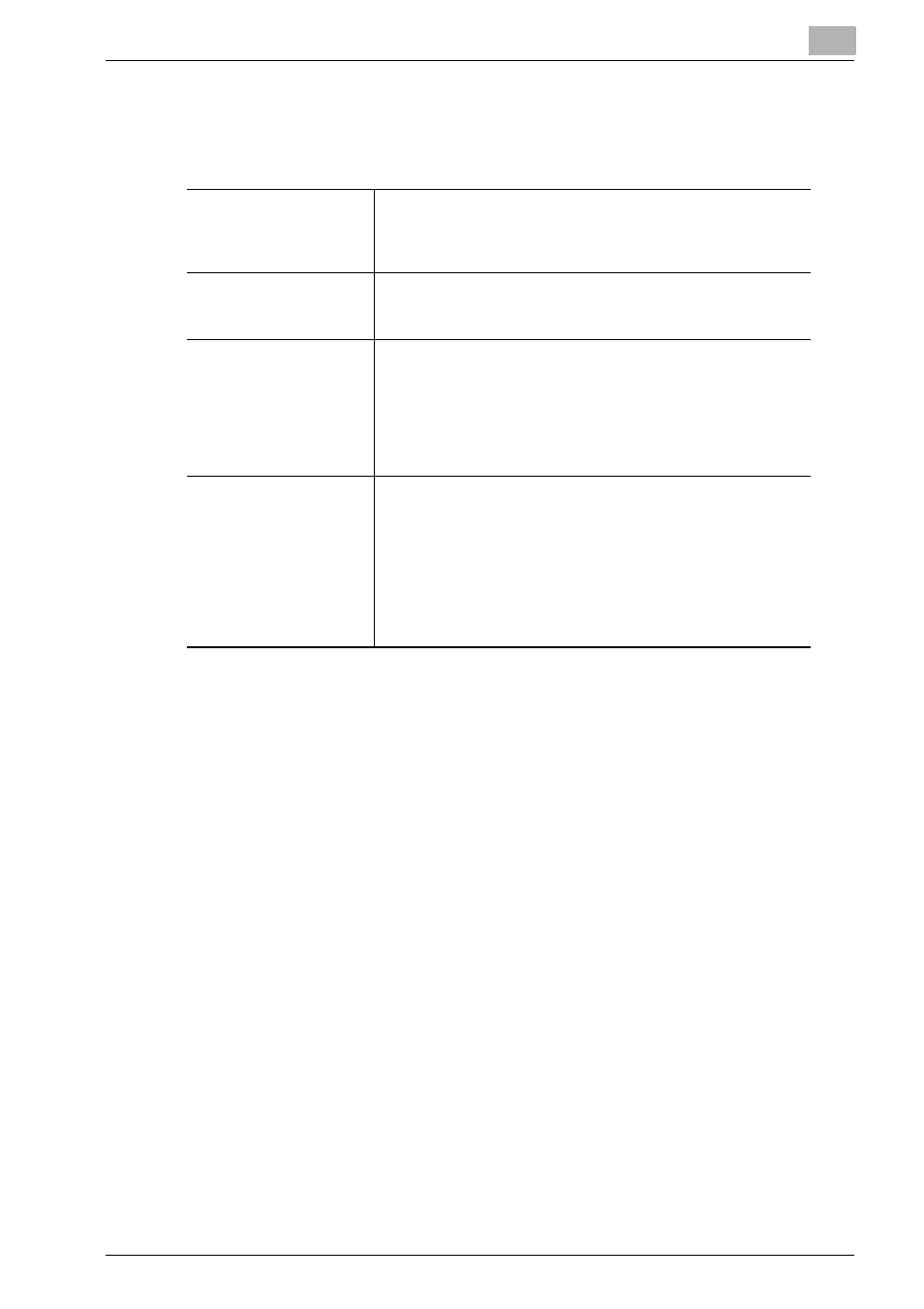
Printgroove POD Queue Tools
5
Printgroove POD Queue
5-67
3. Output
Output Order
has no sub-menus. There are four settings:
Image Quality Settings
Image Quality Settings has no sub-menus. There are three settings:
1. Print Density
Move the slider to specify the Print Density. All jobs added to the Virtual
Queue print according to this selection.
2. Toner Save
Select the checkbox to activate [Toner Save]. Select a value from the drop-
down menu. (Type 1 (Toner Save) / Type 2 (Draft Print)). All jobs added to the
Virtual Queue print according to this selection.
3. Smoothing
Select the checkbox to activate [Smoothing]. Select a value from the drop-
down menu. (Type 1 / Type 2 / Type 3) All jobs added to the Virtual Queue
print according to this selection.
Output Order
Select an option from the drop-down menu. ([Face Down 1N]
is the default.) All jobs added to the Virtual Queue print ac-
cording to this selection regardless of the [Output Order] set-
ting of the original document.
Output Tray
Select an option from the drop-down menu. ([Auto] is the de-
fault.). All jobs added to the Virtual Queue print from the se-
lected tray.
Pile Permission
If a Stacker unit is installed and you want the print job to go to
the Stacker, select this checkbox. The print output will then go
to the Stacker unit even if another job remains in the Stacker.
Select the checkbox to activate [Pile Permission]. If a value is
selected, all jobs added to the Virtual Queue print according
to this selection regardless of the [Pile Permission] setting of
the original document.
Divide Output
Select the checkbox to activate [Divide Output]. This feature
allows you to staple together a specified number of pages. For
example, if you a have a ten page job and want every five pag-
es stapled together, select the checkbox and enter 5 in the
[Pages Per Section] field. When the job prints, pages 1-5 and
6-10 will be stapled together. If a value is selected, all jobs
added to the Virtual Queue print according to this selection re-
gardless of the [Divide Output] setting of the original docu-
ment.
