Account synchronization -17 – Konica Minolta Printgroove User Manual
Page 38
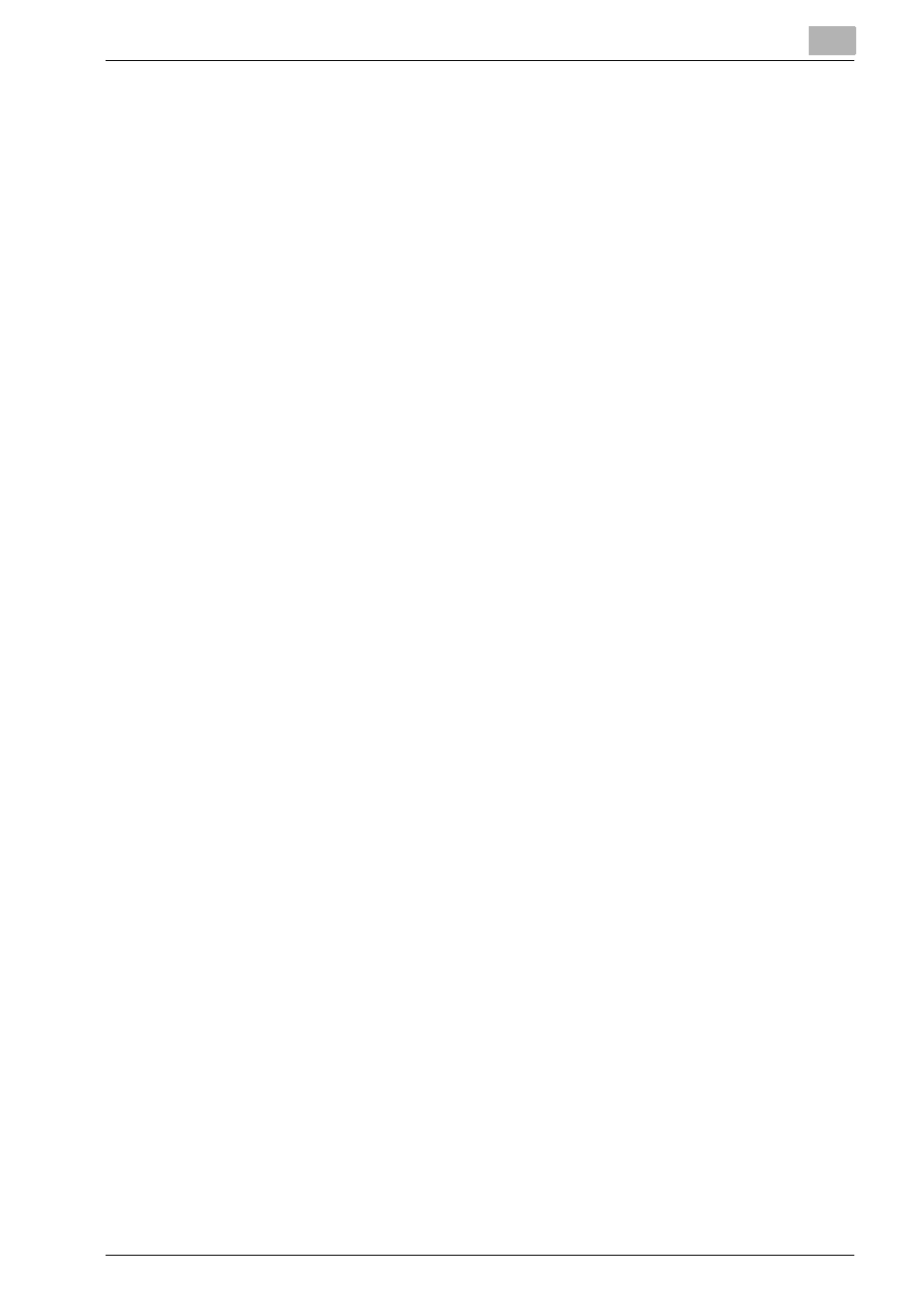
Configuring Printgroove POD Queue
3
Printgroove POD Queue
3-17
Refresh the Display
When you Add, Edit, Delete or Log Out a user account, that information is
automatically updated in the Manage Users screen. If a new user logs on or
off while the Manage Users screen if open, you must click the [Refresh] but-
ton to display these changes.
Cancel Button
When you click the [Cancel] button on the Manage Users screen, the screen
closes. Changes made via the Add, Edit or Delete screens are not effected
by this action.
3.6.2
Account Synchronization
If you are also using Printgroove POD Guide, you may synchronize the User
Accounts between Guide and Queue. Please note the following:
-
You must launch the ::Admin for Printgroove application and use its Ac-
count Synchronization feature (please see the ::Admin for Printgroove
User’s Guide for complete details). Once the ::Admin for Printgroove
process is completed, you must reboot the Printgroove server to affect
the changes.
-
If new users are added to Guide and the POD Server is rebooted, they
will automatically be synchronized with Queue.
-
All user accounts created in Guide automatically default to Manager-level
account when they are synchronized with Queue.
