5 display panel features & functions, Display panel features & functions -10 – Konica Minolta Printgroove User Manual
Page 65
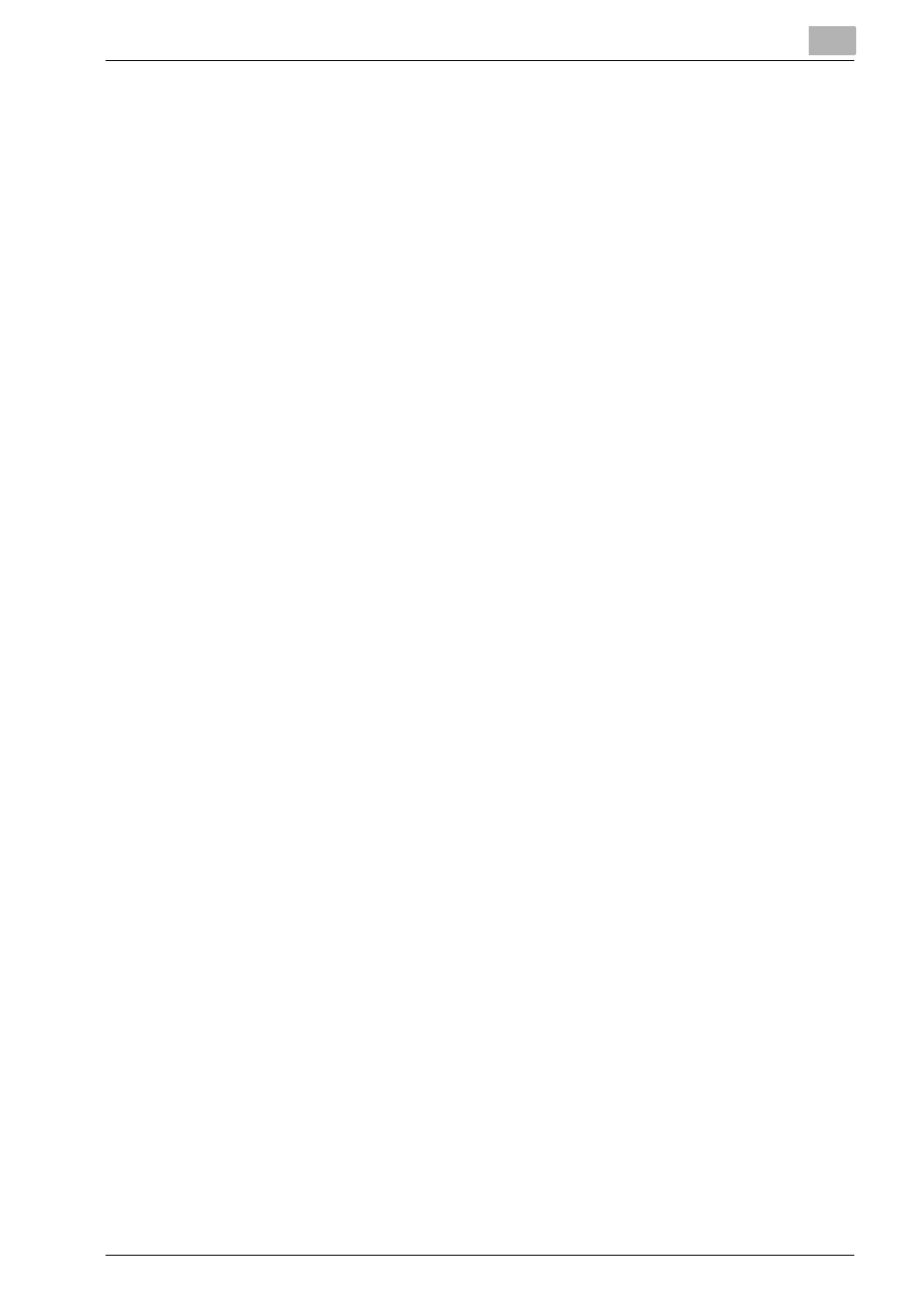
Overview: Printgroove POD Queue
4
Printgroove POD Queue
4-10
4.5
Display Panel Features & Functions
The following panel features and functions are available.
Scroll Bars
Horizontal scroll bars are displayed at the bottom of the [Inbox Panel], [Print-
er Jobs Panel] and [Completed Jobs Panel].
A vertical slider is displayed at the right side of the [Information Panel] when
the Quick View tab is selected.
As required, arrow buttons are displayed at the right side of the Printers,
Clusters and Virtual Queues sub-panels. Click these to scroll through the
icons.
Right-Click Menus
Four of the panels provide drop-down menus. Select a job in the [Inbox],
[Printer Jobs] or [Completed Jobs] panels or an icon in the [Destination] panel
then right-click to open the drop-down menu. The menus provide the follow-
ing functions:
-
Inbox/Group (one job selected): New, Edit, Move, Complete, Reject,
Cancel, Delete, View Job Ticket, View Recommends
-
Inbox/Group (two or more jobs selected): New, Move, Complete, Reject,
Cancel, Delete
–
NOTE: If a print job was sent by Printgroove POD Guide, Delete will not
be available. A pop-up message will note this.
-
Printer Jobs (one job selected, Job Type = Print or Proof): Move, Cancel,
Move to Top, View Job Ticket
-
Printer Jobs (one job selected, Job Type = Box): Print Box Job, Complete
Box Job, Edit, Cancel, View Job Ticket
-
Printer Jobs (two or more jobs selected): no menu available
-
Completed Jobs (one job selected): Edit, Export, Recover Color Cluster
Job, Move, Delete, View Job Ticket
–
NOTE: If a print job was sent by Printgroove POD Guide, Move and De-
lete will not be available. A pop-up message will note this.
–
NOTE: Recover is only available if the Status of the job is User Cancel and
if the original job was a Color Cluster job.
-
Completed Jobs (two or more jobs selected): Delete
-
Destination (Printer icons): Edit, Enable/Disable (toggle), Uninstall
-
Destination (Cluster/Virtual Queue icons): New, Edit, Delete
Select a job in the [All Jobs] panel. The right-click menu that opens depends
upon the location of the selected job ([Inbox], [Printer Jobs] or [Completed
Jobs] panel). If multiple print jobs are selected in the [All Jobs] panel, a right-
click menu is only available if all the selected jobs reside in the same location.
