Complete box job -15 – Konica Minolta Printgroove User Manual
Page 181
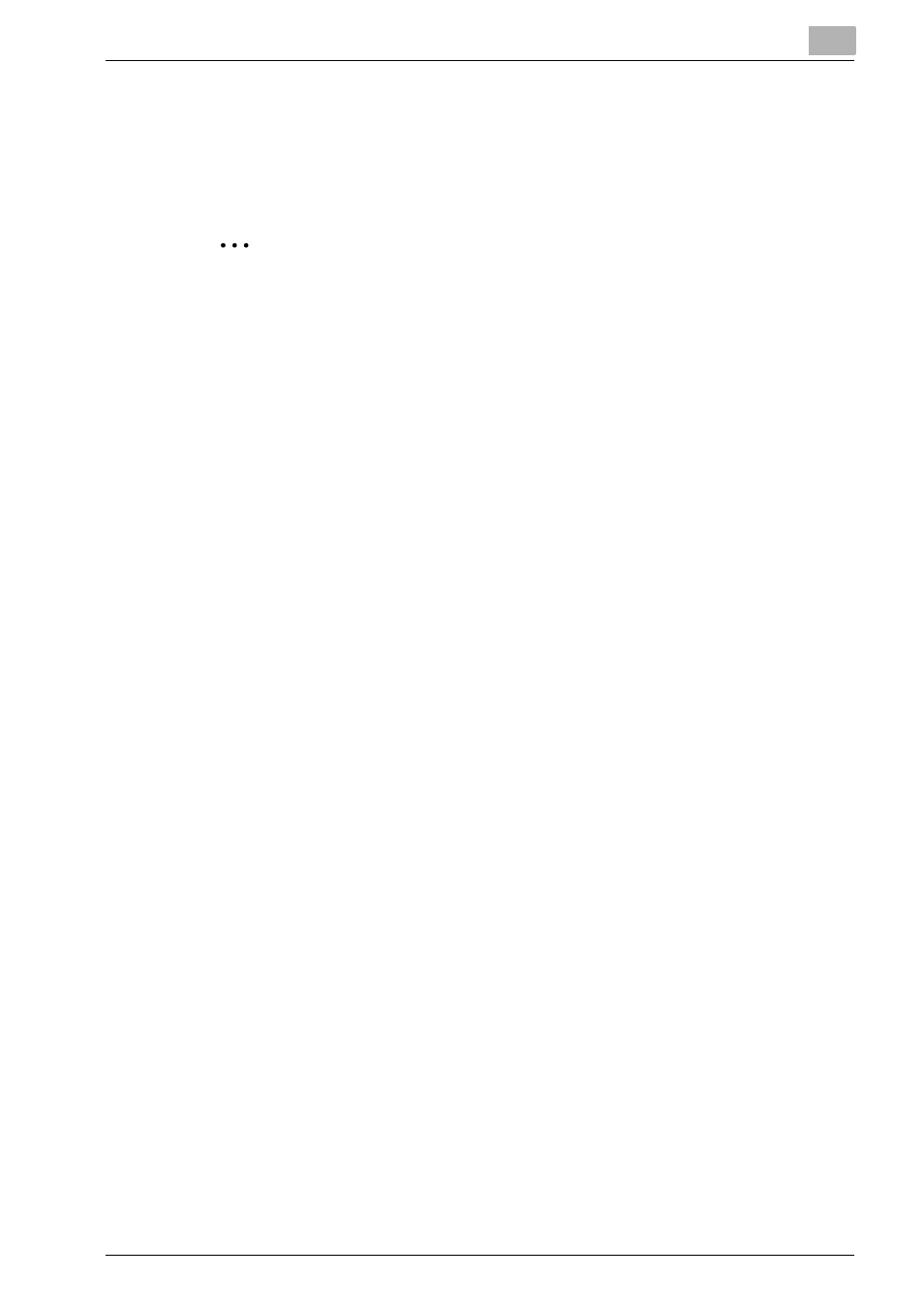
Using Printgroove POD Queue
6
Printgroove POD Queue
6-15
2
A copy of the selected job is created and added to bottom of the print-
er’s queue.
3
When the job finishes printing, it moves to the Completed Jobs panel.
2
Note
When a Box Job is printed it will not include a Banner Page.
6.2.4
Complete Box Job
When a Box Job is printed, the job remains in the Printer Jobs Panel. When
you are finished with a box job you may move it out of the Printer Jobs panel
and into the Completed Jobs panel. If the Box job was originally sent to Print-
groove POD Queue by Printgroove POD Guide, it is important to complete
the job properly so that it can be returned to Guide along with all the job
processing information. To complete a saved box job, follow this procedure:
1
Right-click the job you wish to complete and select [Complete Box
Job] from the drop-down menu.
2
The job is moved to the Completed Jobs panel and its status is Com-
plete.
3
If the job originated in Printgroove POD Guide, it is returned back to
Guide.
- Magicolor 3100 (28 pages)
- Magicolor 3100 (42 pages)
- PAGEPRO 9100 (178 pages)
- 1300 Series (4 pages)
- bizhub PRO 920 (8 pages)
- BIZHUB PRO bizhubPRO920 (410 pages)
- bizhub PRO C5500 (12 pages)
- bizhub PRO 920 (178 pages)
- bizhub PRO 1200 (31 pages)
- bizhub PRO 920 (76 pages)
- C203 (45 pages)
- Magicolor 2480 MF (46 pages)
- SU3 (112 pages)
- IP-511 (122 pages)
- C652 (6 pages)
- Image Controller IC-205 (106 pages)
- SU-502 (156 pages)
- FK-505 (190 pages)
- bizhub 180 (256 pages)
- bizhub 162 (256 pages)
- Copier 2223 (123 pages)
- 920 (76 pages)
- 7075 (311 pages)
- MAGICOLOR 2300 (172 pages)
- MAGICOLOR 2300 (34 pages)
- MAGICOLOR 2300 (156 pages)
- MAGICOLOR 2300 (182 pages)
- Magicolor 2300DL (50 pages)
- MAGICOLOR 2300 (72 pages)
- FAX2900/FAX3900 (60 pages)
- magicolor 1690MF (325 pages)
- magicolor 1690MF (113 pages)
- magicolor 1690MF (2 pages)
- magicolor 1690MF (49 pages)
- magicolor 4690MF (9 pages)
- magicolor 1690MF (285 pages)
- magicolor 1690MF (12 pages)
- magicolor 2550DN A00V014 (67 pages)
- PagePro 1250E (2 pages)
- 7450 (9 pages)
- magicolor 2430 DL (4 pages)
- BIZHUB 250/350 (14 pages)
- magicolor 4650 (260 pages)
- PagePro 5650EN (46 pages)
- PagePro 5650EN (394 pages)
