Group editor: setting options -48 – Konica Minolta Printgroove User Manual
Page 119
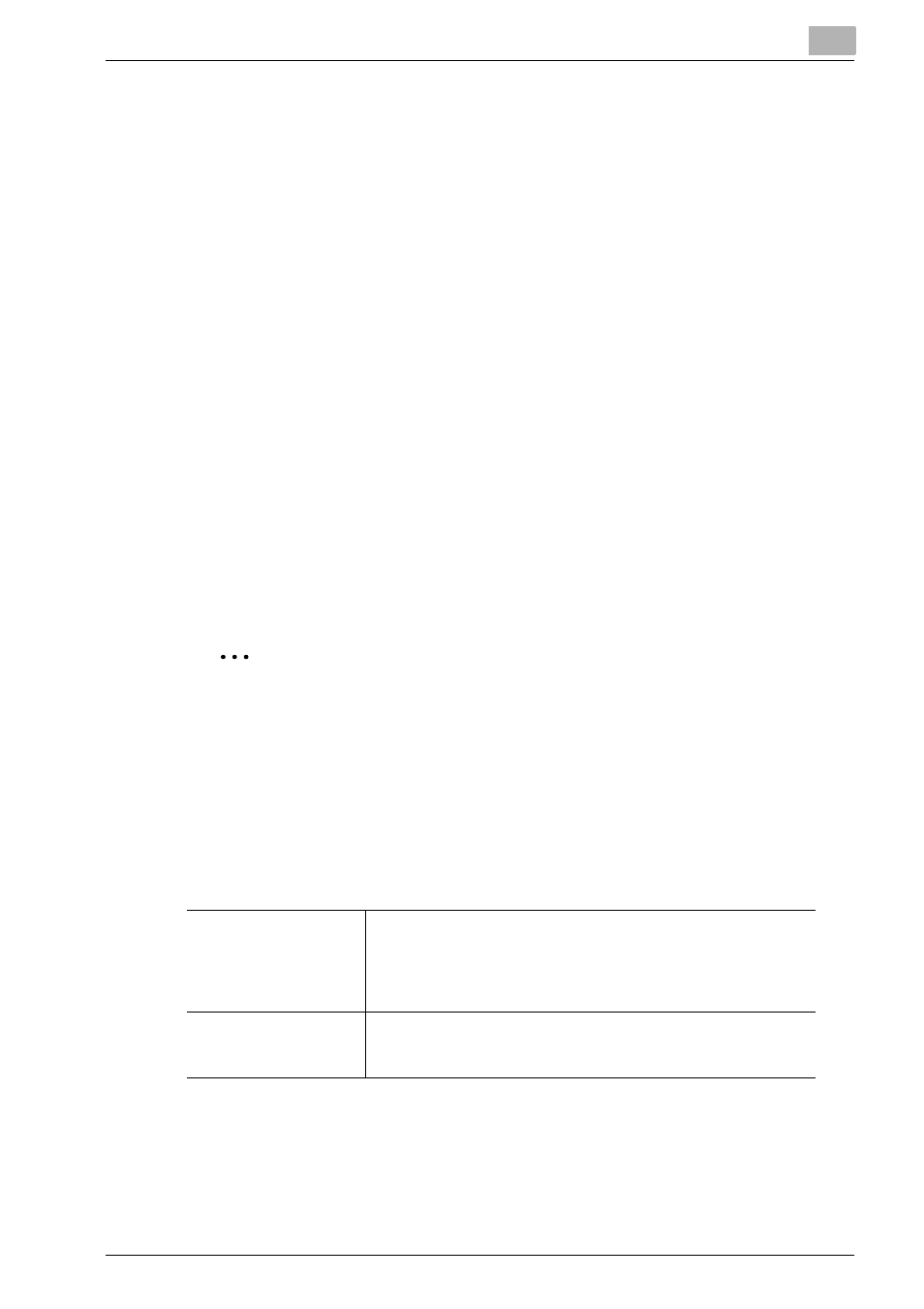
Printgroove POD Queue Tools
5
Printgroove POD Queue
5-48
menu opens. By default, [Job Settings] is open (expanded) and all the other
options are closed (collapsed).
Section 2: Setting Display Panel
Click on a setting option and the corresponding options appear in this panel.
If there are sub-settings, click on the sub-setting to display those options.
Section 3: Group Name
The Group Name is noted in at the top of the section.
5.4.1
Group Editor: Setting Options
The Group Editor has seven primary setting options. Select an option to set
a parameter for a Group. For a job to be added to a Group (in
Auto Mode
)
all settings of the print job must match the settings specified in the Group.
Be aware that there may also be additional settings besides those noted in
the Group.
If you set just one parameter, the Group may match many jobs when
Auto
Mode
is activated. If you set multiple parameters, fewer matches may be
found when Auto Mode is activated.
2
Note
By default, all text fields are blank. All drop-down menus have [No Value
Set] selected.
Job Settings
Job Settings
has two sub-menus:
1. Job Information
Input Source
From the drop-down you may select from the following options:
[No Value Set], [Printgroove POD Guide], [Serve], [Ready],
[Queue], [Driver] or [Other]. When [Auto Mode] is selected, all
print jobs that originate from the selected [Input Source] are
considered for this Group.
Job Created By
If you wish to use this field, enter a name in the text field. When
[Auto Mode] is selected, all print jobs created by the name spec-
ified in this field are considered for this Group.
