Enabling a printer -28, Disabling a printer -28 – Konica Minolta Printgroove User Manual
Page 49
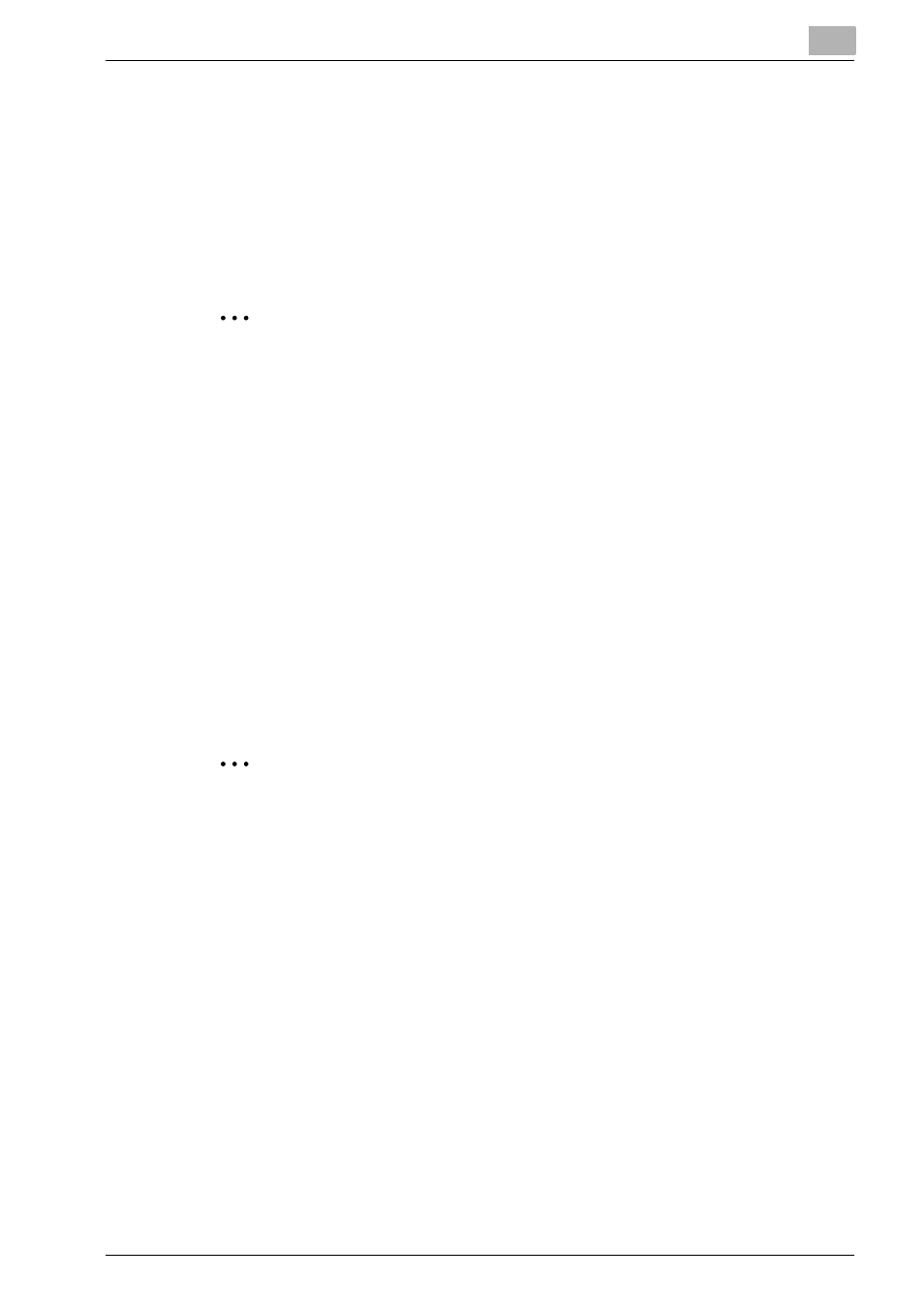
Configuring Printgroove POD Queue
3
Printgroove POD Queue
3-28
3.7.6
Enabling a Printer
When a printer is
Enabled
, it can be monitored by and receive jobs from
Printgroove POD Queue.
All printers that support SNMP discovery and that freely share JDF data
about the printer are displayed in the Printers’ section of the Destination pan-
el.
2
Note
While this may be enough information to generate an icon and basic sta-
tus information, it does not mean Printgroove POD Queue supports print
job management. If you try to Enable a third-party device that is not sup-
ported, a pop-up message informs you that the selected device cannot
be enabled.
To
Enable
a printer, follow this procedure:
1
Right-click on a
Disabled
printer’s icon in the Destination panel. The
drop-down menu opens.
2
Select [Enable]. Unless notified otherwise, the printer is now
Enabled
and can receive jobs and be monitored.
2
Note
A pop-up message notifies you if you have exceeded your licensed limit
of Enabled printers.
3.7.7
Disabling a Printer
When a printer is
Disabled
, it cannot be monitored by nor receive jobs from
Printgroove POD Queue. To
Disable
a printer, follow this procedure:
1
Right-click on an
Enabled
printer’s icon in the Destination panel. The
drop-down menu opens.
2
Select [Disable]. The printer’s icon turns gray indicating the printer is
Disabled
.
