Konica Minolta Printgroove User Manual
Page 189
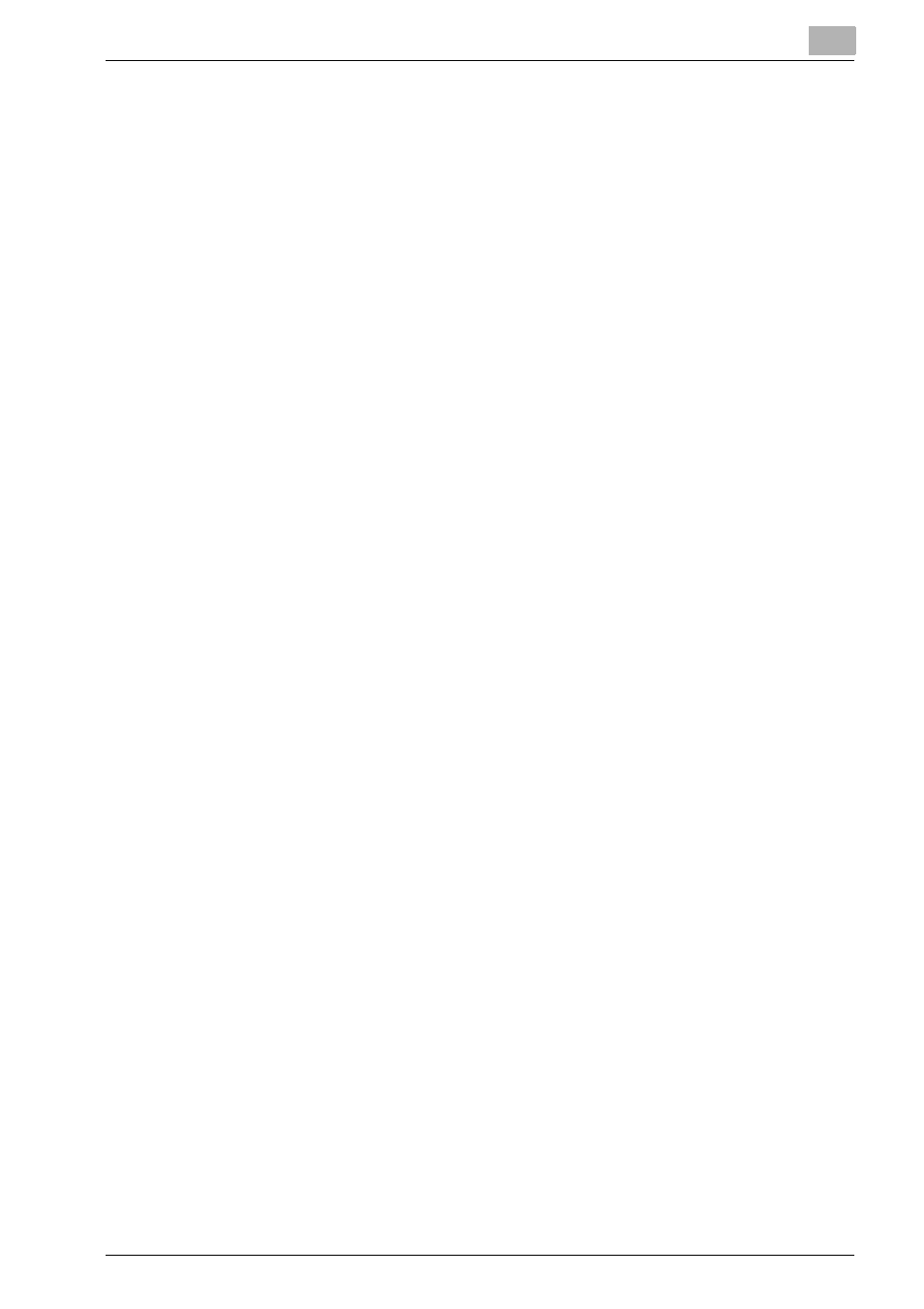
Using Printgroove POD Queue
6
Printgroove POD Queue
6-23
Once a job is sent to a Cluster, it can be tracked in the Printer Jobs panel.
Because the job is split into two or more sub-jobs, however, the method for
tracking it is different from a normal print job. Additionally, Color Clusters re-
quire user-intervention to complete the print process.
A step-by-step overview of this process follows. There are two portions, one
for Color Clusters and the other for Quantity/Page Clusters. Following these
sections, instructions for cancelling a Cluster split job and for recovering the
unprinted portion of a Color split job upon which an error occurred are pro-
vided.
Color Cluster Workflow
1
Drag-&-drop a print job onto a Color Cluster icon in the Destination
panel.
2
Printgroove POD Queue splits the job into four sub jobs: Job Ticket_01
(the Banner page of the color portion of the job), Job Ticket-02 (the
color portion of the job), Job Ticket_03 (the Banner page of the black &
white portion of the job), Job Ticket_04 (the black & white portion of the
job).
3
Job Ticket_01 & _02 are sent to the Cluster-designated color printer
and appear in the Printer Jobs panel in the folder of that printer.
4
When Job Ticket_02 reaches the top of the queue, it processes. The
finishing settings specified in the Job Ticket are not applied at the color
printer.
5
After Job Ticket_02 prints, you may want to remove the color pages
from the printer and set them aside until required.
6
Job Ticket_03 & _04 are sent to the Cluster-designated black & white
printer and appear in the Printer Jobs panel in the folder of that printer.
7
When Job Ticket_04 reaches the top of the queue, the printer shifts to
Wait Mode. This means that the printer will not print the job until you
release it.
8
Take the color pages (Job Ticket_01) to the black & white printer and
place them in the PI tray you have assigned to the Cluster.
9
Release the job at the black & white printer’s operation panel. (Please
see the printer’s User’s Guide for instructions regarding this proce-
dure.)
