Konica Minolta Printgroove User Manual
Page 31
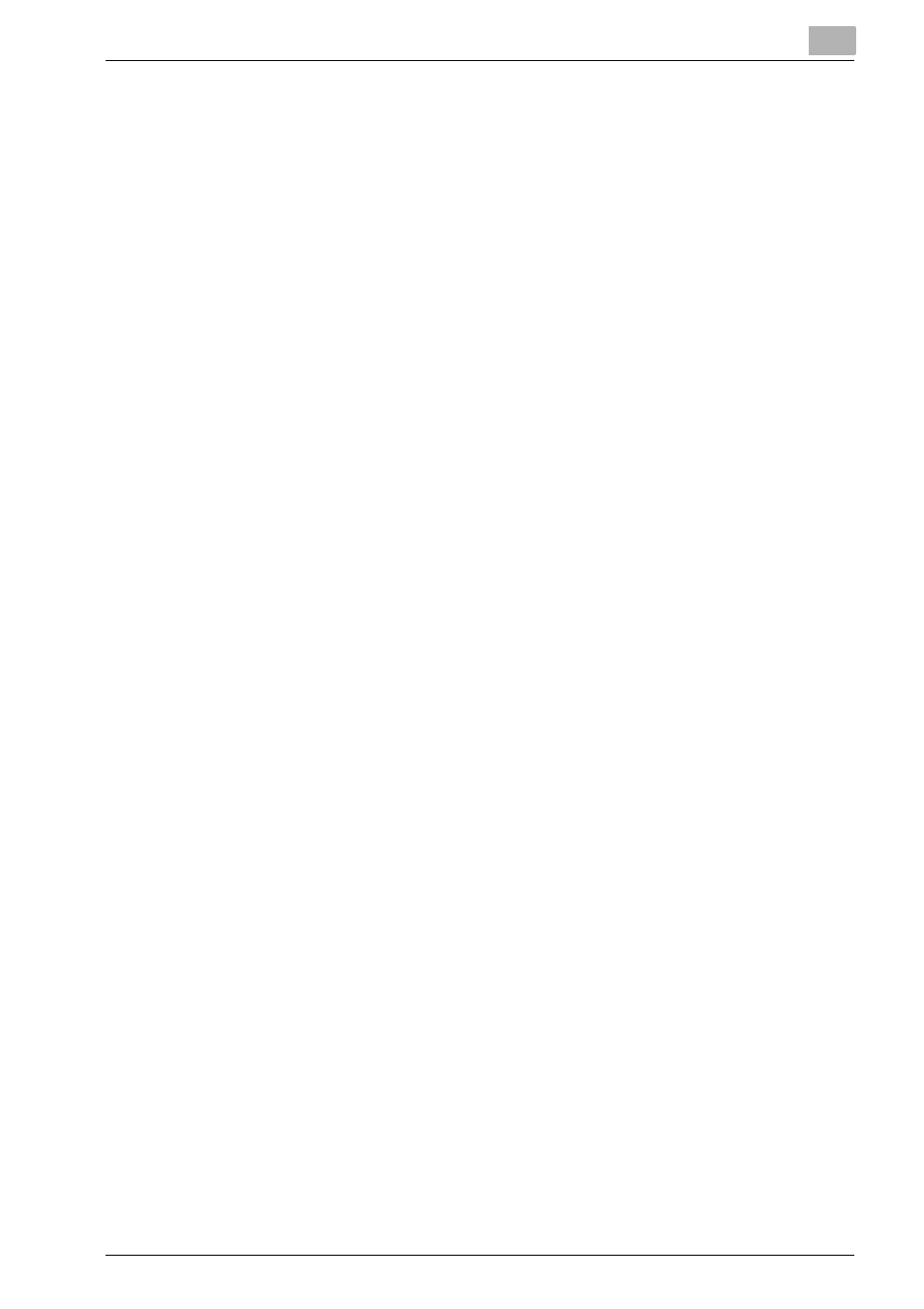
Configuring Printgroove POD Queue
3
Printgroove POD Queue
3-10
Edit an SNMP Discovery Range
1
From the menu select [Configuration] --> [Server Setup] --> [SNMP].
The SNMP Setup screen opens.
2
Select the Range then click the [Edit...] button. The Edit SNMP Range
screen opens.
3
Modify the values as required.
4
Specify the appropriate [Subnet Mask] for this network (as required).
5
Click the [OK] button. If the edited range does not impact any enabled
printers, the Edit SNMP Range screen closes. (If you receive a pop-up
screen, skip to Step 7 below.)
6
Click the [Save] button to commit the changes. If the [Cancel] button is
selected, the changes will not be saved.
7
If the edited range excludes one or more enabled printers, the SNMP
range cannot be edited and a pop-up screen will open informing you of
this. The pop-up will note the IP Address(es) of the excluded printers.
Note these numbers.
8
Click the [OK] button to close the pop-up message.
9
Click the [Cancel] button to close the Edit SNMP Range screen.
10
Close the Server Setup screen.
11
Go to the Destination panel. Locate the printer(s) noted in the pop-up
message (see Step 7 above). Right-click on a noted printer and select
[Disable] from the drop-down menu. Repeat, as required, for each
printer noted in the pop-up message.
12
When all printer(s) are disabled, repeat Steps 1-5 above.
