Konica Minolta Printgroove User Manual
Page 135
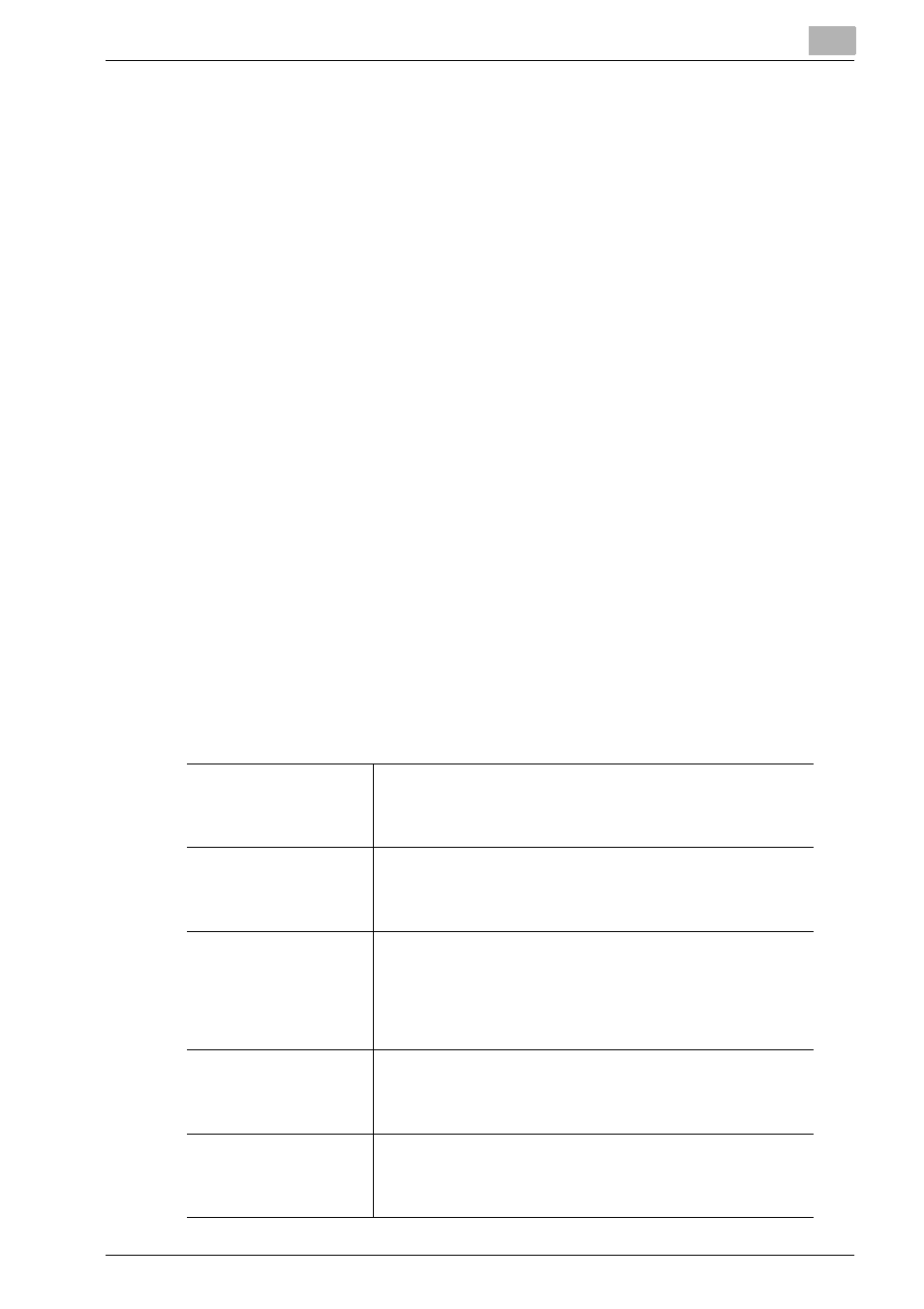
Printgroove POD Queue Tools
5
Printgroove POD Queue
5-64
Job Settings has one sub-menu, Job Information, that has one setting: Ban-
ner Page Setting. Select a radio button. All jobs added to the Virtual Queue
print according to this selection regardless of the [Banner Page] setting of the
original document.
Basic Settings
Basic Settings has four sub-menus:
1. Copies
Enter a copy count in the drop-down menu. All jobs added to the Virtual
Queue print the specified number of copies.
2. Collate
By default, the checkbox is selected and [Collate] is active. All jobs added to
the Virtual Queue print according to this selection regardless of the [Collate]
setting of the original document. Deselect the checkbox to deactivate [Col-
late].
3. Offset
Select the checkbox to activate [Offset]. All jobs added to the Virtual Queue
print according to this selection regardless of the [Offset] setting of the orig-
inal document.
4. Paper
Paper Size
Select an output print size from the drop-down menu. [No Val-
ue Set] may be selected. If a value is selected, all jobs added
to the Virtual Queue print on this size of paper regardless of the
[Paper Size] setting of the original document.
Paper Type
Select a [Paper Type] from the drop-down menu. [No Value
Set] may be selected. If a value is selected, all jobs added to
the Virtual Queue print according to this selection regardless
of the [Paper Type] setting of the original document.
Paper Source
Select a [Paper Source] from the drop-down menu. If a value
is selected, all jobs added to the Virtual Queue print according
to this selection regardless of the [Paper Source] setting of the
original document. By default, [Auto] is selected meaning that
the printer will use its [Auto] tray selection when printing the
job.
Paper Weight
Select the [Paper Weight] from the drop-down menu. [No Val-
ue Set] may be selected. If a value is selected, all jobs added
to the Virtual Queue print according to this selection regard-
less of the [Paper Weight] setting of the original document.
Paper Color
Select the [Paper Color] from the drop-down menu. [No Value
Set] may be selected. If a value is selected, all jobs added to
the Virtual Queue print according to this selection regardless
of the [Paper Color] setting of the original document.
