Konica Minolta Printgroove User Manual
Page 131
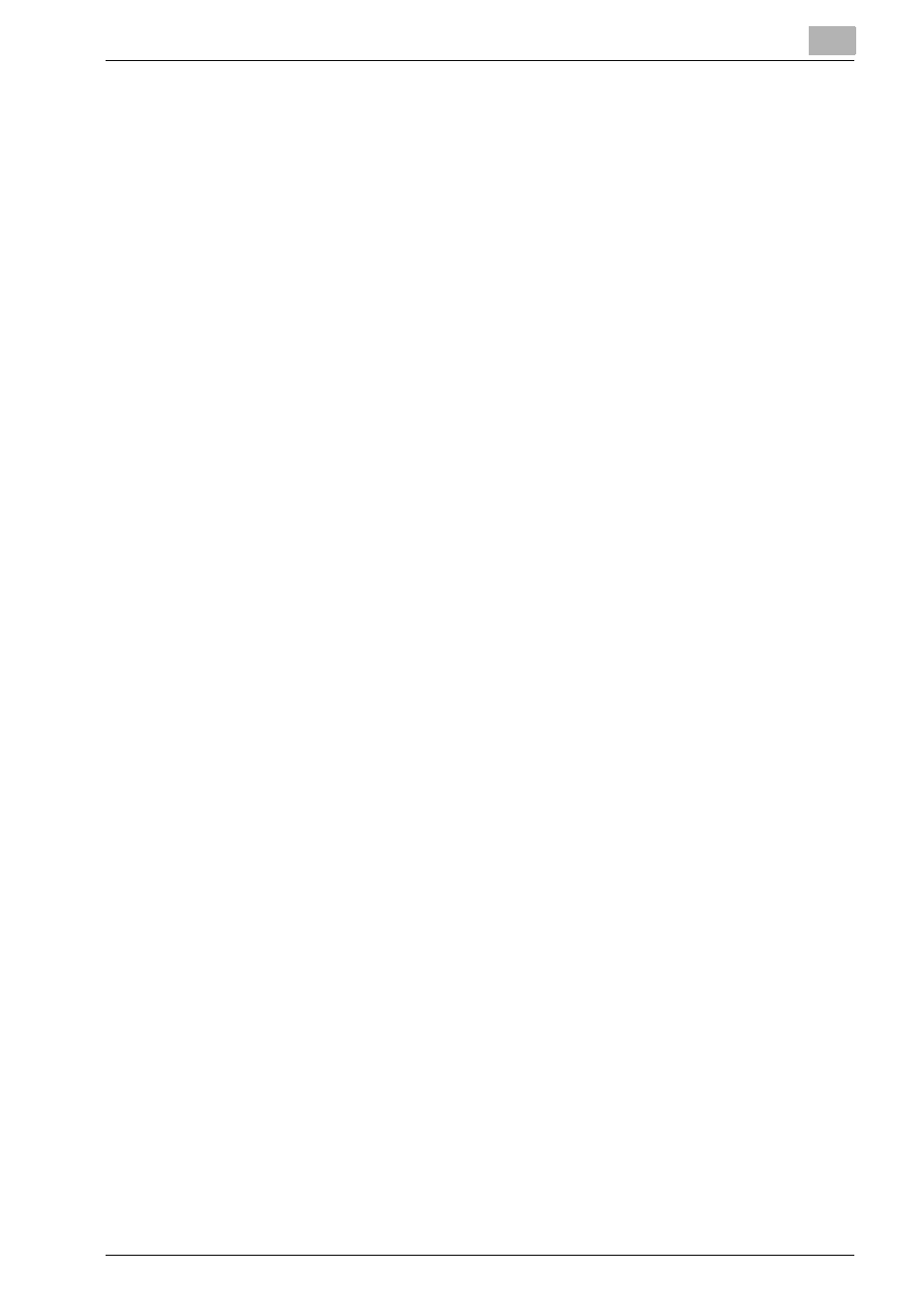
Printgroove POD Queue Tools
5
Printgroove POD Queue
5-60
Please see “Enabling a Printer” on page 3-28 for details about this set-
ting.
Edit a Cluster
1
Right-click on the
Cluster’s
icon in the Destination panel and select
[Edit] from the drop-down menu or double-click the icon to open the
Cluster Editor.
–
Note: If another user is viewing the selected Cluster a pop-up mes-
sage informs you that the Cluster is locked.
2
The Cluster's name cannot be changed. You must create a new Clus-
ter.
3
Modify additional settings, as required.
4
If the [Cancel] button is selected, the modified settings are not saved.
If the [Save] button is selected, the changes are applied to the [Cluster]
and the Cluster Editor closes.
Delete a Cluster
1
Right-click on the
Cluster’s
icon in the Destination panel and select
[Delete] from the drop-down menu.
2
A pop-up message verifies this request. If the [OK] button is selected,
the Cluster is deleted and removed from the Destination panel. Any
jobs assigned to the Cluster that are currently processing will be can-
celled and moved to the Completed Jobs panel. If the [Cancel] button
is selected, the Cluster is not deleted.
