Videotec DCT User Manual
Page 153
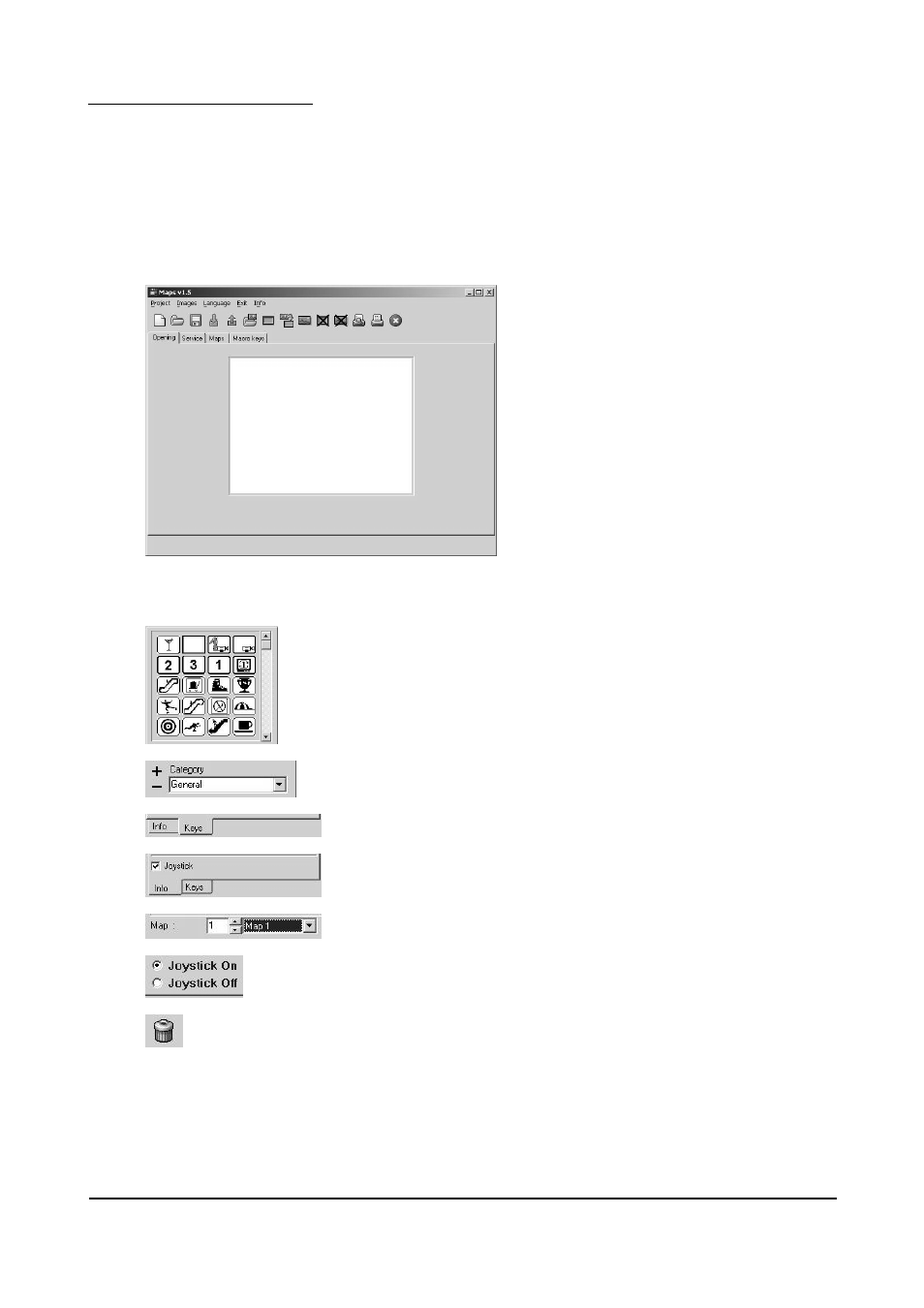
7.4.3.8
How to design a map
The GRAPHICS environment is a set of 30 graphics pages into each of which the user may insert a maximum
of 40 keys assigned to one or more functions, as desired. It is therefore possible to design a customised
environment where it is possible to take account of particular conditions in actual use, to simplify keyboard
use or also to limit its use to specific activities/users.
Once the programme has been started, the user is able to define a new project or load one that has been saved
previously in order to change it. These instructions will refer to the first case.
After Project/New has been selected in the Main menu, the following graphics window will appear, with all
the toolbar icons active.
You then have to select the Maps card. In the new window that is displayed (corresponding to map No. 1)
there are three distinct areas as well as the graphics area in the centre:
Icon library.
To use an icon as a key, click on it and drag it into the graphics area.
For selecting icon Category(see § 7.4.3.8.2 - Arranging the keys, page 153).
Key card: displays the icon library.
Info card: if the cursor is positioned on a key, information will appear about the
controls and functions associated with it. It also shows joystick status.
For selecting the map number.
Enabling/disabling the joystick in the selected map.
If you select the “Joystick Off” option button, you will not be able to send Pan,
Tilt and Zoom controls from the GRAPHICS environment.
Trashcan for map keys.
If you want to erase a key that is already placed in the map, click and drag it to
the trashcan (or use the right button of the mouse).
Page 151 of 176
MNVADCT03_0716
