Teledyne GFC-7000E - Trace CO2 Analyzer User Manual
Page 133
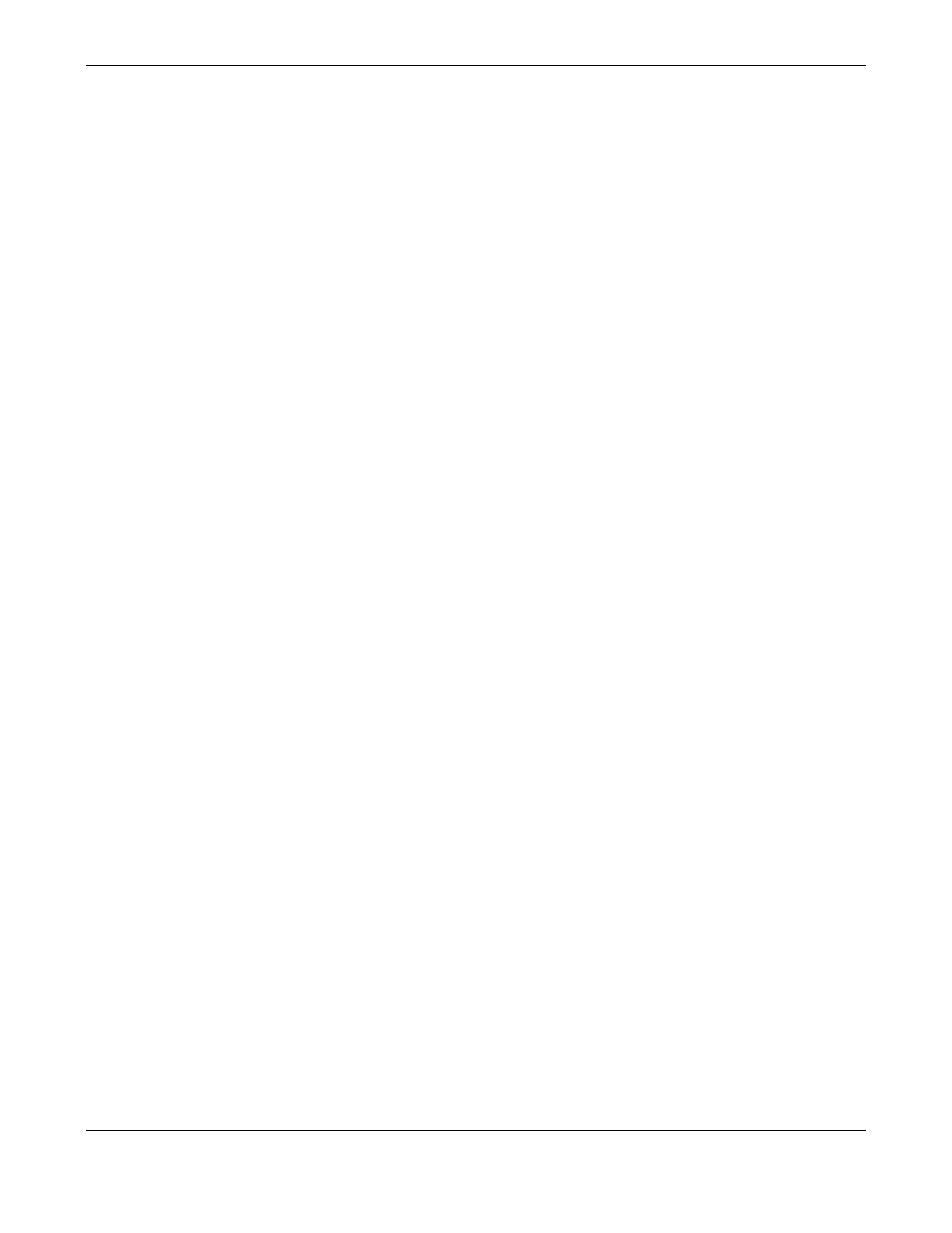
Model GFC7000E Instruction Manual
Operating Instructions
04584 Rev A1
122
6.13.2.7. COM Port Password Security
In order to provide security for remote access of the MGFC7000E, a LOGON feature can be
enabled to require a password before the instrument will accept commands. This is done by
turning on the SECURITY MODE (Mode 4, Section 6.10.6). Once the SECURITY MODE is
enabled, the following items apply.
• A password is required before the port will respond or pass on commands.
• If the port is inactive for one hour, it will automatically logoff, which can also be achieved
with the LOGOFF command.
• Three unsuccessful attempts to log on with an incorrect password will cause subsequent
logins to be disabled for 1 hour, even if the correct password is used.
• If not logged on, the only active command is the '?' request for the help screen.
• The following messages will be returned at logon:
• LOGON SUCCESSFUL - Correct password given
• LOGON FAILED - Password not given or incorrect
• LOGOFF SUCCESSFUL - Connection terminated successfully
To log on to the model GFC7000E analyzer with SECURITY MODE feature enabled, type:
LOGON 940331
940331 is the default password. To change the default password, use the variable RS232_PASS
issued as follows:
V RS232_PASS=NNNNNN
Where N is any numeral between 0 and 9.
6.13.2.8. APICOM Remote Control Program
APICOM is an easy-to-use, yet powerful interface program that allows to access and control any of
Teledyne Instruments’ main line of ambient and stack-gas instruments from a remote connection
through direct cable, modem or Ethernet. Running APICOM, a user can:
Establish a link from a remote location to the MGFC7000E through direct cable connection via RS-
232 modem or Ethernet.
• View the instrument’s front panel and remotely access all functions that could be accessed
when standing in front of the instrument.
• Remotely edit system parameters and set points.
• Download, view, graph and save data for predictive diagnostics or data analysis.
• Retrieve, view, edit, save and upload iDAS configurations.
