H3C Technologies H3C Intelligent Management Center User Manual
Page 92
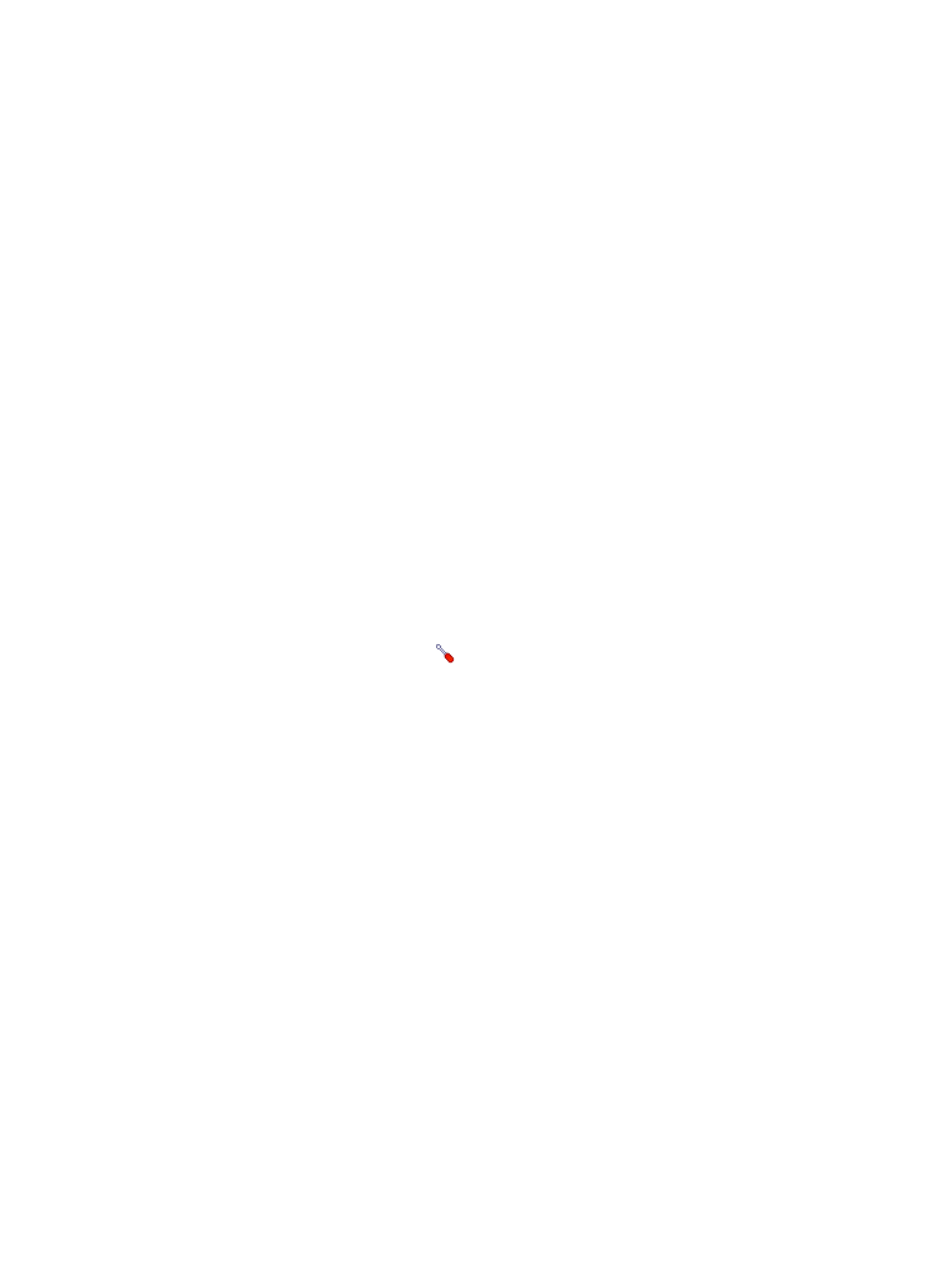
78
To add a Windows application monitor:
1.
Click the Resource tab.
2.
Enter the Add Application page in one of the following ways:
{
Select Application Management > Add Application from the navigation tree.
The page displays all application types that can be monitored by APM.
{
Select Application Management > Application Monitor from the navigation tree, and click Add
on the application monitor list page.
3.
Click Windows of the Windows Server Monitor class.
The page for adding a Windows application monitor appears.
4.
Configure the following parameters for the application monitor:
{
IP Address—Enter the IP address of the host where the Window operating system to be
monitored is installed. If the host is already added to the IMC platform, you can also click Select
and select the host from the Select Devices window. For information about selecting a host, see
." APM automatically checks the specified IP address and associates the
application monitor with the host managed in the IMC platform.
{
Name—Enter a unique application monitor name. H3C recommends using Application
name_host IP address for naming the application monitor.
{
Description—Enter a description for the application monitor.
{
Polling Interval (min)—Select a polling interval for the application monitor. Available options
include 1, 2, 3, 4, 5, 10, 20, and 30. The default polling interval is 5 minutes. A shorter polling
interval provides more accurate real-time data but consumes more system resources
{
Monitor Type—Select the protocol (SNMP or WMI) through which APM monitors the
application, and then click the
Configure link to configure related parameters.
SNMP parameters
−
Edit SNMP Parameters—Select this option if you want to manually configure SNMP
parameters for APM. Make sure the SNMP settings are the same as those on the Windows
host.
−
Select an Existing Template—Select this option if you want to select an existing SNMP
template for APM. For information about setting SNMP parameter templates, see H3C IMC
Base Platform Administrator Guide.
−
Parameter Type—Select the SNMP parameter type. Options include SNMPv1, SNMPv2c,
and SNMPv3 Template. The SNMPv3 Template option is available only when Select an
Existing Template is selected.
−
Read-Only Community String—Enter the SNMP read-only community string, with which
APM can read MIB variables from the Windows host.
−
Read-Write Community String—Enter the read-write SNMP community string, with which
APM can read MIB variables from or write MIB variables to the Windows host.
−
Timeout (1-60 seconds)—Enter the maximum time period that APM waits for an SNMP
response from the Windows host. The value range is 1 to 60 seconds and the default is 4
seconds. If no SNMP response is received from the Windows host within the timeout time,
APM considers the interaction a failure.
−
Retries (1-20)—Enter how many times APM retries to send SNMP packets to the Windows
host.
WMI parameters
