Modifying a weblogic server application monitor – H3C Technologies H3C Intelligent Management Center User Manual
Page 367
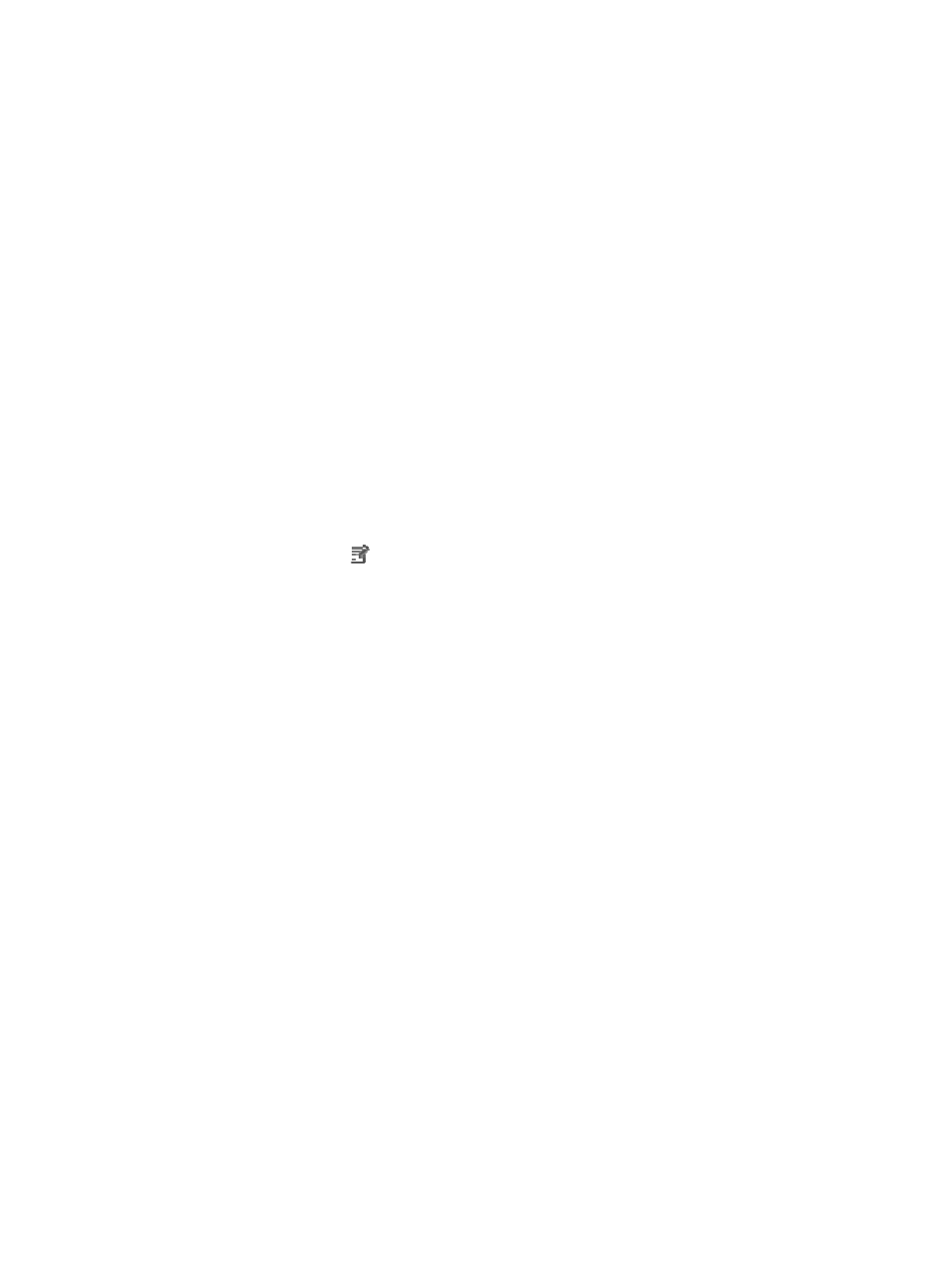
353
verification result. APM adds the application monitor only when it can connect to the
application. When this parameter is not specified, APM adds the application monitor without
verifying the connection.
5.
Click OK.
Modifying a WebLogic server application monitor
Authorized users can modify all parameters except the IP address of a WebLogic server application
monitor. When the IP address of the monitored WebLogic server host changes, add a new application
monitor for the host. However, the new application monitor cannot inherit the history data from the
previous application monitor.
To modify a WebLogic server application monitor:
1.
Click the Resource tab.
2.
Enter the Add Application page in one of the following ways:
{
Select Application Manager > Add Application from the navigation tree.
The page displays all application types that can be monitored by APM.
{
Select Application Manager > Application Monitor from the navigation tree, and click Add on
the application monitor list page.
3.
Click the Modify icon
for the selected WebLogic server application monitor.
The page for modifying the WebLogic server application monitor appears.
4.
Modify the following parameters:
{
IP Address—Cannot be modified.
{
Name—Modify the unique application monitor name. H3C recommends that you use
Application name_host IP address for naming the application monitor.
{
Description—Modify the description for the application monitor.
{
Application Monitor Port—Modify the JMX port for the WebLogic server.
{
Traffic Collection Port—Modify the service port number of the WebLogic server. This field
appears only when at least one probe is configured for APM.
{
Polling Interval (min)—Select a polling interval for the application monitor. Available options
include 1, 2, 3, 4, 5, 10, 20, and 30. The default polling interval is 5 minutes. A shorter polling
interval provides more accurate real-time data consumes more system resources.
{
Username/Password—Modify the username and password used for remote JMX access.
{
Contact—Modify the contact information, such as name, email address, and telephone number.
The default is the username of the operator who created the application monitor.
{
Related Applications—Modify the application that the WebLogic server depends on. Add the
application that the WebLogic server depends on. Enter the complete or part of the application
monitor name in the Search field at the top of the window, and click Search. Select the
application that the WebLogic server depends on, and then click OK.
Operating system applications, such as Windows, AIX, SCO UNIX, FreeBSD, OpenBSD,
HP-UX, Solaris, Mac OS, and Linux, cannot be selected. Operators can view all dependencies
of the application in the dependency topology. APM automatically adds the dependencies
between the WebLogic server and operating system applications by IP address and displays
their dependencies in the application topology.
