Process – H3C Technologies H3C Intelligent Management Center User Manual
Page 167
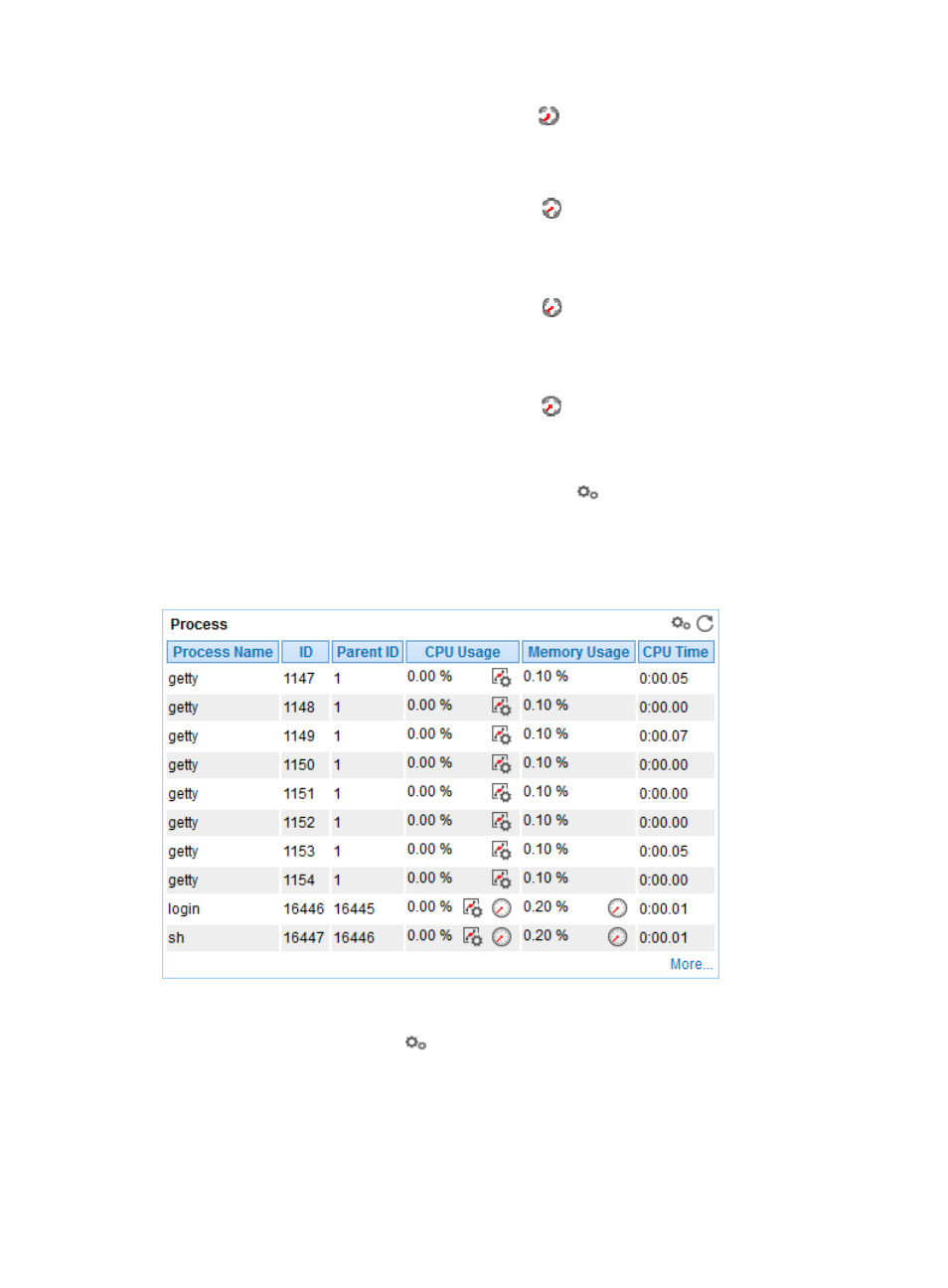
153
{
History Record—Click the History Record icon
to view the change trend of the total number
of inodes in the file system in last 1 hour, last 6 hours, today, yesterday, this week, this month,
or this year.
•
Free—Number of inodes that are not used in the file system in the most recent polling interval.
{
History Record—Click the History Record icon
to view the change trend of the number of
idle inodes in the file system in last 1 hour, last 6 hours, today, yesterday, this week, this month,
or this year.
•
In Use—Number of inodes that have been used in the file system in the most recent polling interval.
{
History Record—Click the History Record icon
to view the change trend of the number of
used inodes in the file system in last 1 hour, last 6 hours, today, yesterday, this week, this month,
or this year.
•
inode Usage Ratio—Usage of inodes in the file system in the most recent polling interval.
{
History Record—Click the History Record icon
to view the change trend of inode usage in
the file system in last 1 hour, last 6 hours, today, yesterday, this week, this month, or this year.
Process
To monitor a process on FreeBSD, click the Configuration icon
to select the processes to be monitored.
APM collects the index data for the monitored processes during the next host polling, which includes the
CPU usage ratio and memory usage ratio. The monitored processes and the corresponding index data
is displayed in the Process area, as shown in
Figure 103 Process area layout
Process area fields:
•
Config—Click the Config icon
to select the processes to be monitored in the monitor list
window.
•
Process—Name of the monitored process. APM can respectively collect monitored data for the
processes that have the same name, but different in Process Identifier (PID).
•
CPU Usage—CPU usage ratio of the monitored process in the last APM polling period.
