File information – H3C Technologies H3C Intelligent Management Center User Manual
Page 546
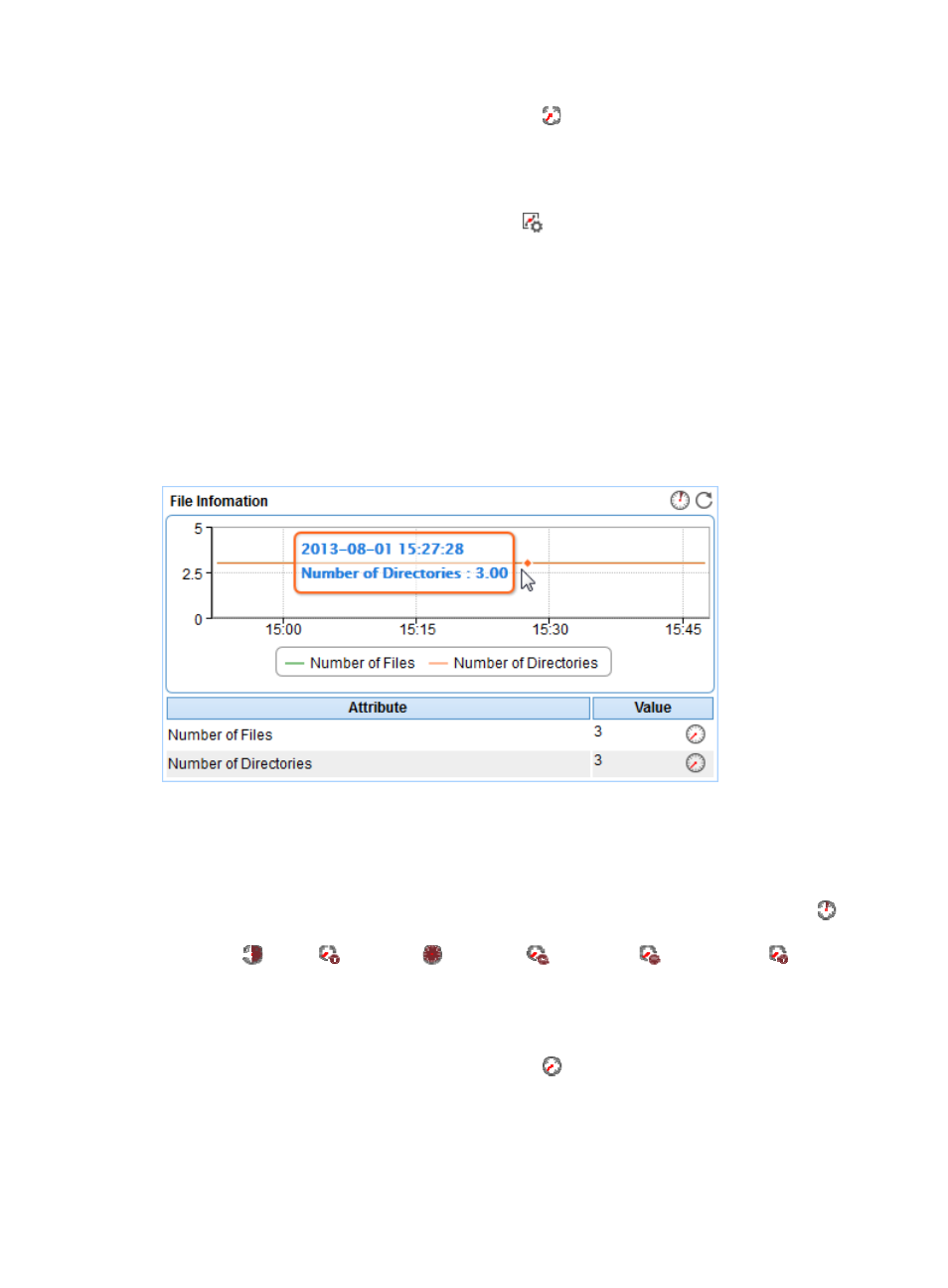
532
{
History Record—Click the History Record icon
to view the history connection time or login
time changes in a line graph. Point to a spot in the curve to view the connection time or login
time values at the specific time point. Authorized users can view the data over the last 1 hour,
last 6 hours, today, yesterday, this week, this month, and this year by clicking the corresponding
icons.
{
Set Threshold—Click the Set Threshold icon
to set alarm thresholds for the connection time
or login time. The data is highlighted in orange when the connection time or login time reaches
the level-1 threshold, and is highlighted in red when the connection time or login time reaches
the level-2 threshold. You can either use the global thresholds or custom thresholds. For
information about setting thresholds, see "
File Information
After login, APM collects files and directories in the home directory of the FTP account, not including
subdirectories and files in the directories. Contents displayed in the monitor report and the privileges to
upload, download, and delete files vary with different FTP accounts. The File Information area layout is
shown in
.
Figure 440 File Information area layout
File Information area fields:
•
File Information trend graph—Shows the changes of files and directories in the home directory of
the FTP account over the last 1 hour. The green curve shows the number of files and the orange
curve shows the number of directories. Point to a spot on the curve to view the number of files or
directories at the specific time point. To change the report period, click the Last 1 Hour icon
on
the upper right of the graph, and then select an icon from the list. Available options include Last 6
Hours
, Today
, Yesterday
, This Week
, This Month
, and This Year
.
•
Attribute/Value—Monitor index name and data that was obtained when APM last polled FTP.
{
Number of Files—Number of files in the home directory of the FTP account.
{
Number of Directories——Number of directories in the home directory of the FTP account.
{
History Record—Click the History Record icon
to view the history files or directories
changes in a line graph. Point to a spot in the curve to view the number of files or directories at
the specific time point. Authorized users can view the data over the last 1 hour, last 6 hours,
today, yesterday, this week, this month, and this year by clicking the corresponding icons.
