Deploying network configuration to probes, Parameter configuration – H3C Technologies H3C Intelligent Management Center User Manual
Page 83
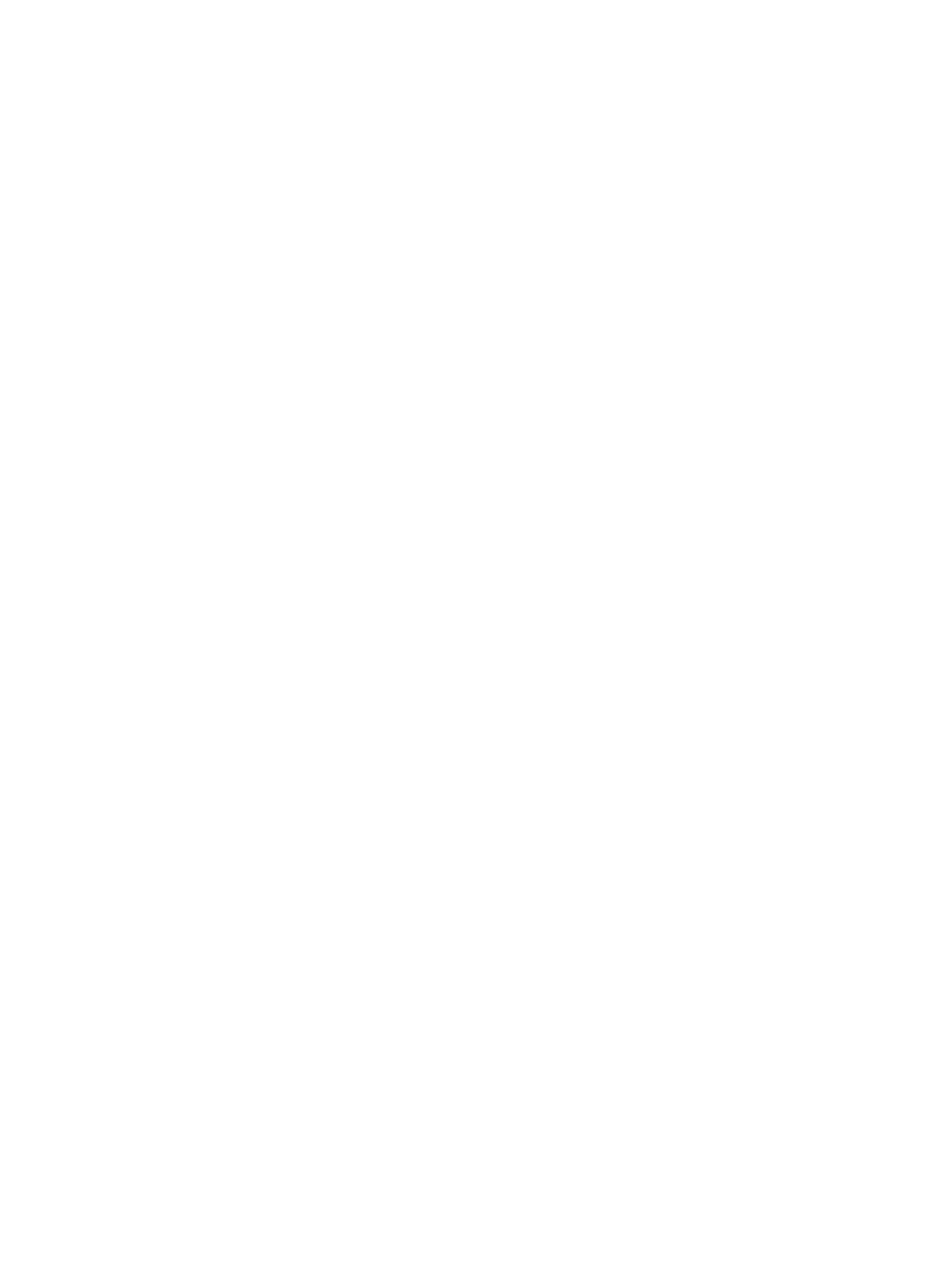
69
A confirmation dialog box appears.
5.
Click OK.
Deploying network configuration to probes
When you add an application monitor, APM automatically sends the network configuration (IP address
or IP-to-port combination) of the monitored application to probes. If the network configuration failed to
be delivered, troubleshoot the communication failure and manually deploy the network configuration to
probes.
To deploy the network configuration of monitored applications to probes:
1.
Click the Resource tab.
2.
Select Application Manager > Configurations from the navigation tree.
The Configurations page appears.
3.
Click Probe Configuration.
The Probe List appears.
4.
Click Deploy.
APM deploys the network configuration of monitored applications to all probes on the list.
Parameter configuration
APM operating parameters include the monitor data retention periods and data background colors.
Operators can modify these parameters in Parameter Configuration.
To modify APM operating parameters:
1.
Click the Resource tab.
2.
Select Application Manager > Configurations from the navigation tree.
The Configurations page appears.
3.
Click Parameter Configuration.
4.
Configure the following parameters as needed:
{
Original Data Retention Time (Day)—Enter how many days APM will keep the original data
collected from applications.
{
Hourly Data Retention Time (Month)—Enter how many months APM will keep the hourly
application data that is aggregated from the original data.
{
Daily Data Retention Time (Year)—Enter how many years APM will keep the daily application
data that is aggregated from the original data.
{
Threshold-1 Color—Enter the RGB value of the background color for the monitor index data that
meets the threshold-1 condition. Or you can click the box to select a color from the popup color
panel. The default setting is RGB FFD200, representing orange.
{
Threshold-2 Color—Enter the RGB value of the background color for the monitor index data that
meets the threshold-2 condition. Or you can click the box to select a color from the popup color
panel. The default setting is RGB FF0000, representing red.
5.
Click OK next to each parameter you have configured.
6.
Click Back to return to the Configurations page.
