Deleting application monitors, Start polling – H3C Technologies H3C Intelligent Management Center User Manual
Page 47
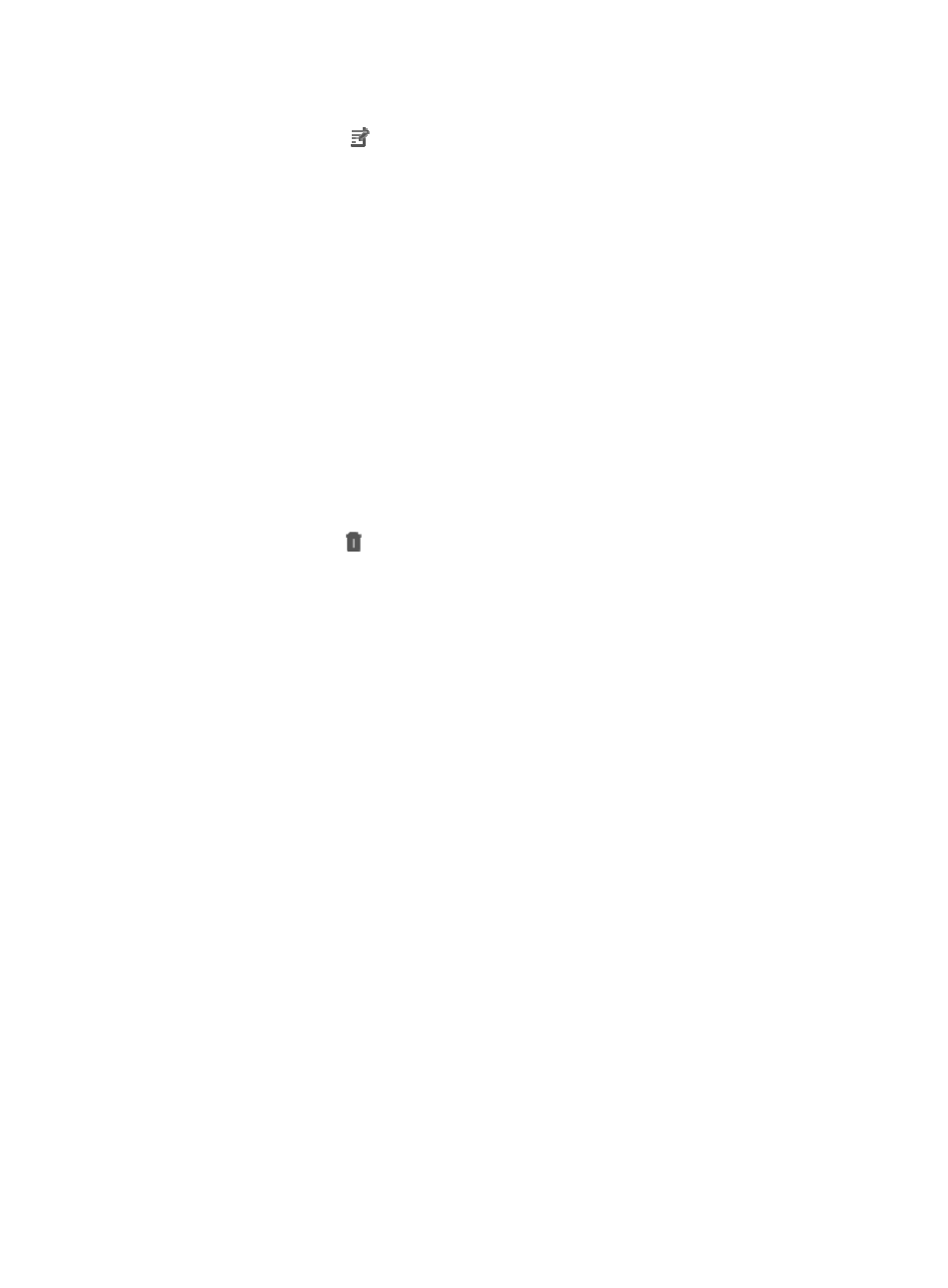
33
The application monitor list page displays all application monitors.
3.
Click the Modify icon
for the application monitor you want to modify.
4.
Modify the parameters of the application monitor, which vary with application types.
For more information about modifying the application monitor parameters, see the description of
modifying an application monitor for each type of applications. You cannot modify the application
type or the IP address.
5.
Click OK.
Deleting application monitors
When an application monitor is deleted, all of the associated monitor index data for that application
monitor instance is deleted. You can delete any of the application monitors in APM with the exception of
those referenced by custom views.
To delete one or more application monitors:
1.
Click the Resource tab.
2.
Select Application Manager > Application Monitor from the navigation tree.
The application monitor list page displays all application monitors.
3.
Click the Delete icon
for every application monitor you want to delete. Or select target
application monitors, click Delete, and confirm your operation.
Setting the management status of an application monitor
1.
Click the Resource tab.
2.
Select Application Manager > Application Monitor from the navigation tree.
The application monitor list page displays all application monitors.
3.
Select the application monitors whose management status you want to change.
4.
Click Unmanage to stop monitoring the selected applications or click Manage to start collecting
monitor indexes from the selected applications, depending on your needs.
Start polling
If an application is set to Manage state in APM, the application monitor collects application monitor
index data at the interval polling time. If the application is set to Unmanaged state, the application
monitor does not collect application monitor index data at the interval polling time. The start polling
function can order APM to collect the application monitor index immediately, regardless of the
management status.
To start polling:
1.
Click the Resource tab.
2.
Select Application Manager > Application Monitor from the navigation tree.
The application monitor list page displays all application monitors.
3.
Select the application monitors whose management status you want to change.
4.
Select the application monitor for which you want to start polling.
5.
Click Start Polling.
