Security – H3C Technologies H3C Intelligent Management Center User Manual
Page 328
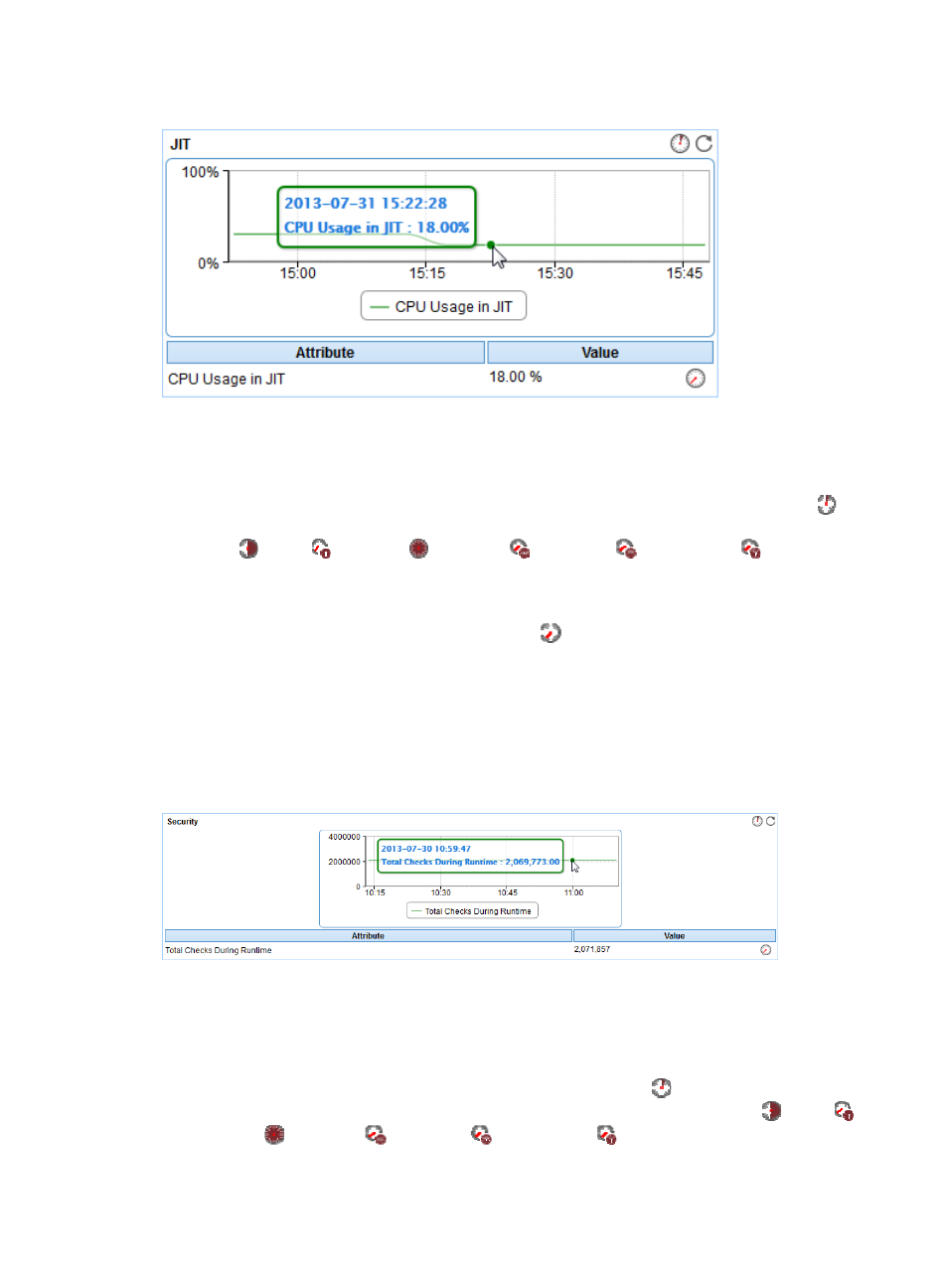
314
Figure 261 JIT area layout
JIT area fields:
•
CPU usage in JIT trend graph—Shows the CPU usage trend of JIT over the selected time period in
a line graph. Point to a spot on the curve to view the CPU usage at the specific time point. By default,
the graph shows the last 1 hour data. To change the report period, click the Last 1 Hour icon
on
the upper right of the graph, and then select an icon from the list. Available options include Last 6
Hours
, Today
, Yesterday
, This Week
, This Month
, and This Year
.
•
Attribute/Value—Monitor index name and data.
{
CPU Usage in JIT—CPU usage of JIT in the last polling interval.
{
History Record—Click the History Record icon
to view trend statistics of history CPU usage
of JIT in a line graph. Point to a spot on the curve to view the data at the specific time point.
Authorized users can view statistics over the last 1 hour, last 6 hours, today, yesterday, this week,
this month, and this year by clicking the corresponding icons.
Security
The Security area layout is shown in
Figure 262 Security area layout
Security area fields:
•
Total runtime check trend graph—Shows changes of the total number of runtime checks performed
by the .NET server over the selected time period in a line graph. Point to a spot on the curve to view
the total number of runtime checks at the specific time point. By default, the graph shows the last 1
hour data. To change the report period, click the Last 1 Hour icon
on the upper right of the
graph, and then select an icon from the list. Available options include Last 6 Hours
, Today
,
Yesterday
, This Week
, This Month
, and This Year
.
•
Attribute/Value—Monitor index name and data.
