Application traffic, Figure 250 – H3C Technologies H3C Intelligent Management Center User Manual
Page 317
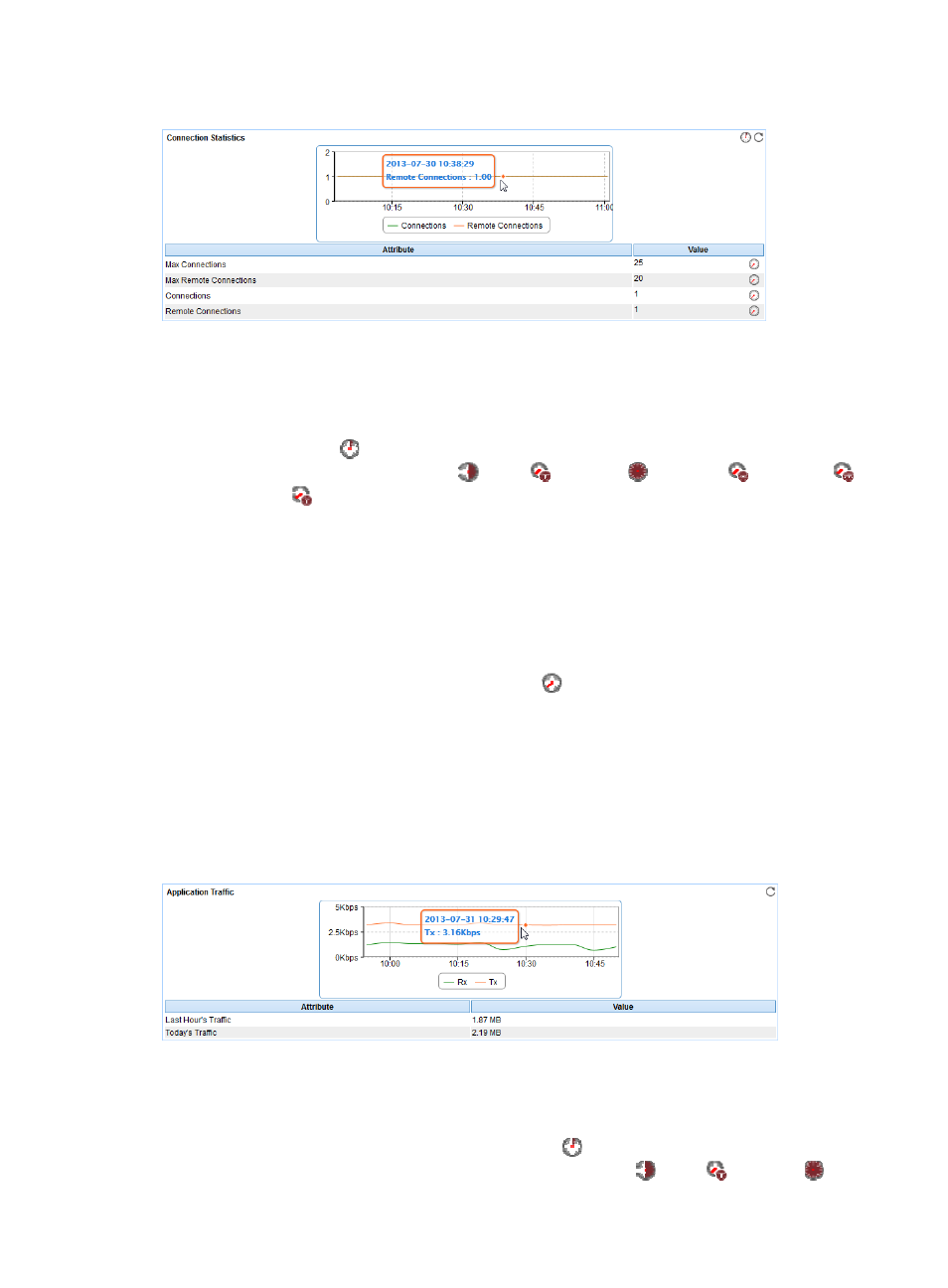
303
Figure 250 Connection Statistics area layout
Connection Statistics area fields:
•
Connection Statistics trend graph—Shows changes of the connections and remote connections
used by Sybase over the last 1 hour in a line chart. Point to a spot on the curve to view the number
of connections and remote connections at the specific time point. To change the report period, click
the Last 1 Hour icon
on the upper right of the graph, and then select an icon from the list.
Available options include Last 6 Hours
, Today
, Yesterday
, This Week
, This Month
,
and This Year
.
•
Attribute/Value—Monitor index name and data.
{
Max Connections—Maximum number of concurrent connections that allowed by Sybase.
{
Max Remote Connections—Maximum number of concurrent remote connections that allowed
by Sybase.
{
Connections—Concurrent connections when APM last polled Sybase.
{
Remote Connections—Concurrent remote connections when APM last polled Sybase.
{
History Record—Click the History Record icon
to view the history graph of the connection
trend. Point to a spot on the curve to view the connections at the specific time point. Authorized
users can view connection statistics over the last 1 hour, last 6 hours, today, yesterday, this week,
this month, and this year by clicking the corresponding icons on the upper right of the graph.
Application Traffic
APM collects Sybase traffic based on the IP address of the host and the traffic collection port used by the
application. The Application Traffic area layout is shown in
Figure 251 Application Traffic area layout
Application Traffic area fields:
•
Application Traffic trend graph—Shows changes of inbound and outbound traffic over the last 1
hour. The green curve shows the inbound traffic and the orange curve shows the outbound traffic.
To change the report period, click the Last 1 Hour icon
on the upper right of the graph, and then
select an icon from the list. Available options include Last 6 Hours
, Today
, Yesterday
, This
