H3C Technologies H3C Intelligent Management Center User Manual
Page 107
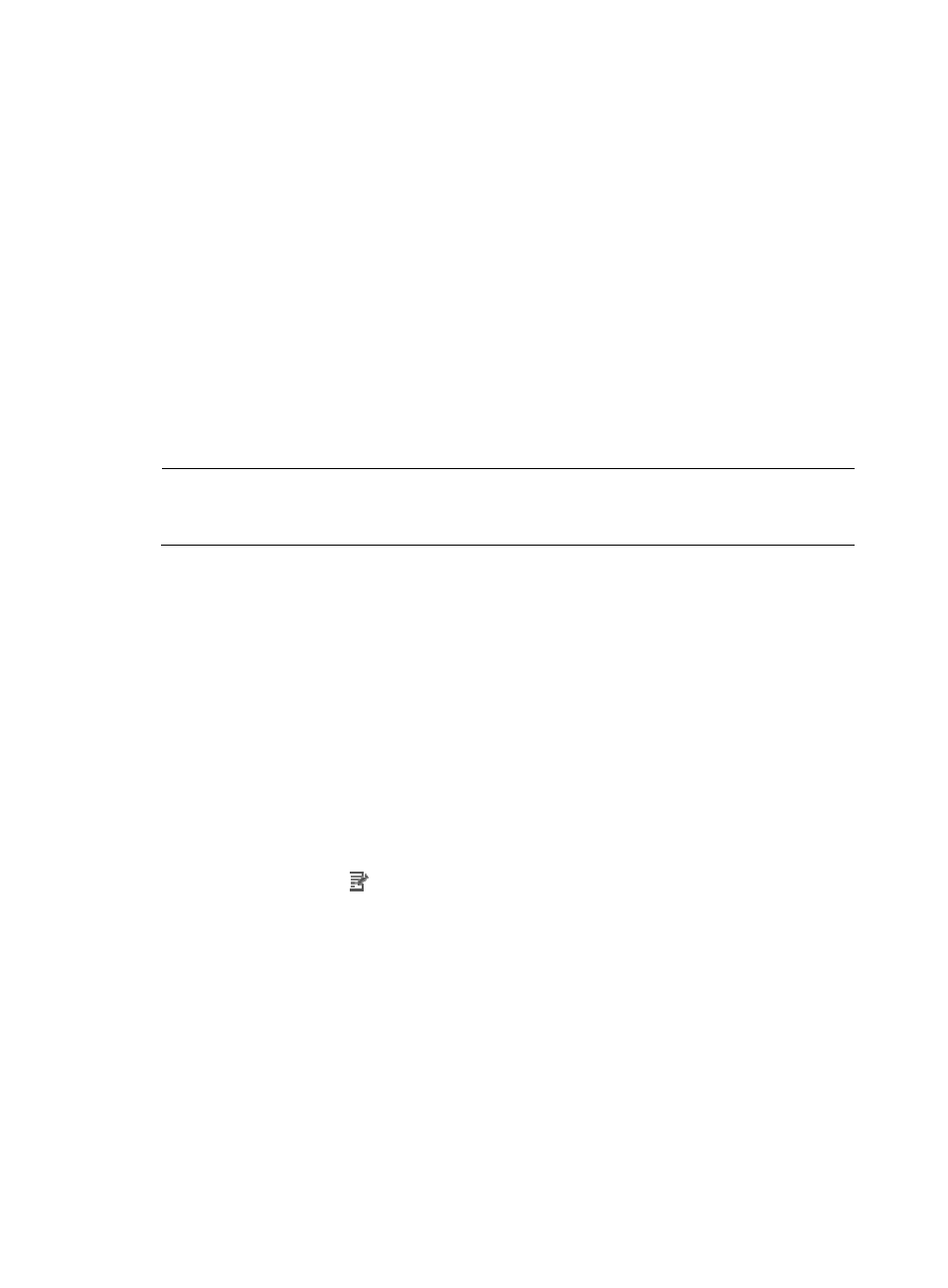
93
{
Related Applications—Add the application that the Windows performance counter depends on.
Enter the complete or part of the application monitor name in the Search field at the top of the
window, and click Search. Select the applications that the Windows performance counter
depends on, and then click OK.
Operating system applications, such as Windows, AIX, SCO UNIX, FreeBSD, OpenBSD,
HP-UX, Solaris, Mac OS, and Linux, cannot be selected. Operators can view all dependencies
of the application in the dependency topology. APM automatically adds the dependencies
between the Windows performance counter application and operating system applications by
IP address and displays their dependencies in the application topology.
{
Detect Application—Select this parameter if you want to enable application detection.
Application detection enables APM to verify connection to the application by using the previous
parameter settings, and to determine whether to add the application monitor based on the
verification result. APM adds the application monitor only when it can connect to the
application. When this parameter is not specified, APM adds the application monitor without
verifying the connection.
5.
Click OK.
NOTE:
The performance counters to be monitored are configured in the monitor report of the Windows
performance counter application. You do not need to specify them when adding the application monitor.
Modifying a Windows performance counter application
monitor
Operators can modify all parameters except the IP address of a Windows performance counter
application monitor. When the IP address of a Windows host changes, operators must add a new
application monitor for the host. However, the new application monitor cannot inherit the history data
from the previous application monitor.
To modify a Windows performance counter application monitor:
1.
Click the Resource tab.
2.
Select Application Manager > Application Monitor from the navigation tree.
The application monitor list page displays all application monitors.
3.
Click the Modify icon
for the Windows performance counter application monitor you want to
modify.
The page for modifying the Windows performance counter application monitor appears.
4.
Modify the following parameters for the application monitor:
{
IP Address—Cannot be modified.
{
Name—Modify the unique application monitor name. H3C recommends using Application
name_host IP address for naming the application monitor.
{
Description—Modify the description for the application monitor.
{
Polling Interval (min)—Select a polling interval for the application monitor. Available options
include 1, 2, 3, 4, 5, 10, 20, and 30. The default polling interval is 5 minutes. A shorter polling
interval provides more accurate real-time data but consumes more system resources
{
Username—Modify the username of the administrator who can manage the host.
