Viewing the jetty application monitor report, Lotus domino server, Configuring the lotus domino server – H3C Technologies H3C Intelligent Management Center User Manual
Page 398
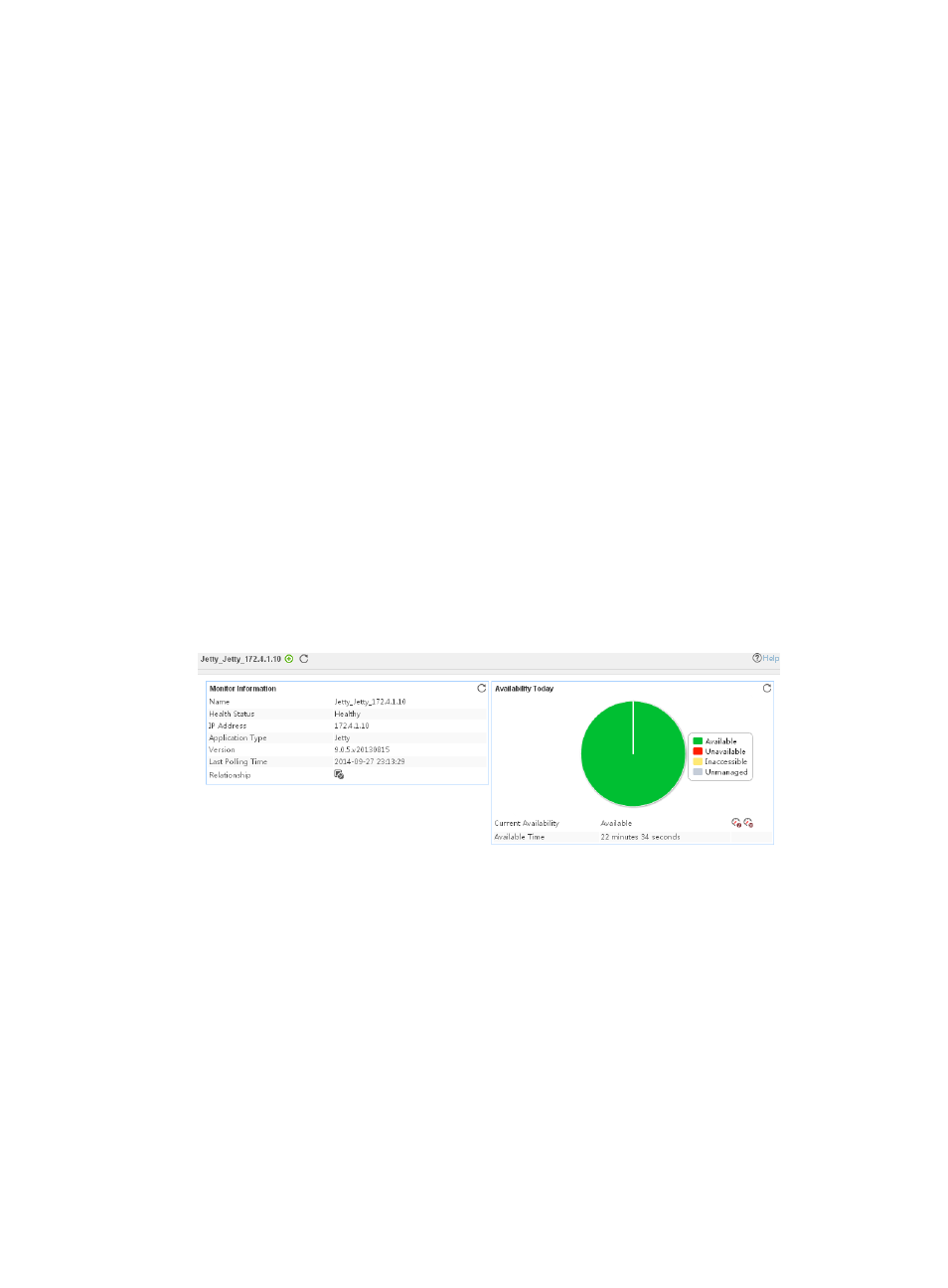
384
Jetty and operating system applications by IP address and displays their dependencies in the
application topology.
To remove the relationship between Jetty and the specified application, select the application
in the Related Applications field, and then click Delete.
{
Detect Application—Select this parameter if you want to enable application detection. APM
verifies the application connectivity by using the previous parameter settings, and adds the
application monitor only when it can connect to the application. If you do not select this
parameter, APM adds the application monitor without verifying the application connectivity.
5.
Click OK.
Viewing the Jetty application monitor report
The Jetty application monitor report provides status and performance information about a monitored
Jetty application.
To view the Jetty application monitor report:
1.
Click the Resource tab.
2.
Select Application Manager > Application Monitor from the navigation tree.
The application monitor list page displays all application monitors.
3.
Click the link naming a Jetty application monitor.
The monitor report of Jetty appears, as shown in
. For information about the icons in the
monitor report, see "
Figure 322 Part of a Jetty application monitor report
Lotus Domino server
IBM Lotus Domino server is collaborative office software and provides various types of collaboration
applications. APM can monitor Lotus Domino server 9.x by using Domino Internet Inter-ORB Protocol
(DIIOP).
The following information describes how to add and modify a Lotus Domino server application monitor,
and view the monitor report.
Configuring the Lotus Domino server
1.
Enter the page for configuring a Lotus Domino server:
